Creating Print Ready PDFs
Export print PDFs that really are ready to print!
GreenLight Pro and Custom users can create Print Ready PDFs from 100% 'greenlit' documents. For internal and jacket sections a workflow status of Final Files or Backlist is also required from GreenLight’s Book Info (GreenLight Run menu > Add / Amend Book Info). For further info please see Add/ Amend Book Info
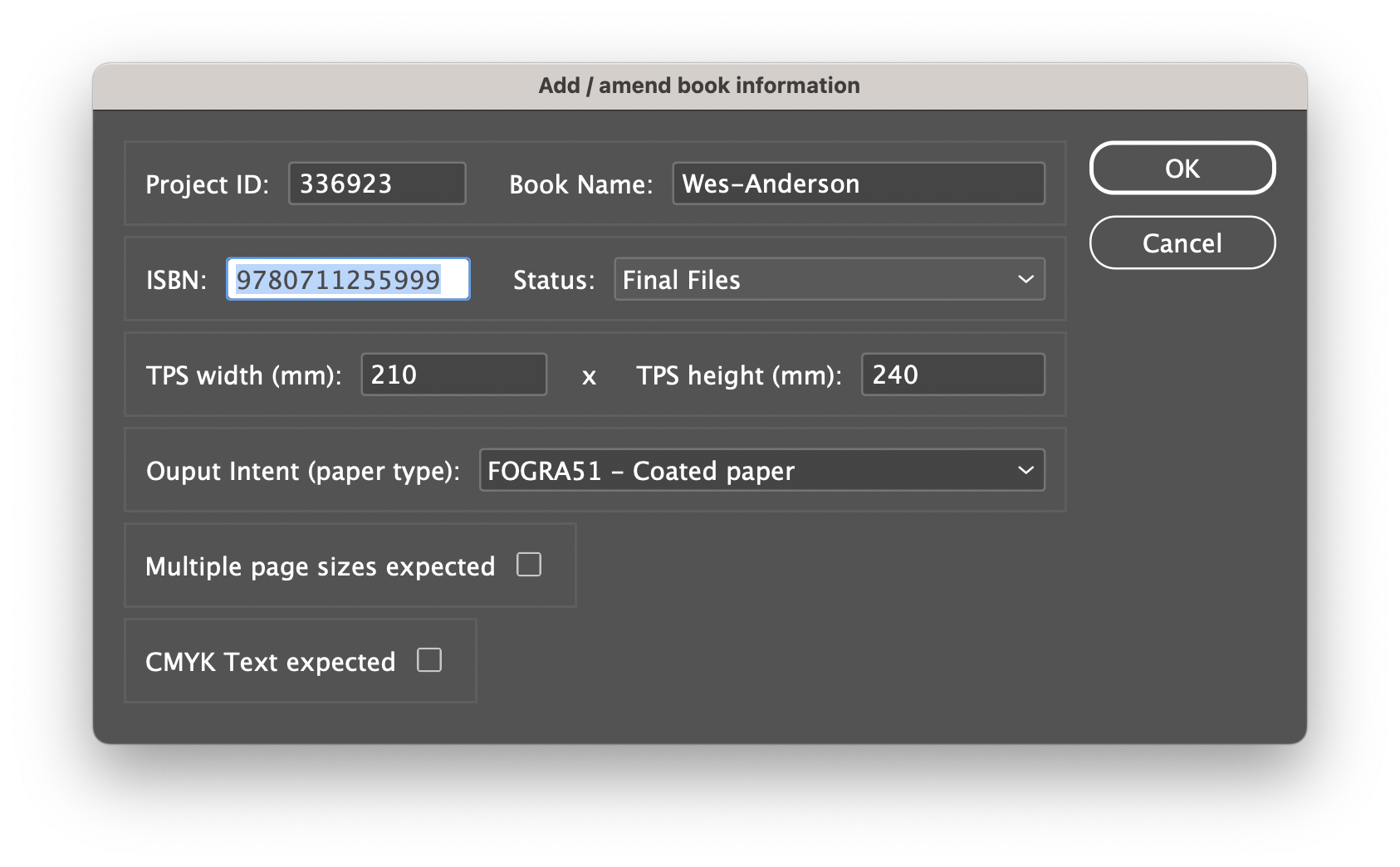
To create the PDFs choose GreenLight Export menu > Create Print Ready PDFs then specify the page range to export and click OK. Where appropriate a choice of which layers to output is then offered for internal sections:
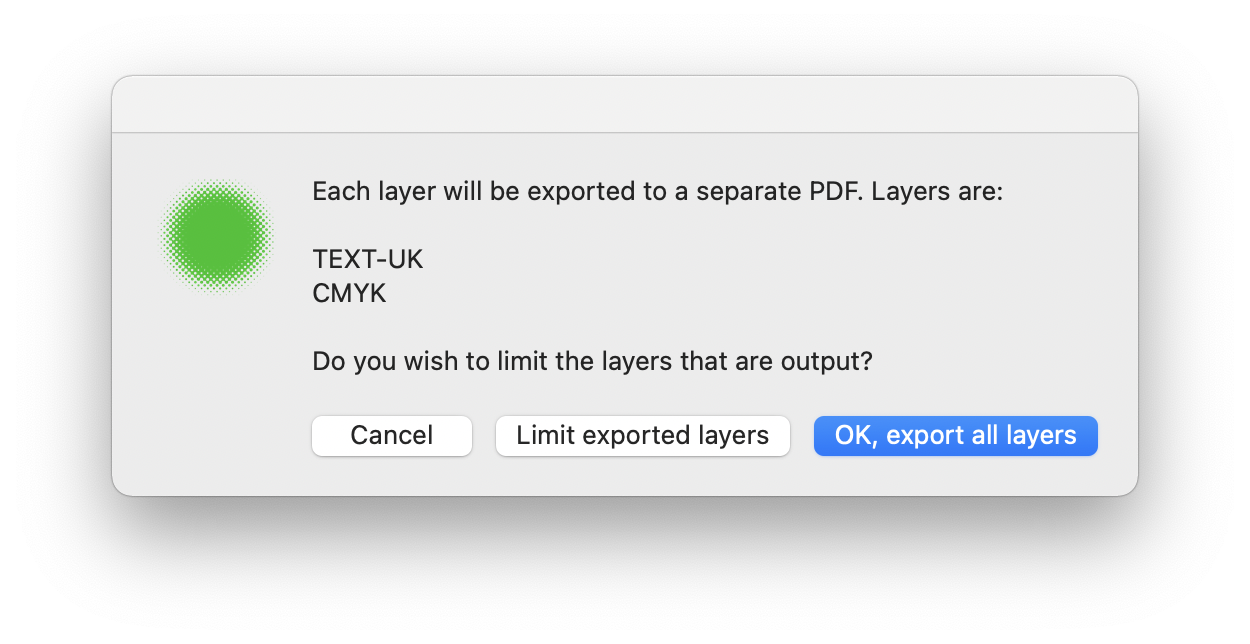
Exported PDFs from an internal section are named according to the book code, layer name and page number. The chosen layers and spreads are exported by InDesign using the publisher PDF Preset to the GreenLight_Export desktop folder in subfolders named with the layer name and inside a Print folder.
A single page PDF is produced for each page and each layer.
Print Ready PDFs of just the text layer can also be made from Translation files.
Jacket PDFs are exported as spreads and are named with Book Code and language. Each special finish layer is exported to a separated PDF.
PDFs produced from GreenLight from files which have the green light status are stamped with the GreenLight logo and other output production information outside the bleed area of the page. This is visual proof that supplied PDFs have come from an approved file.

A note is also added into the PDF metadata which can be checked with an Adobe Acrobat Pro PDF preflight or other systems.

