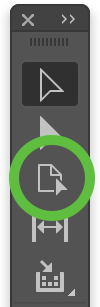Correct trim page size
This check is to make sure that all InDesign page sizes match the trim page size (TPS) set in the Book Info. All pages are checked.
If no Book Info is found by GreenLight, the check returns the following warning:
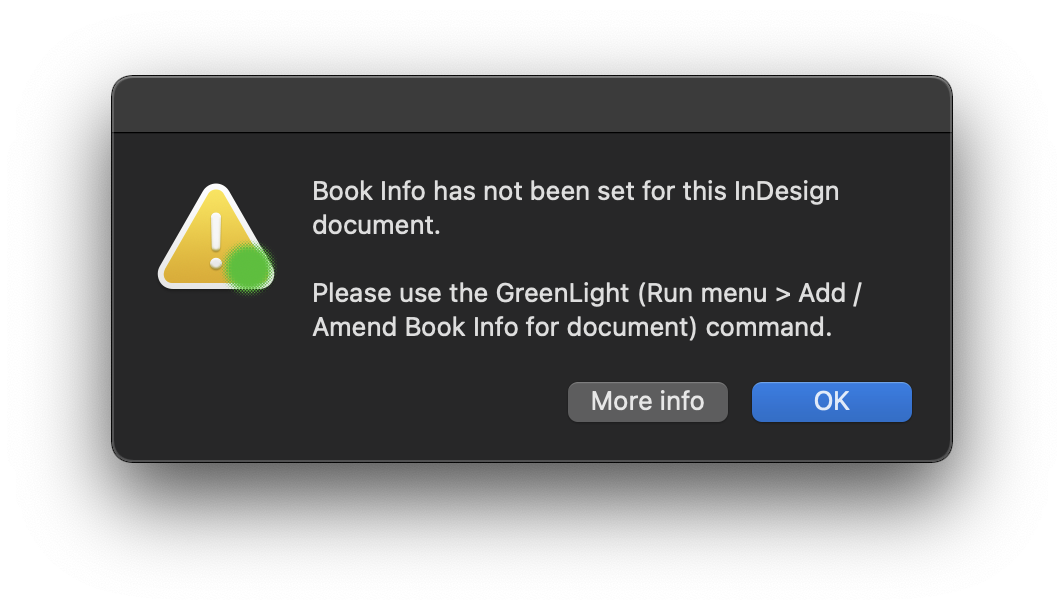
You can add to / amend your document’s Book Info by choosing GreenLight Run menu > Add / Amend book info for document):
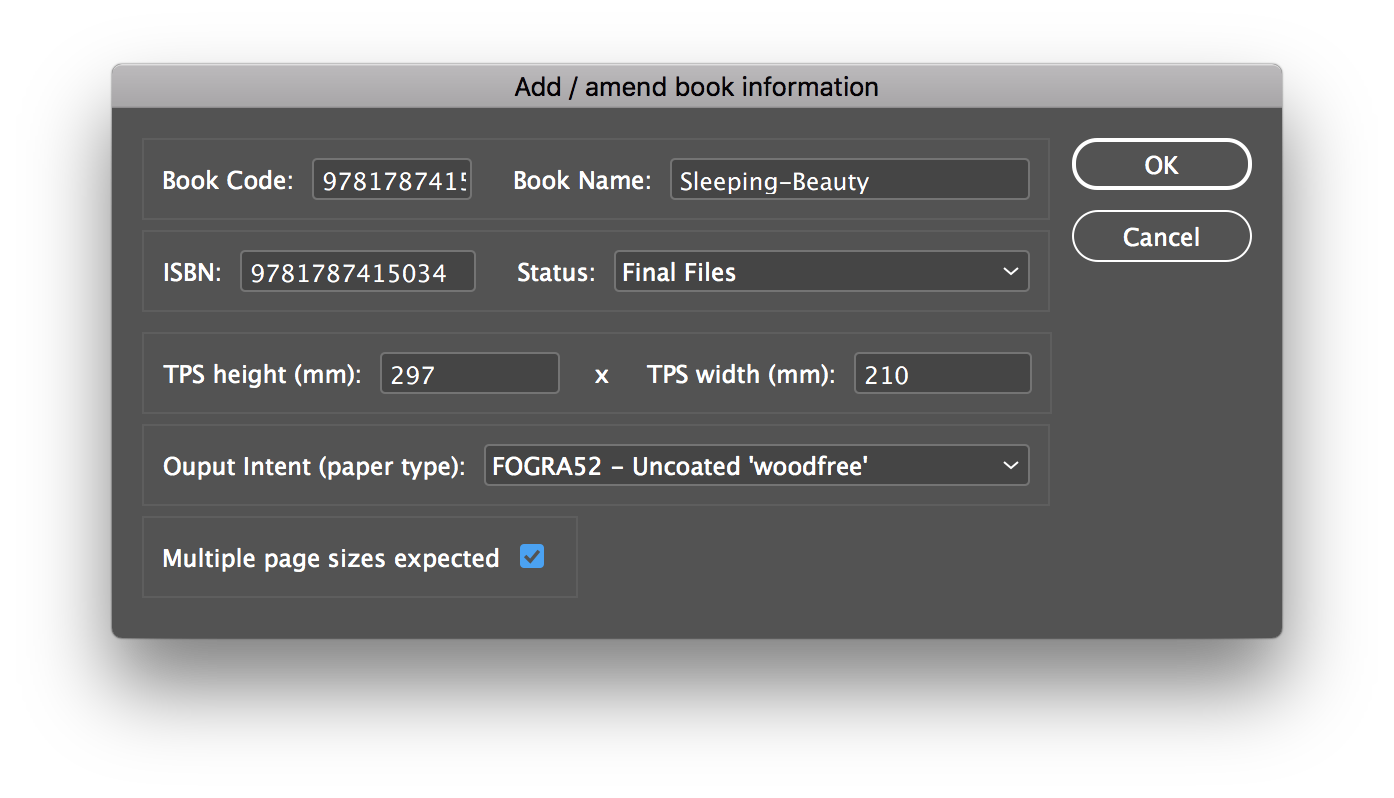
Add the required trim page size in the TPS height and width fields in millimetres. Other important book information can also be added and amended here.
Each page of the InDesign document is then checked against the entered TPS sizes.
If different page sizes are to be expected in the same document (e.g. for gatefolds or other complex pages) then an option to mark Multiple page sizes expected can be ticked. With this option ticked GreenLight will confirm that multiple page sizes have been found.
Tip: It is possible to change the size of all pages in an InDesign document using the Document Setup dialog (InDesign File menu > Document Setup…) and individual pages using the Page Tool.