Text is within trim (exceptions)
This check verifies whether text is on the page and inside a ‘safe area’ within the page. Exceptions are allowed.
The printed pages of a book are usually trimmed down from the larger sheet that they are printed on as part of the production process. This process can have a tolerance of a few millimetres and so guidelines are build in to prevent any unsightly errors.
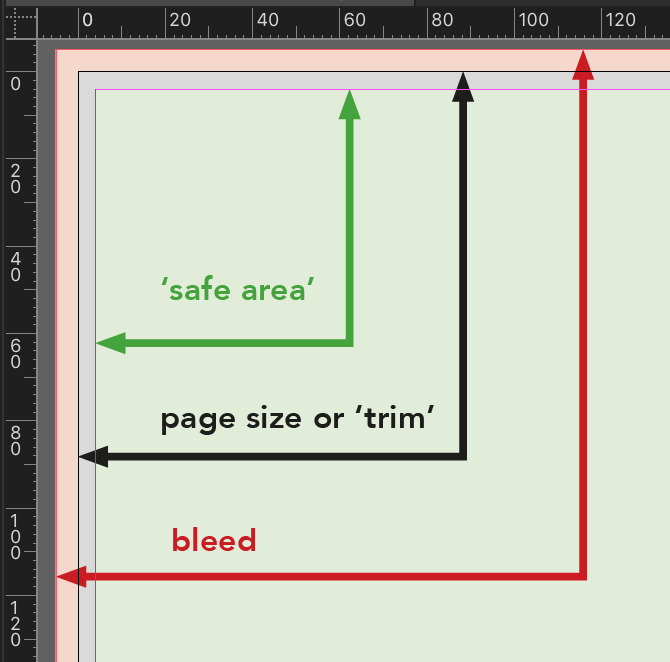
By making sure all text is inside the ‘safe area’ of 4mm away from the edge of the page we can be confident that none of the text will appear too close to the page edge or even go missing during the trimming process!
This check looks at the position of the words inside all text frames and highlights any text that is within 4mm of the page edge, sometimes called the ‘trim’.
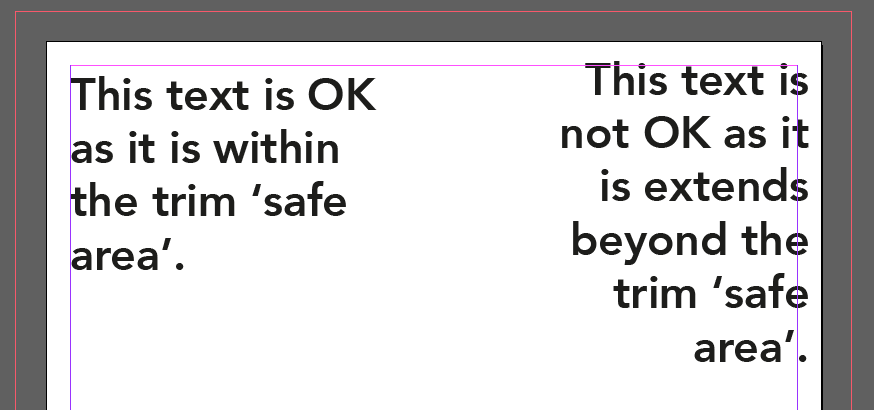
Fix this problem by moving the text back within the safe area.
If text is intentionally being allowed into the trim area, or even off the page as a design choice, then an exception can be made:


