Text layer is [Black] and overprinting
This check looks at the colour and overprint setting of all text on a text layer and reports whether it has been set up to use [Black] and is set to overprint.
[Black] Only Text
All text used on the text layer for interior pages is set to use the InDesign default colour [Black] swatch. No other colours or colour modes (such spot colours, RGB, Pantone or LAB) are used.
This applies to all text in text frames or on text paths that is on a translation layer and also applies to any stroke (border) colours applied as well as the more common fill (solid) colour.
Tints
Any tint of [Black] from 1-100% is acceptable.
Avoid using 0% tints as this becomes white and can cause other production issues such as disabling overprinting.
Process Black using the InDesign default ‘[Black]’ is used for all language text:
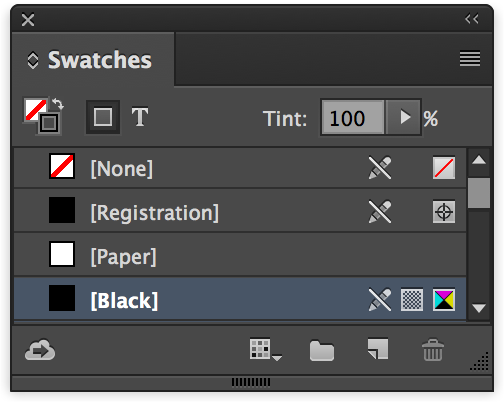
Note: Text on covers and jackets is not restricted to black only and overprinting in this way.
Overprinting
All text is set to overprint. This means that text can be changed during a print run without affecting the underlying base images and artwork.
Apply Overprinting using Paragraph styles
The easiest way to control most aspects of text styling is by using the Paragraph Styles (InDesign Window menu > Styles > Paragraph Styles).
Tick the Overprint Fill checkbox to apply overprinting.
If using Stroke then also tick the Overprint Stroke checkbox.
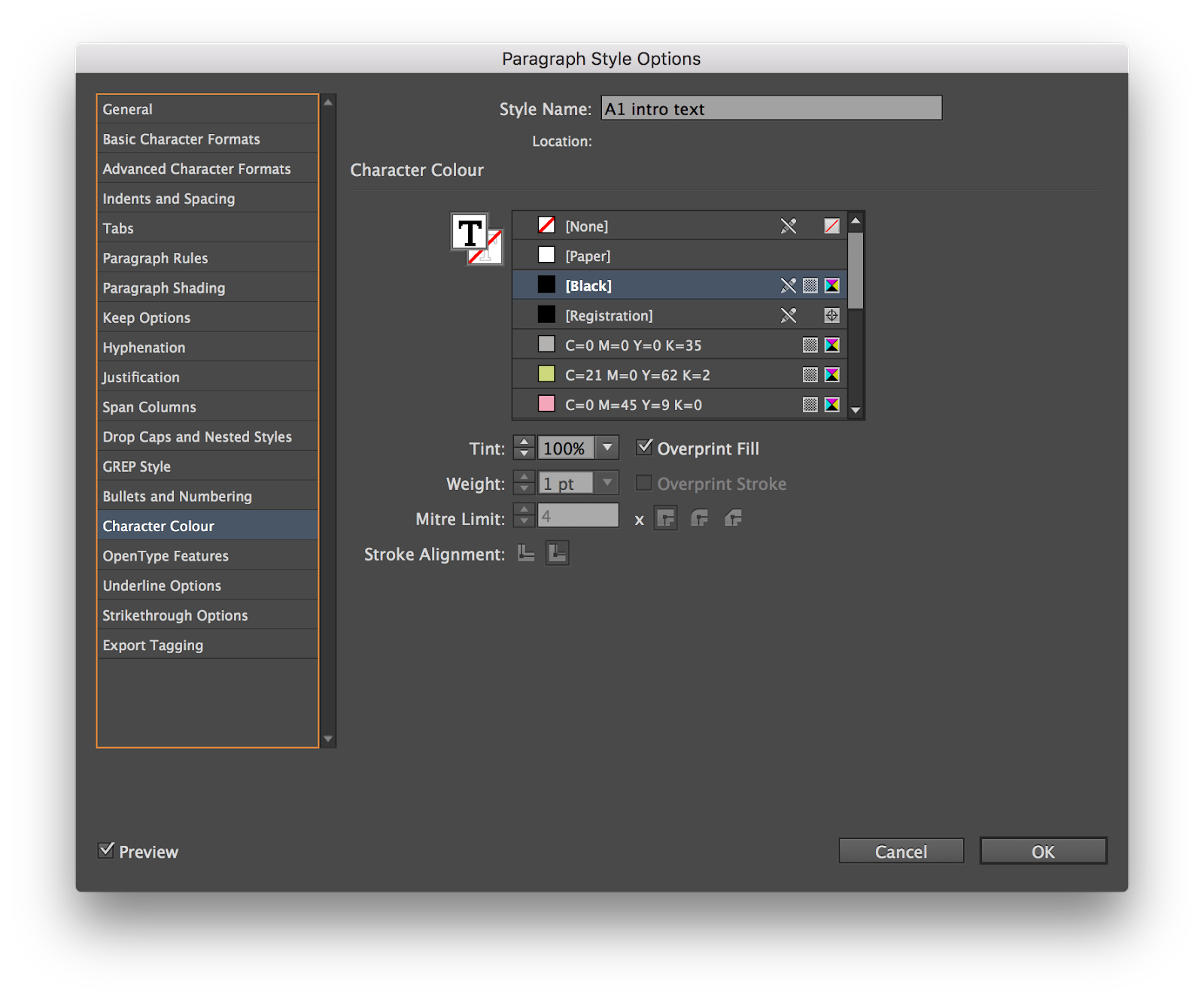
Apply Overprinting using a GreenLight Print Production Tool
GreenLight comes with some free tools to speed up making modifications to your documents. Try the Overprint all Paragraph Styles tool in the GreenLight Print Production Tools panel (GreenLight Tools menu > Print Production tools panel).
Apply Overprinting using using the InDesign Attributes panel
It is possible to apply overprinting using the InDesign Attributes panel (InDesign Window menu > Output > Attributes):
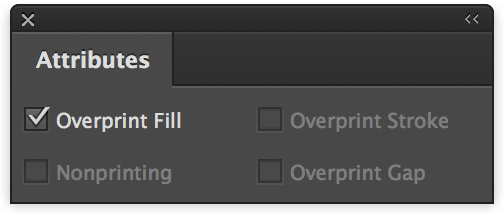
After selecting text with the Text Tool tick the checkboxes to Overprint Fill and Stroke when available.
InDesign Online Help on Swatches
InDesign Online Help on Overprinting

