Bleed is set to 5mm on outside edges
This check verifies that the bleed area for facing pages is set to 5mm on all outside edges.
A bleed refers to printing that goes beyond the edge of the sheet before trimming. The bleed gives the printer a small amount of space to account for movement of the paper, slight variations in cutting, and other such factors. The purpose of the bleed is to ensure that no white space is visible around the edges of your document after it is trimmed to size.
Choose File menu > Document Setup, then:
Facing pages
For facing pages the bleed should be set to 5mm for the Top, Bottom and Outside edges, and set to 0mm for the Inside edge.
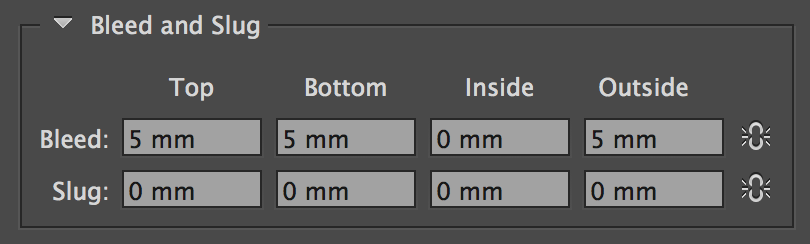
Non-facing pages
For non-facing pages the bleed should be set to 5mm for all sides.
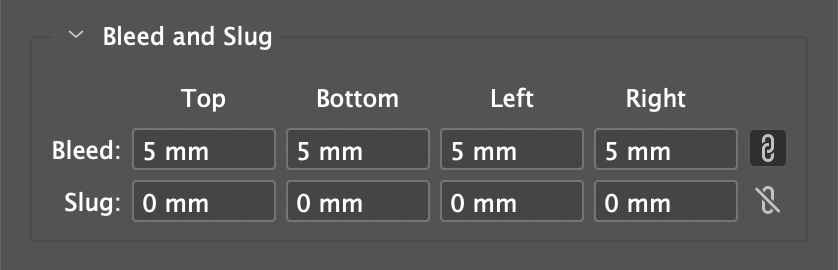
Notice that the labels for non-facing pages show as Left and Right rather than Inside and Outside for documents with facing pages.
The printed pages of a book are usually trimmed down from the larger sheet that they are printed on as part of the production process. This process can have a tolerance of a few millimetres and so bleed guidelines are typically built in to prevent any unsightly errors.
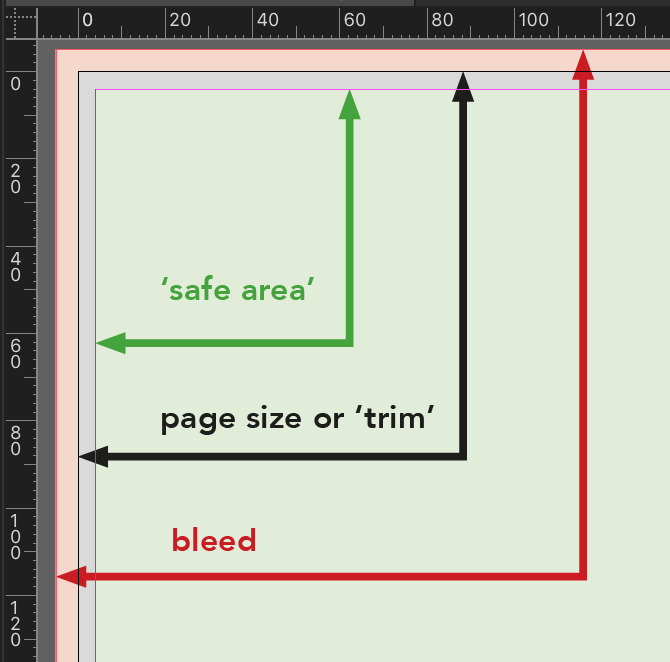
This check verifies whether the document has been set up with 5mm bleed to OUTSIDE edges only. Setting the inside edge to zero removes the unnecessary addition of a section of the opposite facing page when exporting to a single page PDF.
- Search for the GreenLight check TRIMSBLEED to verify that all objects on the page reach the bleed guide.

