Creating Proof PDFs
A composite spread PDF exported to the same profile as the print PDF.
GreenLight Pro and Custom Users can create Proof PDFs from any file.
PDFs for proofing can be made using GreenLight at any time. There is no requirement to have a 100% ‘greenlit’ status in order to export PDFs for proofing.
Proof PDFs are output with all printable layers and as spreads.
Choose GreenLight Export menu > Create Proof PDFs. To export all pages, click ‘Yes, all pages’.
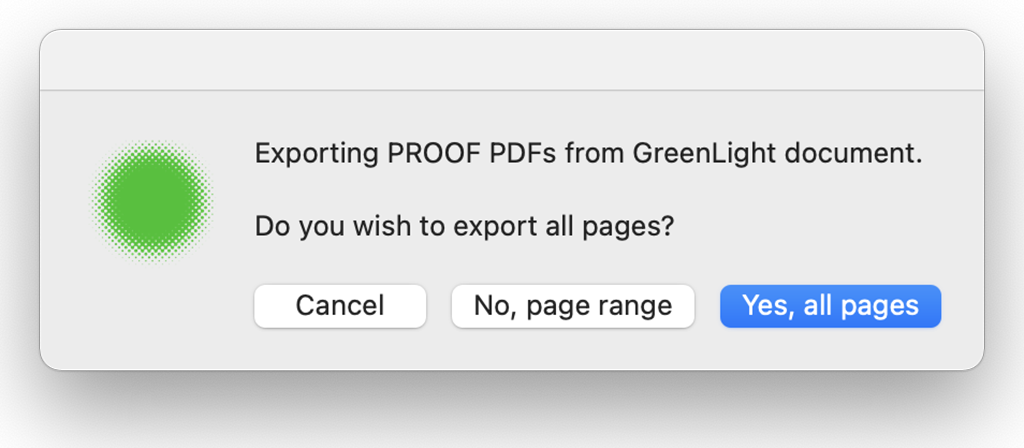
Alternatively click ‘No, page range’ and in its dialog use dashes for consecutive pages and commas for non-consecutive pages to determine which pages are exported, then click ‘Export page range’.
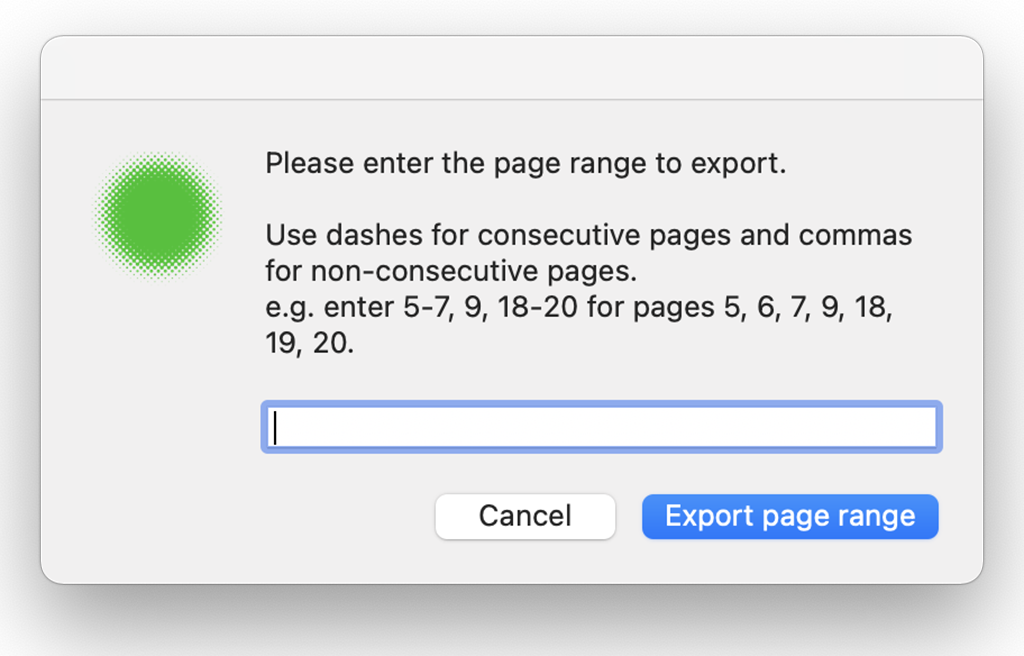
The chosen spreads are exported by InDesign using the same PDF Preset that GreenLight uses for Print PDFs and are placed in the ‘GreenLight_Export’ folder on the Desktop, inside a folder named ‘Proof’.
As Proof PDFs are output as spreads only one PDF is produced for each spread and is named using the book code and the left hand page name.

