Creating Marketing PDFs
Various styles of screen PDFs can be exported e.g. for Amazon or sales and marketing.
GreenLight Custom users can export screen PDFs to an agreed style
Check your GreenLight Custom options for the full range, but for example these are some exports available:
Sales Low Resolution PDFs
The GreenLight Export menu > Create Sales LR PDF command is used to generate one low resolution (72ppi) multi page PDF for each internal document. The PDF contains every spread at trim size and is suitable for submitting to the sales department.
PDFs are output to the 'GreenLight_Export' desktop folder inside the 'Sales' folder inside the 'PDF' subfolder.
FIles are named with the job code from the entered Book Info (see Add / Amend Book Info) and page ranges are added to the name.
Marketing Medium Resolution PDFs
The GreenLight Export menu > Create Marketing MR PDF command is used to generate one medium resolution (150ppi) multi page PDF for each internal document. The PDF contains every page as a single page at trim size and is suitable for submitting to the marketing department.
PDFs are output to the 'GreenLight_Export' desktop folder inside the 'Marketing' folder inside the 'PDF' subfolder.
FIles are named with the job code from the entered Book Info (see see Add / Amend Book Info) and page ranges are added to the name.
EPUB / See Inside PDFs
The GreenLight Export menu > Create EPUB / See Inside PDF command is used to generate one multi page PDF for each internal document. The PDF contains every page as a single page at trim size and is suitable for both Amazon Search Inside and for Production to send for digital publishing.
The same GreenLight Export menu > Create EPUB / See Inside PDF if applied to jackets generated from GreenLight exports two separate PDFs for front cover and spine at trim page size with any special finish layers hidden.
PDFs are output to the 'GreenLight_Export' desktop folder inside an 'EPUB' folder inside the 'PDF' subfolder.
Internal files are named with the ISBN from the entered Book Info (see Add / Amend Book Info) and page ranges are added to the name.
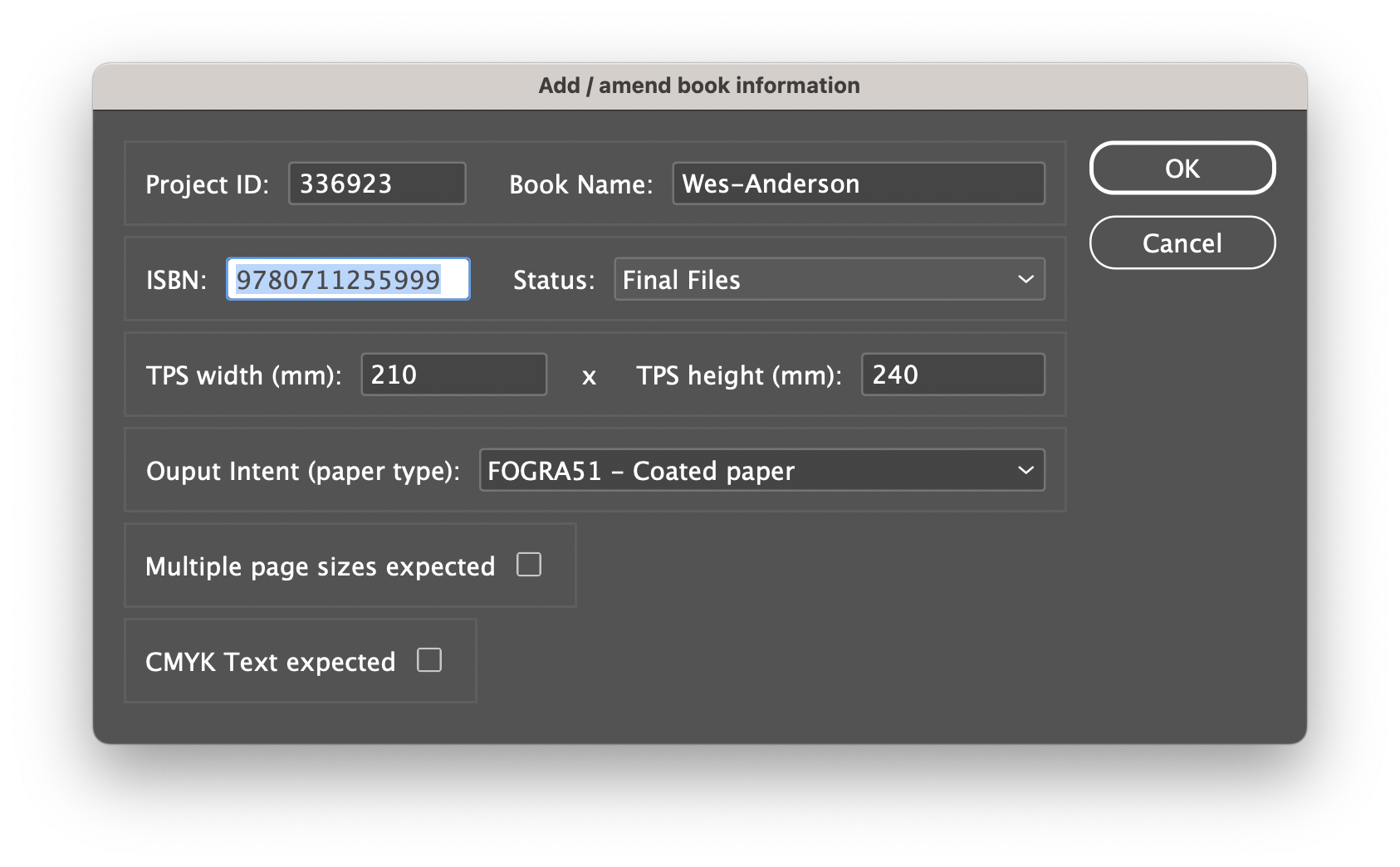
Of course you could also use MasterPlan from Circular Software for improved sharing of internal pages for sales and marketing!

