Connecting CircularFLO Special Edition to a client
A four digit client number is used to associate a user with a client before using CircularFLO Special Edition.
CircularFLO Special Edition is a build of our popular CircularFLO app made for use by larger publishers. To use CircularFLO Special Edition, you will need to have been invited by a Circular Software customer. This invitation should receive a link to a client page and a four digit client number.
Visit the client page link you have been supplied and log-in to download the CircularFLO Special Edition app.
The CircularFLO Special Edition desktop app needs to be registered to a client before it can be used.
Clients are identified with a four digit Client Number. When prompted, enter the four digit Client Number to register with the client. You should be provided with the Client Number when invited to use CircularFLO Special Edition. The client number entered is important as it links your usage of CircularFLO Special Edition with the client for tracking and billing.
On first launch of the CircularFLO Special Edition desktop app you will be asked to enter your four digit Client number.
To add or change which client you are working on behalf of, choose the CircularFLO Special Edition app Set-up menu > Add or Switch Client Number.
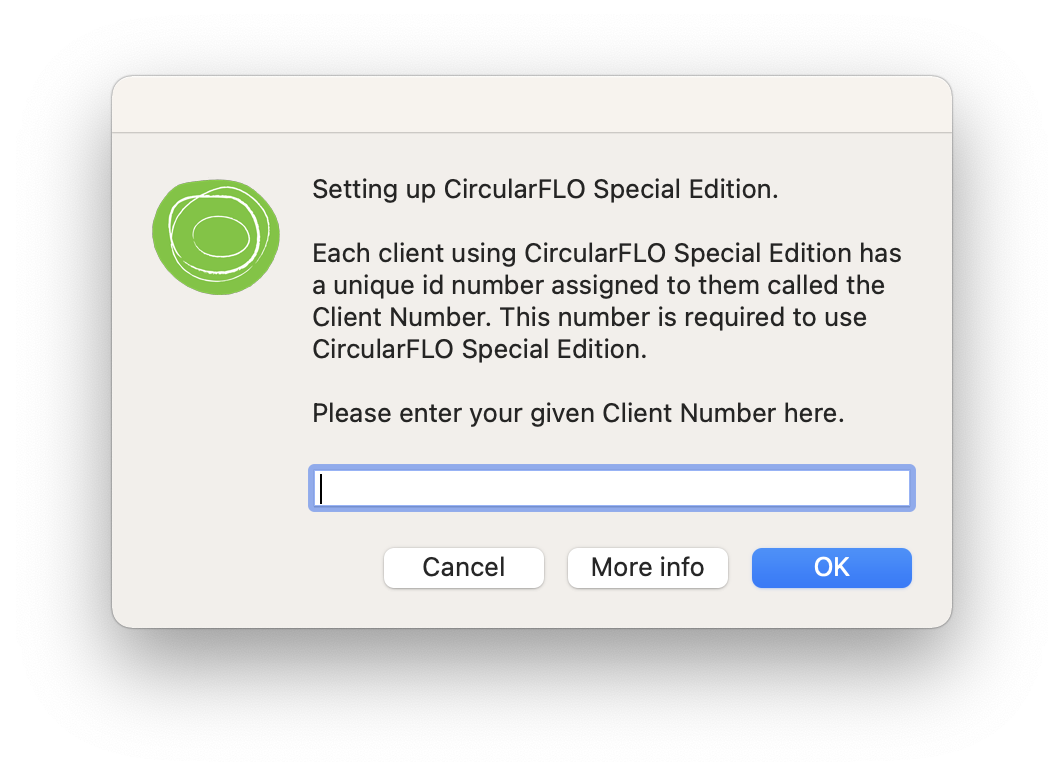
If the client number is entered successfully you will see a confirmation message and the name of the client confirmed.
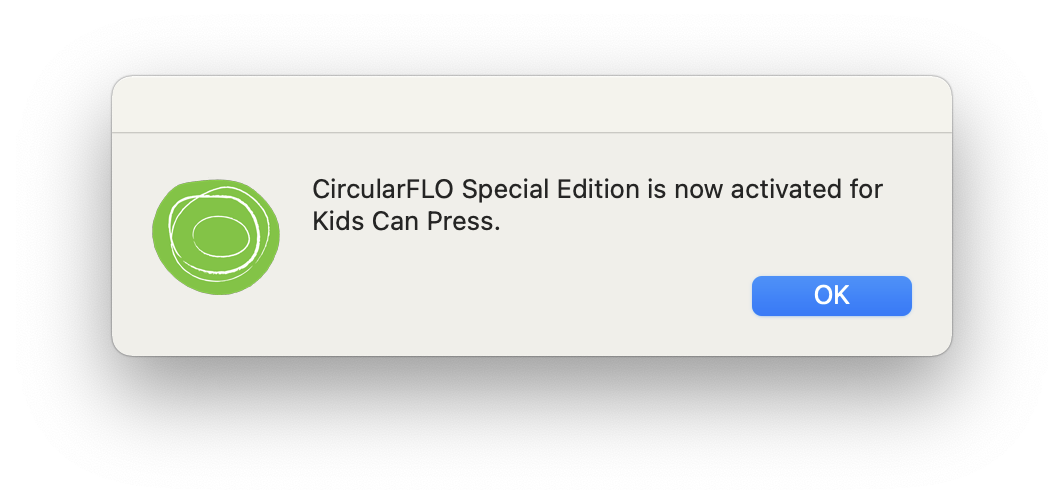
Once the client has approved that you as a user working with them you can use credits to make unwatermarked and final ebooks.
On subsequent launches of CircularFLO Special Edition your connection to the client is confirmed on start up
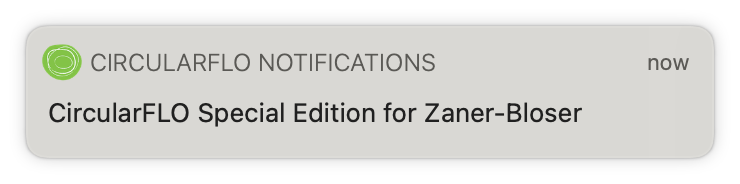
If you do not know the correct client number to enter, please contact the person who asked you to use CircularFLO Special Edition.
If you are having any trouble, please contact us.

