GreenLight Set-up and Installation
Quickly get the GreenLight app and settings up and running on your Mac.
Some GreenLight Custom users can expect to have GreenLight installed by their internal IT department.
Other InDesign users, including suppliers and freelancers that have been invited to use GreenLight Custom, please follow these steps to get up and running:
- Download the GreenLight application to your Mac.
- Once downloaded, double-click the .dmg (disk image) file to open it.
- Drag the GreenLight application to your preferred location on your Mac (we recommend your main ‘Applications’ folder but GreenLight will run from anywhere).
- Once GreenLight has been copied to your Mac, double click it to launch for the first time.
- Where requested you will need to [Grant permissions in macOS] for GreenLight to run.
Restart InDesign before using GreenLight.
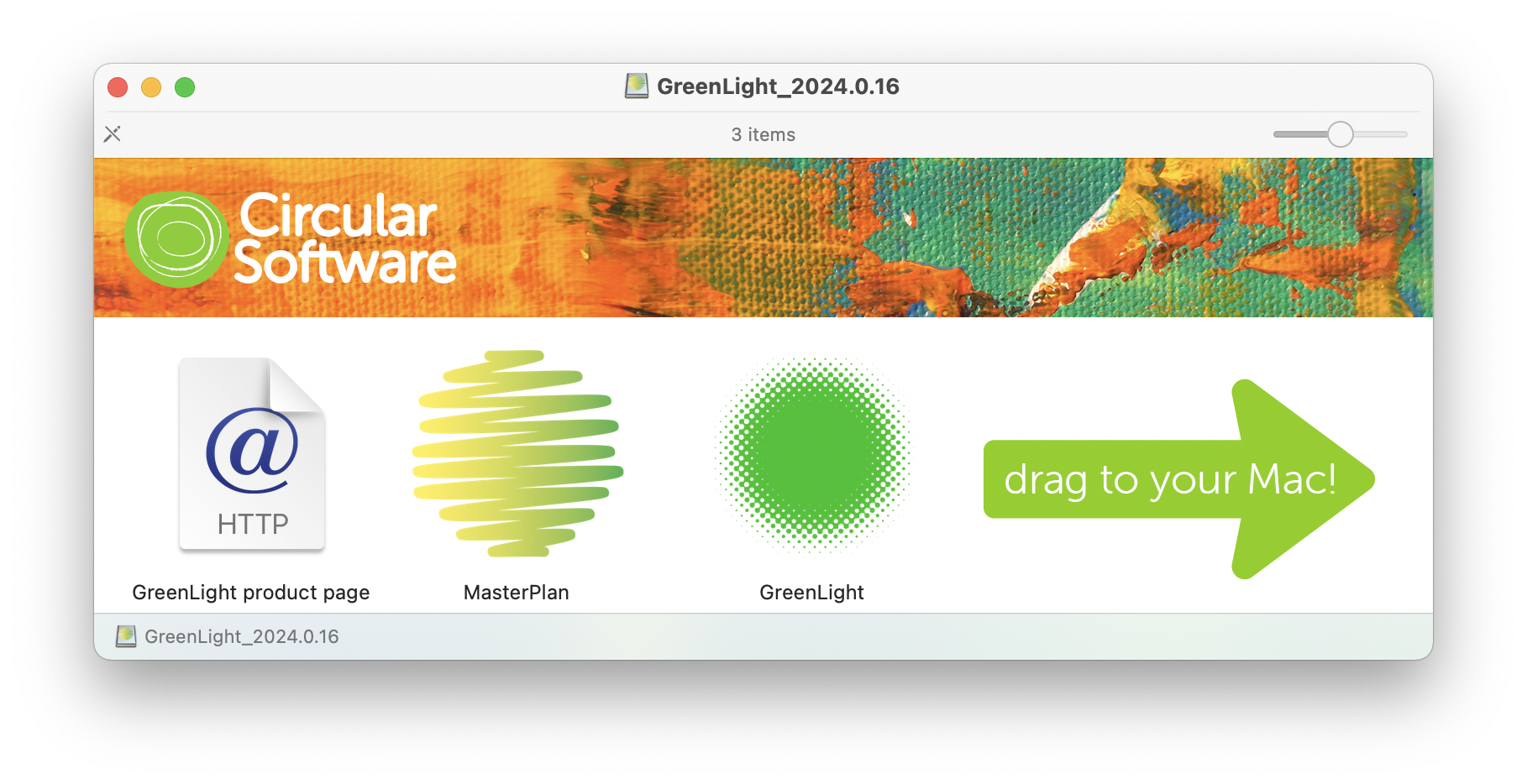
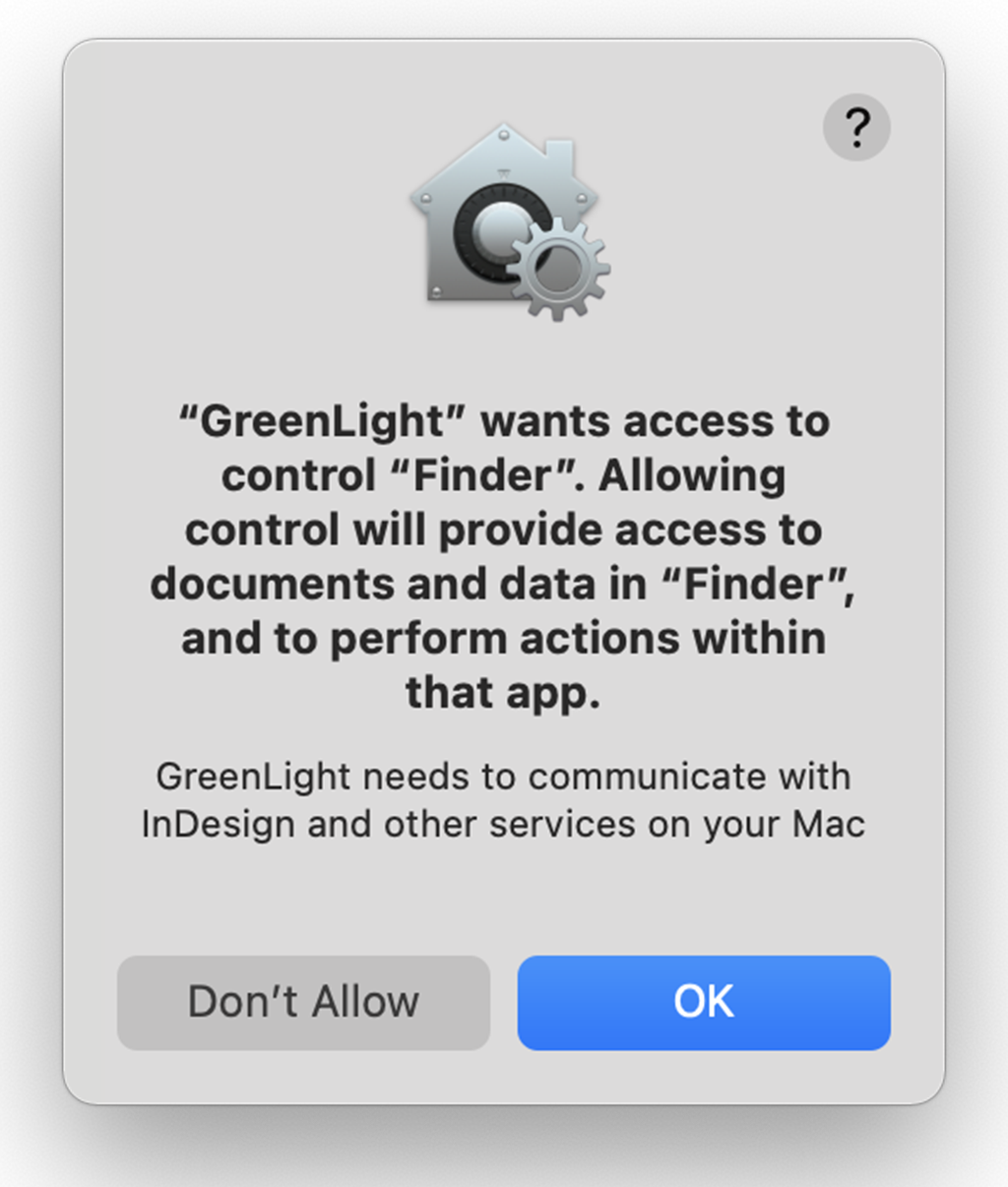
- After installing, you may also wish to drag GreenLight to your Dock to quickly access it at any time.

