Accessing & Amending Collections
Making changes to collections and sharing collections with others.
Current Collections
The current collections for all users are listed for internal users here bookshelf.bonnierbooks.co.uk/internal/collections
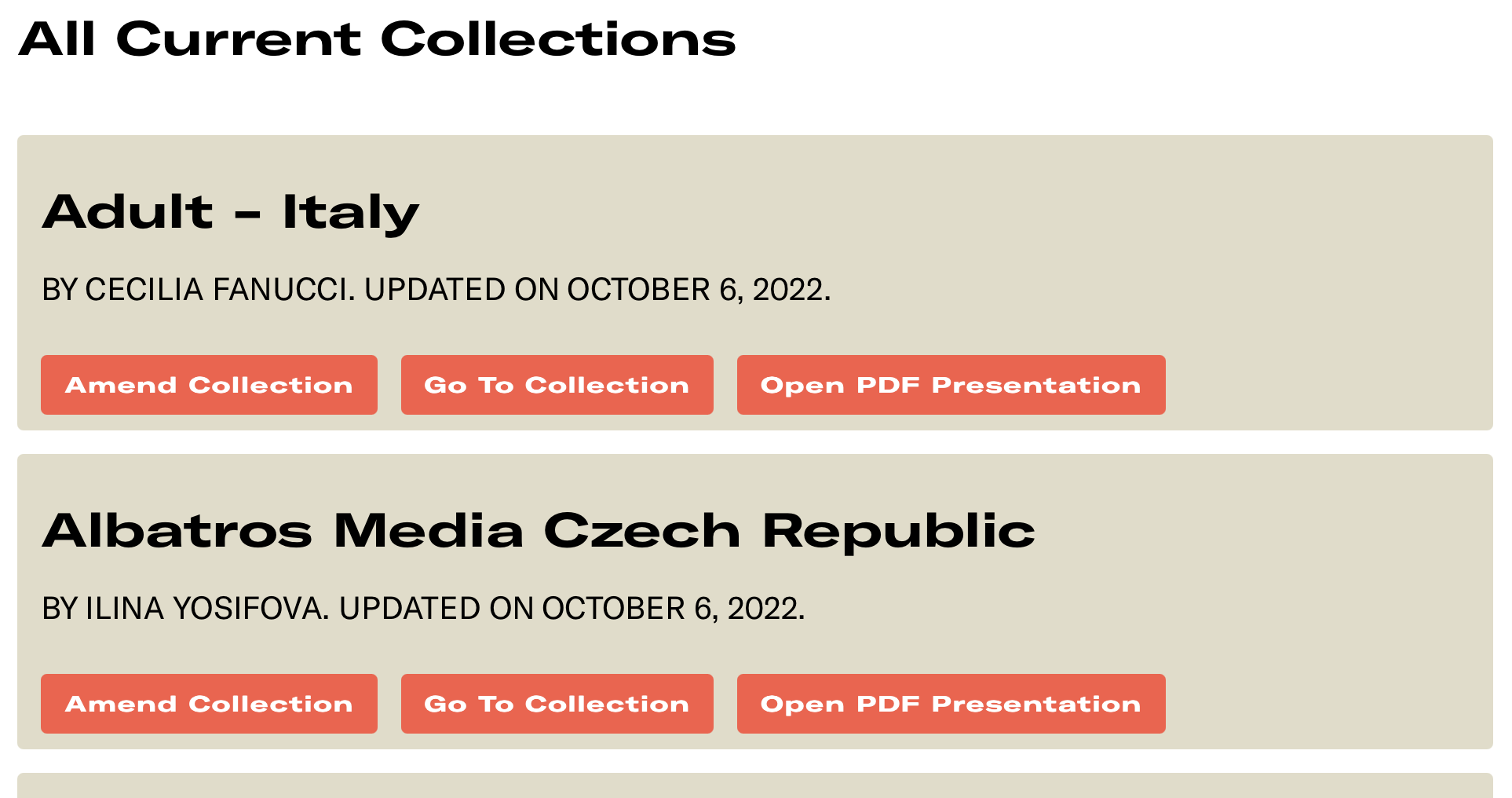
From this list of current collections, click the Go To Collection button to see and share the collection page.
Logged in users can click on their name in the collections list to access just their own collections on their own user page. Users pages are currently supplied for:
- Cecilia F - bookshelf.bonnierbooks.co.uk/users/cecilia
- Dani C - bookshelf.bonnierbooks.co.uk/users/dani
- Ella B - bookshelf.bonnierbooks.co.uk/users/ella
- Holly P - bookshelf.bonnierbooks.co.uk/users/holly
- Ilina Y - bookshelf.bonnierbooks.co.uk/users/ilina
- Miriam FM - bookshelf.bonnierbooks.co.uk/users/miriam
- Sharon M - bookshelf.bonnierbooks.co.uk/users/sharon
- Stacey H - bookshelf.bonnierbooks.co.uk/users/stacey
- Hanna T - bookshelf.bonnierbooks.co.uk/users/hanna
Contact Megan or Kieran to add yourself as a user.
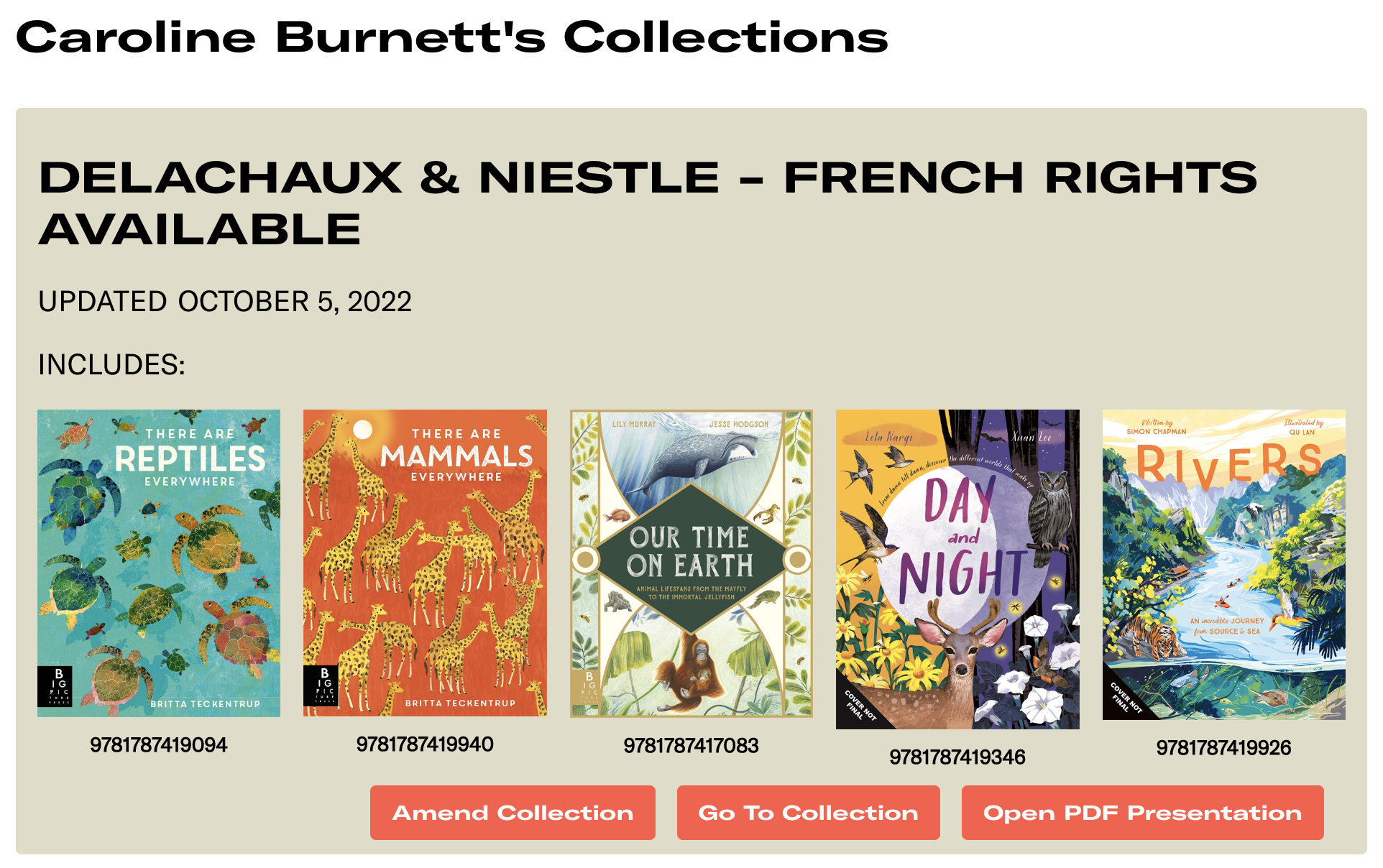
Amending collections
After their initial creation, collections can be amended by Bonnier Super Users by clicking on the Amend Collection button.
We are using Airtable to manage collections and after clicking the Amend Collection button you will be asked to log-in to Airtable.
To continue, log-in to Airtable using the following login and password.
Login: bonniersuperuser@circularsoftware.com
The password is supplied to Super Users by email. Ask us to resend it.
Once in Airtable, the collection is opened for amending.
Here, alterations can be made to all aspects of the collection.
- Click on the name and description to edit them
- The titles in the collection can be reordered and removed in the Bonnier Bookshelf Books field
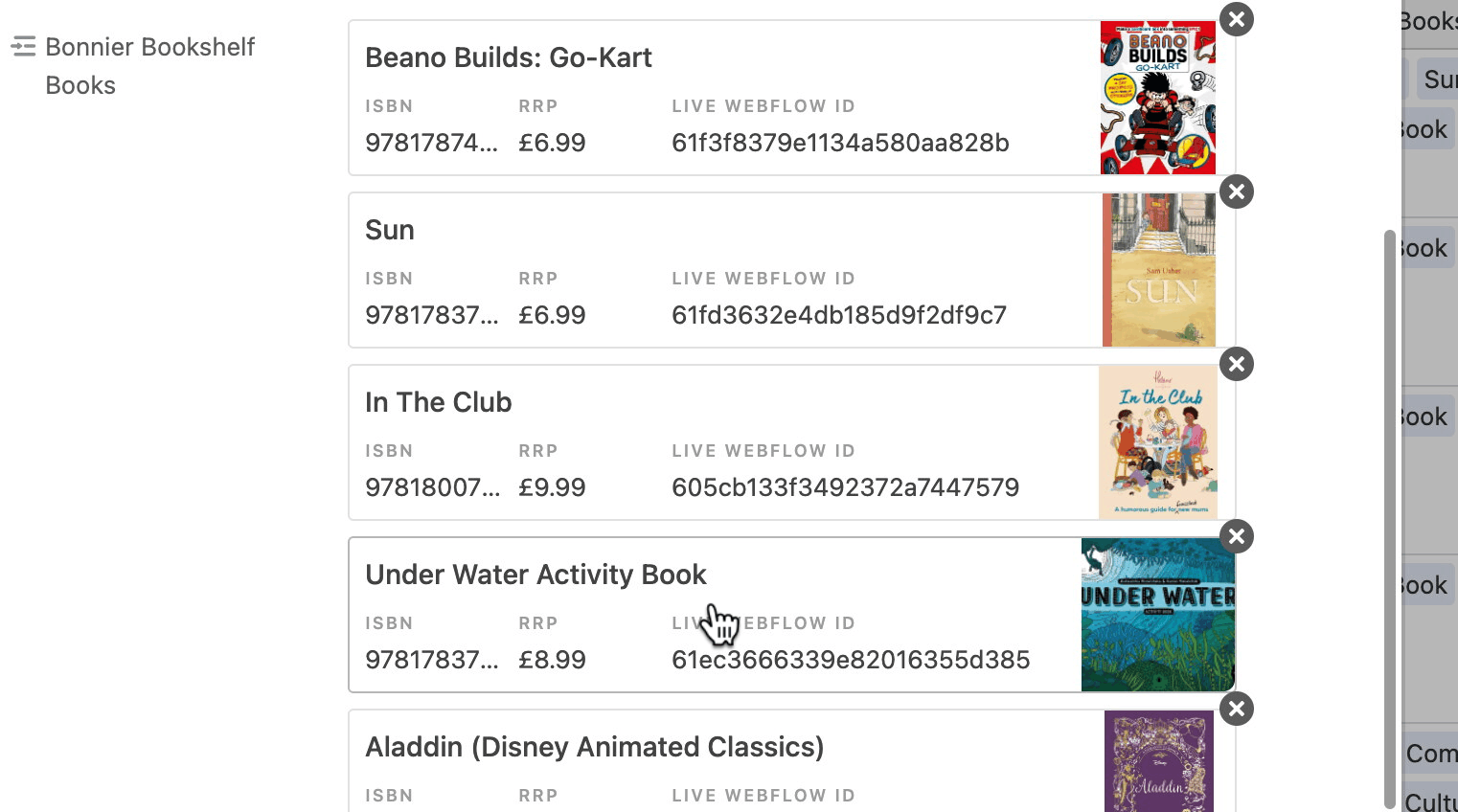
- New titles can be searched and added to the collection by clicking on Add new Record at the bottom of the title list.
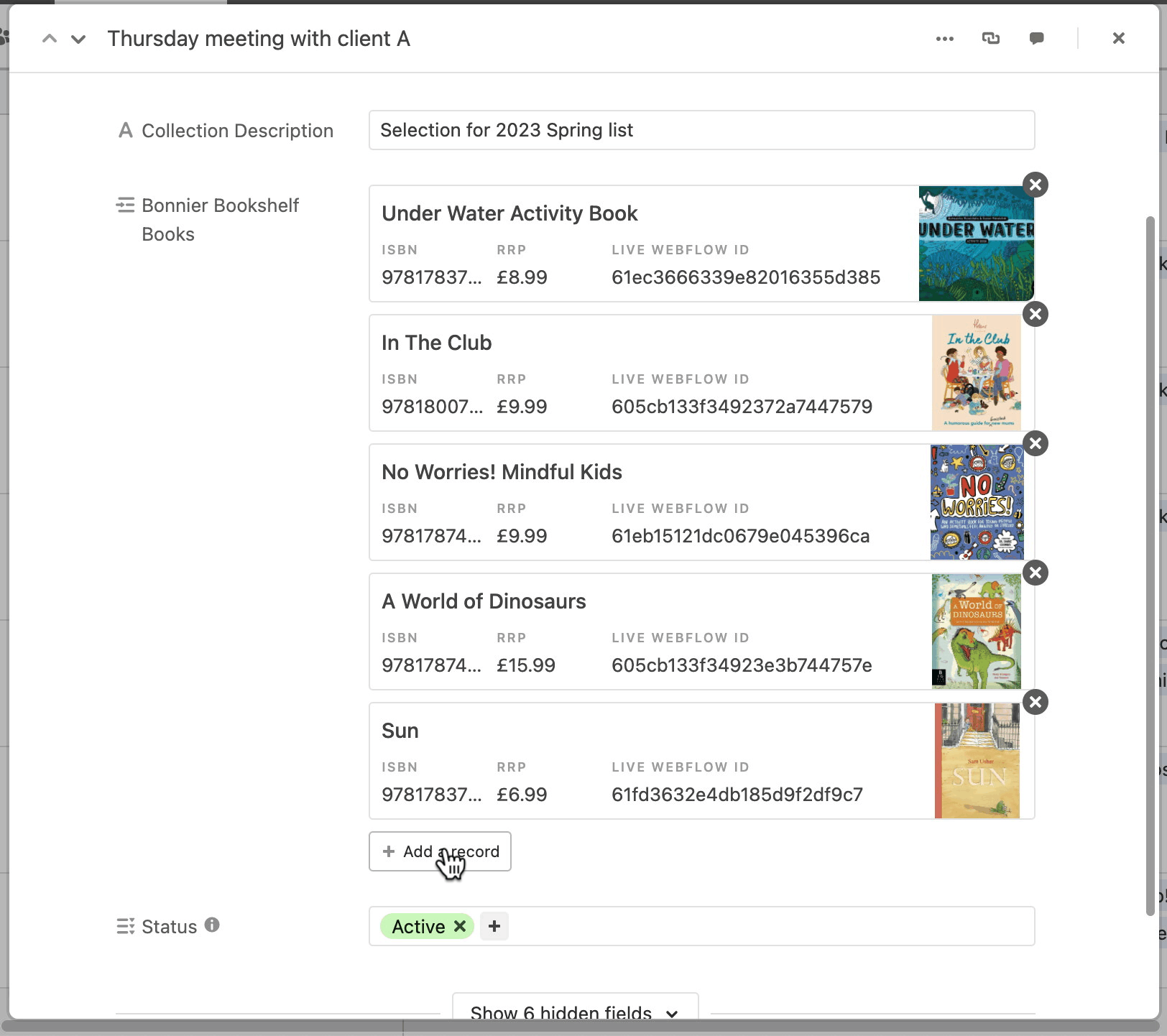
Once done, click the Make changes to Collection button to update the collection.
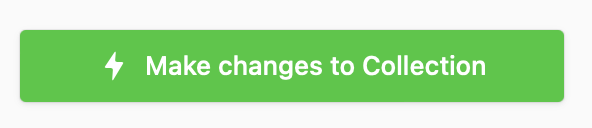
You may now close the browser window or select another collection to amend.
Presenting Collections
After a few minutes the Collection PDF is modified, assembled and added to the Collection.
Downloading Collection PDFs
When a collection needs to be presented offline (or on unstable bookfair wifi!) then the PDF can be accessed and downloaded.
Any downloaded PDFs should be treated as temporary as they are no longer being updated with the latest information from Bookshelf for Bonnier.
Removing Collections
To remove a collection that is no longer needed from Bookshelf, please select the collection and click the Request to remove the Collection button.
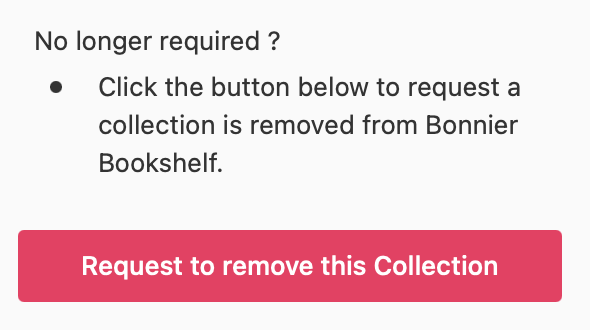
Circular Software will then remove the collection and confirm back by email when this is done.
Coming soon - unwanted collections are to be automatically deleted from Bookshelf and a confirmation email sent.

