

EPS (Encapsulated PostScript) images are in an old file format which, although still useful, is beginning to show signs of age (like some of us!).
EPS images either do not support or have caused problems with many modern requirements such as transparency, colour profiles and layering. They can also introduce font problems into the workflow.
They also do not translate well into digital products and for use on the web.

Fix this problem by using a AI (Adobe Illustrator) or PDF version of the same image or using an alternative image.
Tip: It is possible to switch on a file types (a.k.a Format) column in the Links Panel. (InDesign Window menu > Links). First choose Panel Options from the Links panel menu.
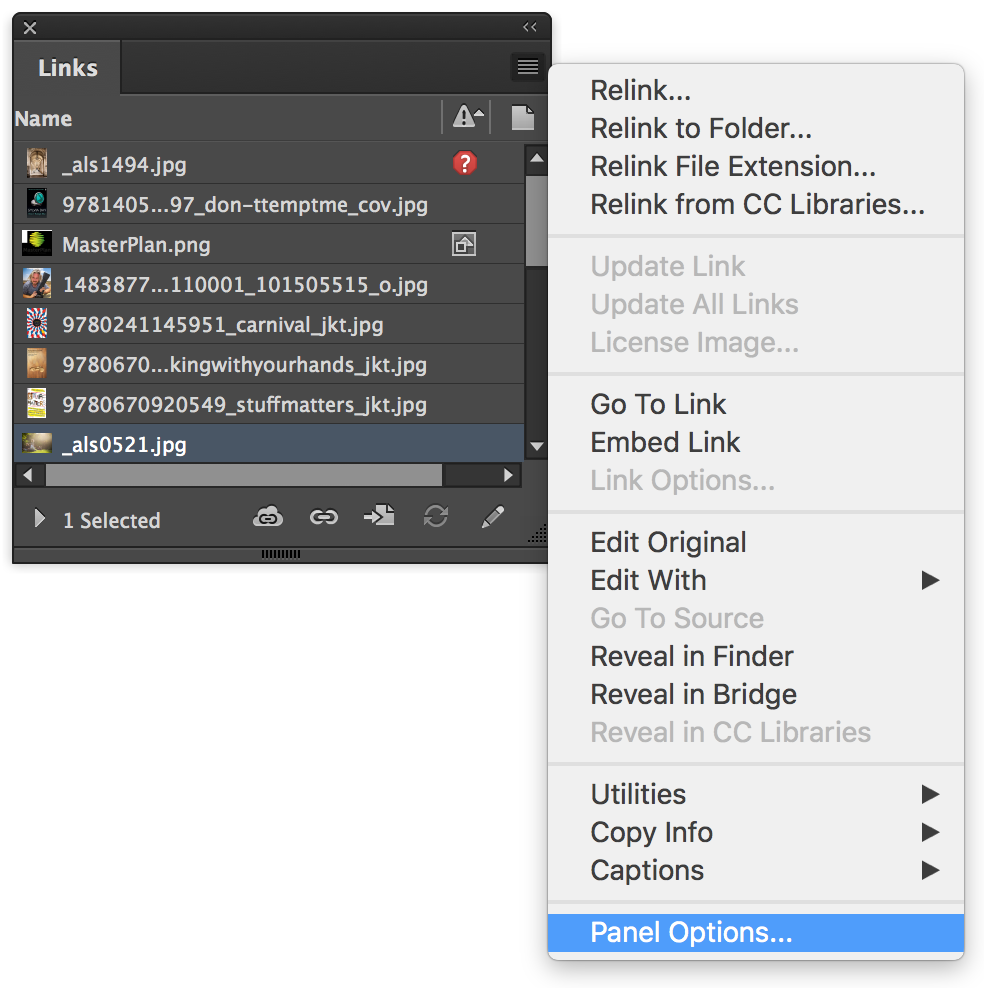
In the Panel Options dialog under the Show Column heading click the checkbox for Format and click OK.
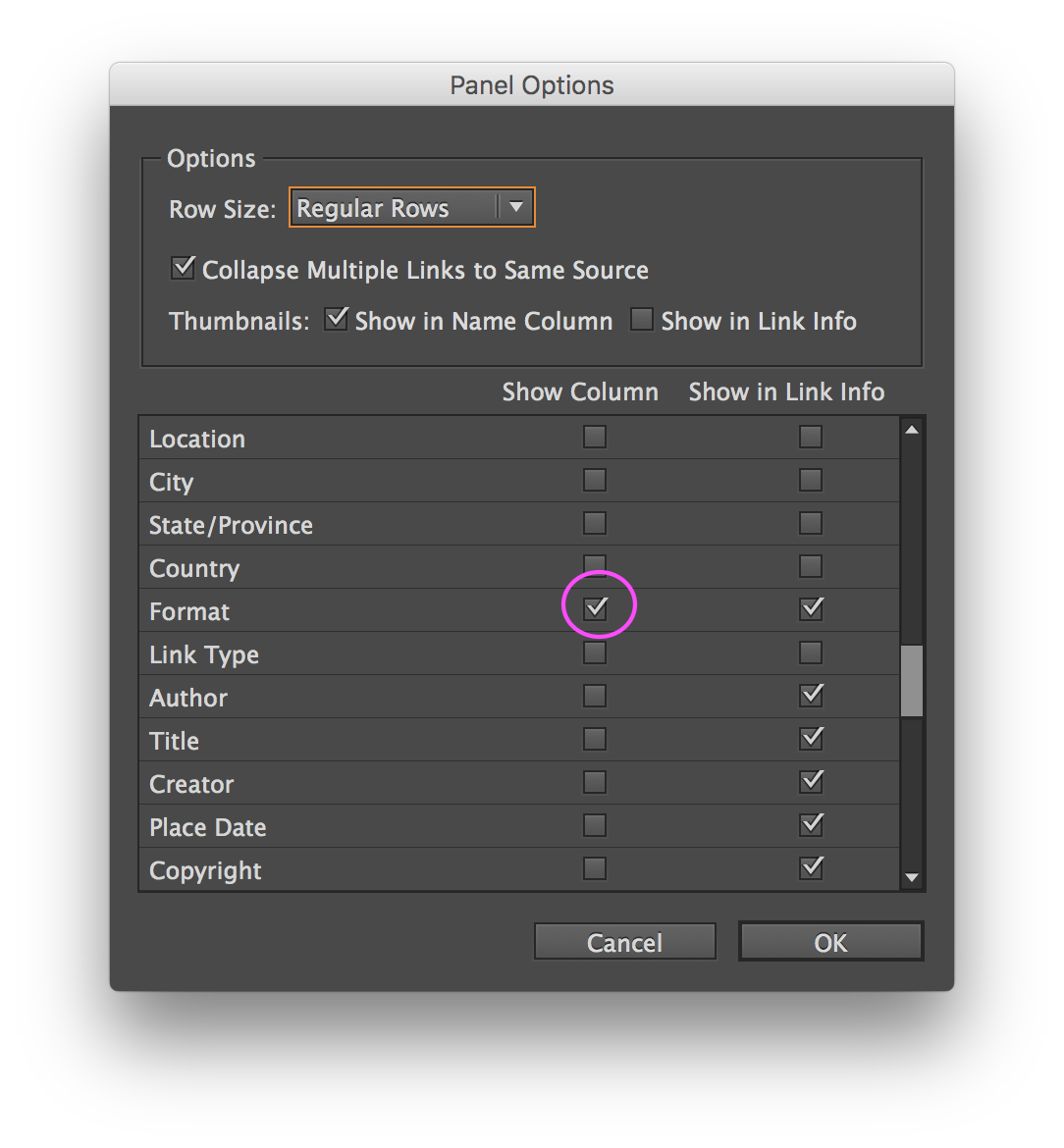
In the Links panel a new column appears indicating the Format of images. You may need to adjust the widths of the columns or panel itself to see all the information.

Adobe Importing File Formats help

GIF, pronounced with a hard G (Graphics Interchange Format) images are a mostly obsolete file format.
Although they can contain transparency they can’t handle partial transparency. Each pixel is either a solid colour or transparent.
GIF cannot display more than 256 colors and cannot be colour managed. For this reason, it is less effective for displaying photographs online (use JPEG instead) and is not recommended for commercial printing. If the image has flat colour or includes type, use the PNG format instead.

Fix this problem by using a more current format of the same image or using an alternative image.
Tip: It is possible to switch on a file types (a.k.a Format) column in the Links Panel. (InDesign Window menu > Links). First choose Panel Options from the Links panel menu.
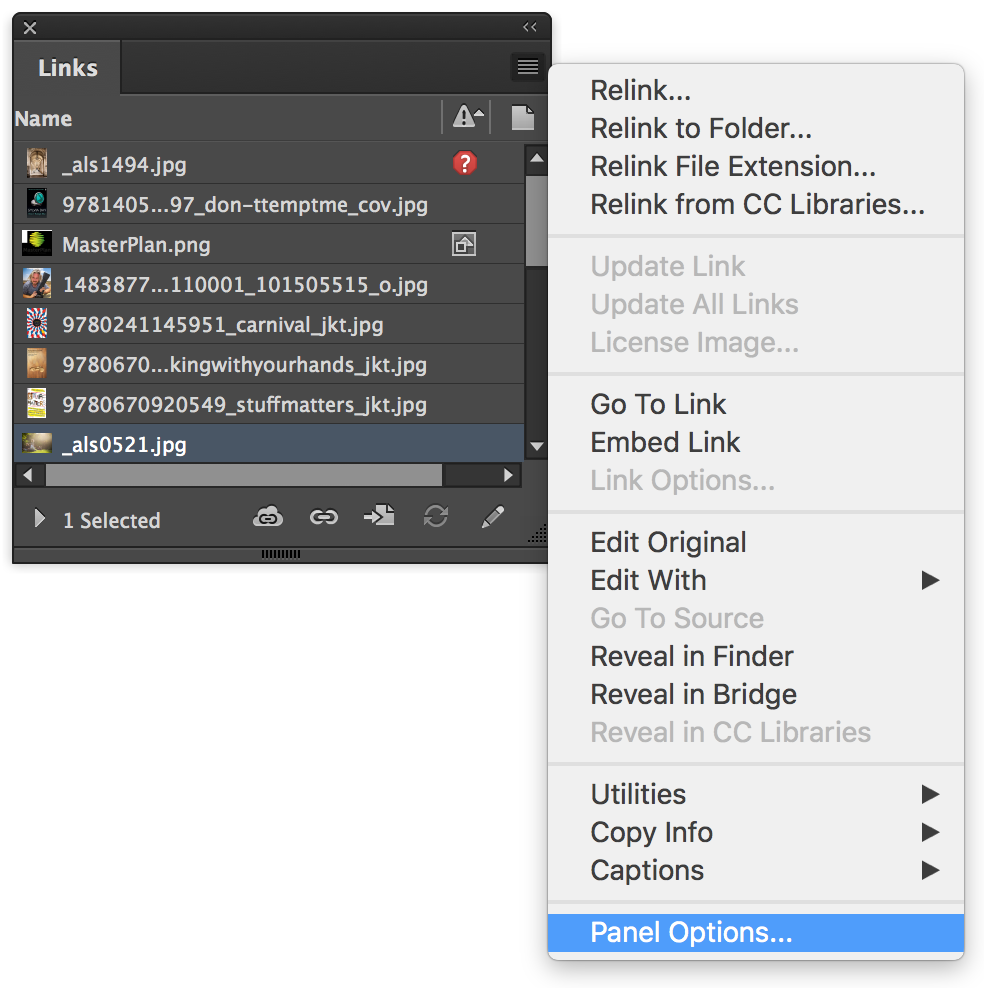
In the Panel Options dialog under the Show Column heading click the checkbox for Format and click OK.
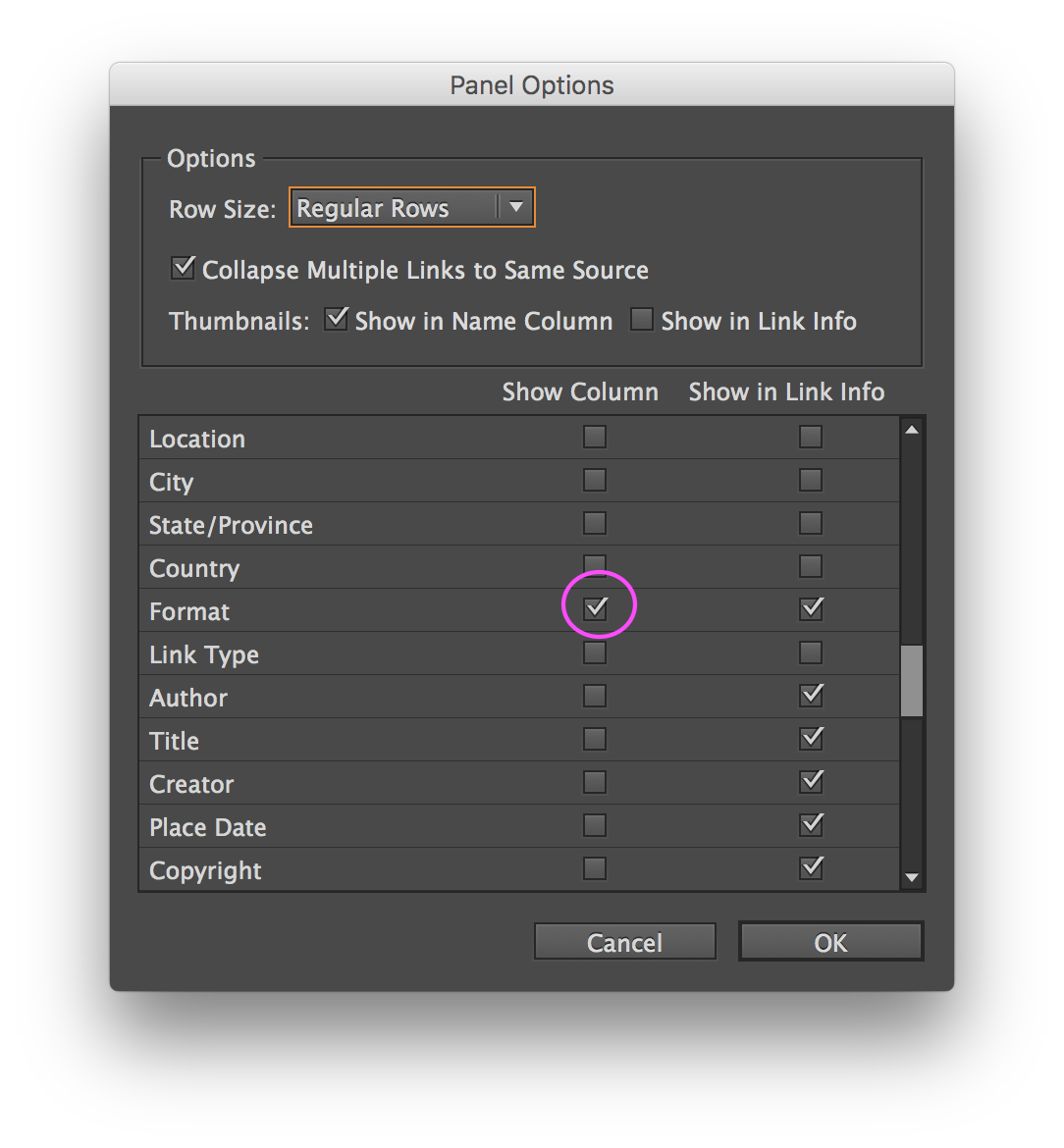
In the Links panel a new column appears indicating the Format of images. You may need to adjust the widths of the columns or panel itself to see all the information

Adobe Importing File Formats help

JPEG (Joint Photographic Experts Group) images are widely used for print and digital publishing. JPEG works well for photographs, but solid-color JPEG images (images that contain large expanses of one colour) tend to lose sharpness.
JPEG uses an adjustable, ‘lossy’ compression scheme that effectively reduces file size by identifying and discarding extra data not essential to the display of the image. A higher level of compression results in lower image quality; a lower level of compression results in better image quality, but a larger file size.
Although in most cases, compressing an image using the Maximum quality option produces a result that is indistinguishable from the original, some production staff may be suspicious of the image quality of JPEGs. Also JPEGs cannot contain transparency.
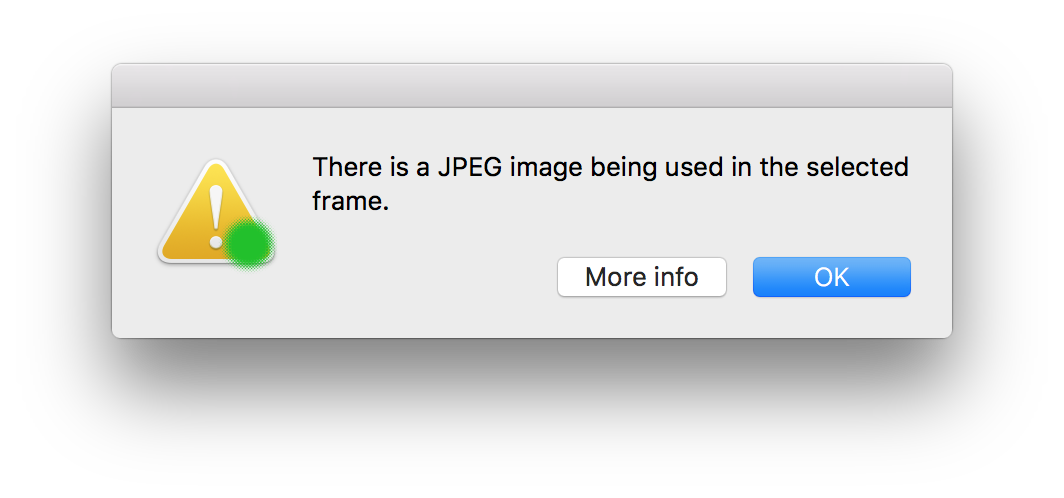
Fix this problem by using a PSD version of the same image or using an alternative image.
Tip: It is possible to switch on a file types (a.k.a Format) column in the Links Panel. (InDesign Window menu > Links). First choose Panel Options from the Links panel menu.
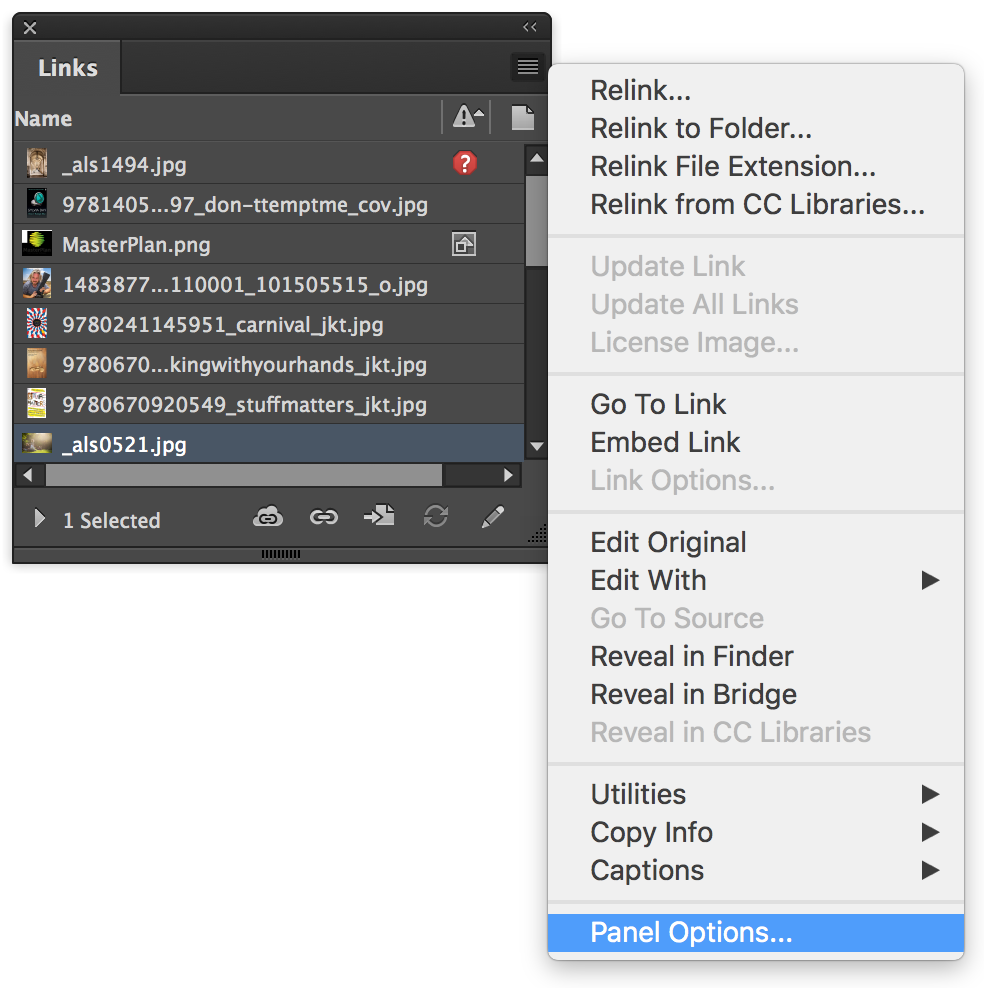
In the Panel Options dialog under the Show Column heading click the checkbox for Format and click OK.
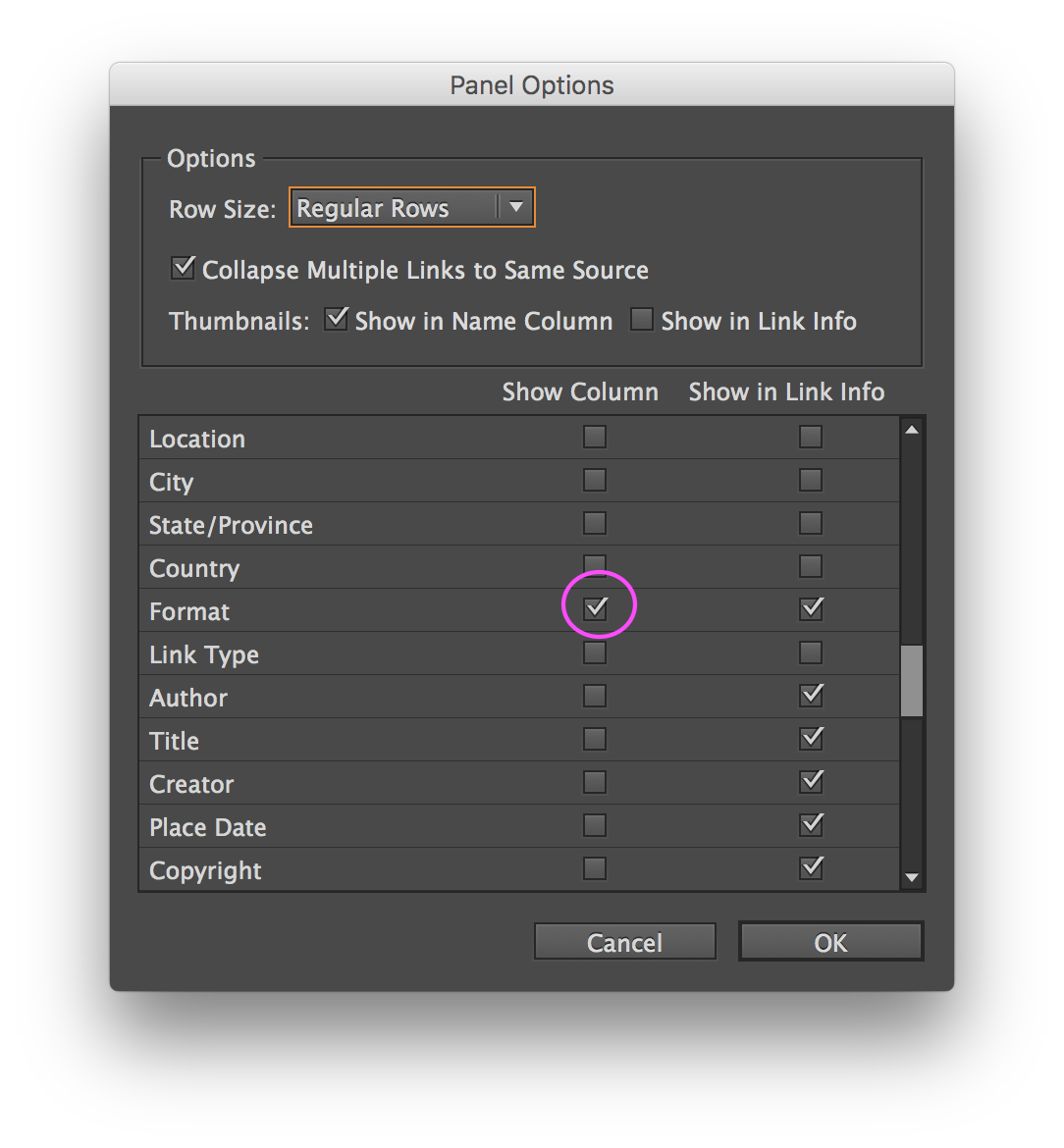
In the Links panel a new column appears indicating the Format of images. You may need to adjust the widths of the columns or panel itself to see all the information.

Adobe Importing File Formats help

Although it is possible to place PDF images into InDesign, the PDF (Portable Document Format) file format was originally designed to maintain document formatting between Apple and PC computers and not designed as an image format.
PDFs can be created from any application, so we can not be sure of their quality and they may contain things which may be confusing or cause printing issues such as multiple pages, objects that are not able to exported (e.g. video) or have security added which disallows exporting.
PDFs are intended as a final export format and are not easy to edit without changing their structure or colour. Also the settings such as for overprinting and image resolution of the content of the PDF are not currently checked by GreenLight.
Technically speaking, InDesign also identifies Adobe Illustrator files as PDF but this GreenLight check will allow Adobe Illustrator files saved as Adobe Illustrator (.ai) files to pass.
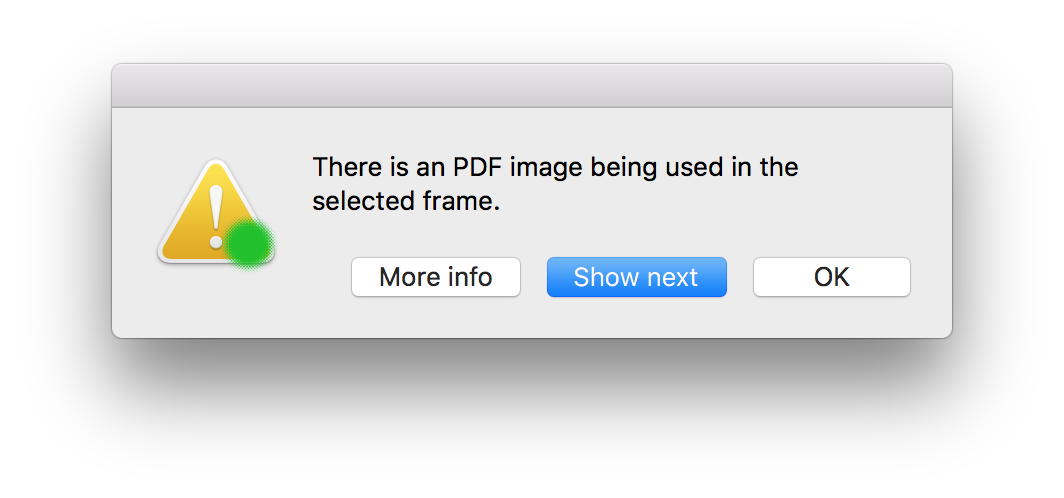
Fix this problem by using an Adobe Illustrator (.ai) or using an alternative image.
Tip: It is possible to switch on a file types (a.k.a Format) column in the Links Panel. (InDesign Window menu > Links). First choose Panel Options from the Links panel menu.
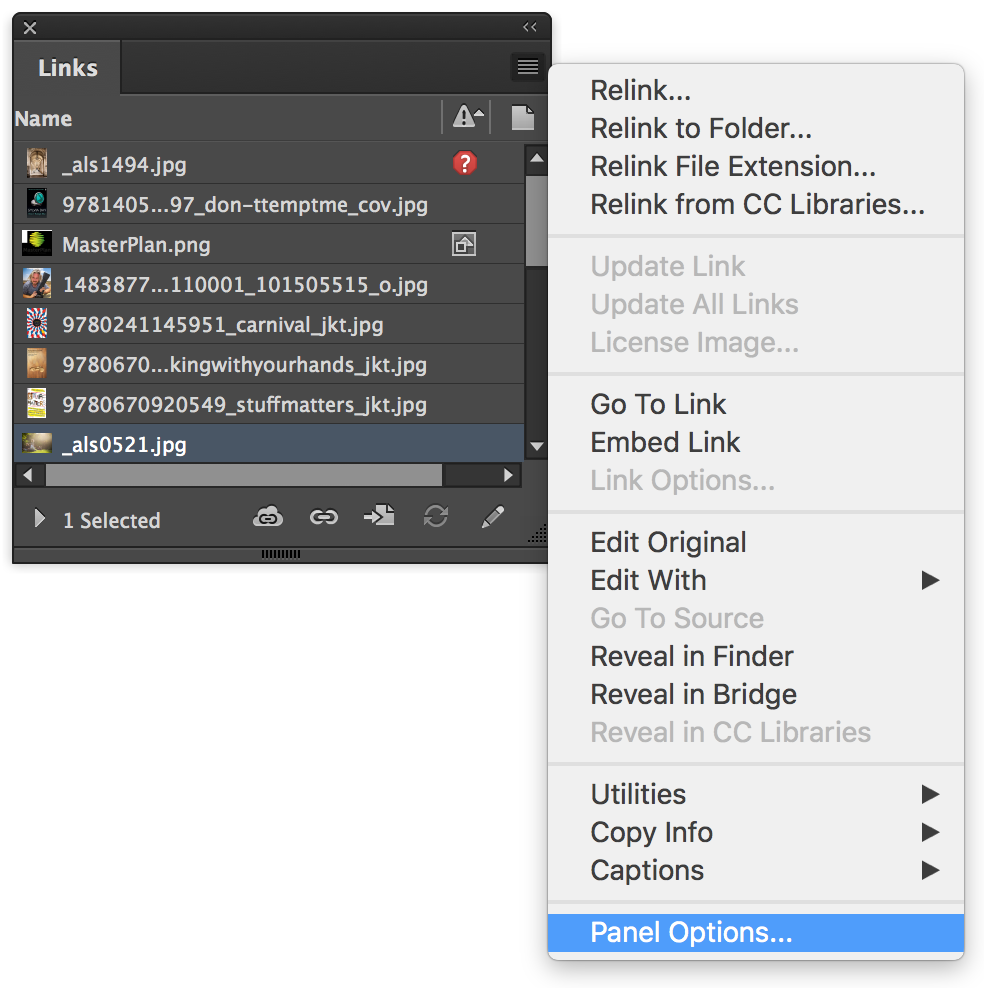
In the Panel Options dialog under the Show Column heading click the checkbox for Format and click OK.
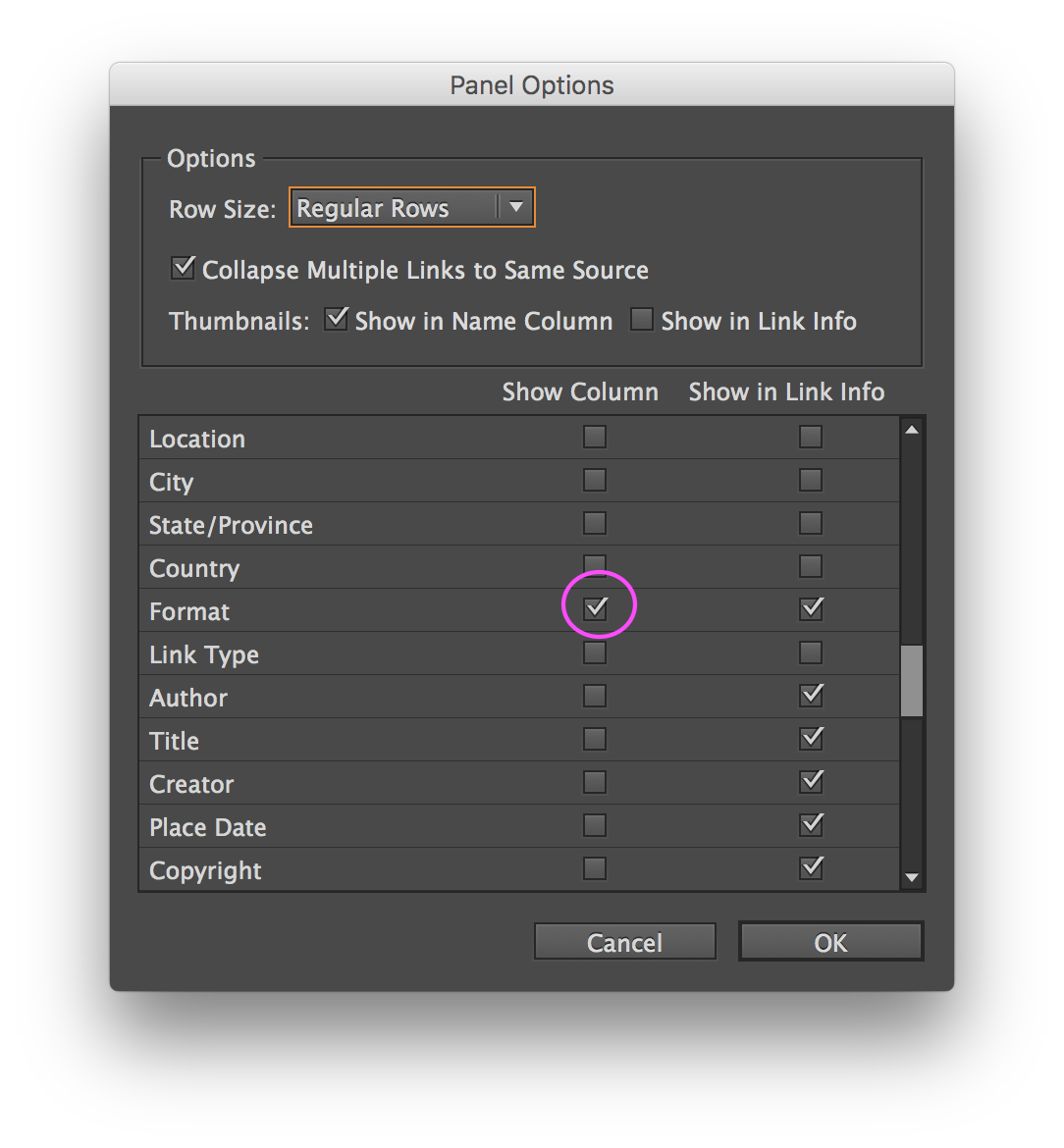
In the Links panel a new column appears indicating the Format of images. You may need to adjust the widths of the columns or panel itself to see all the information.

Adobe Importing File Formats help

PNG (Portable Network Graphic) is a modern version of the GIF which is intended for use as a screen image, typically on the web.
PNGs can contain transparency including different amounts of transparency but do not support layers, CMYK colour information or Colour Profiles.

Fix this problem by using a PSD version of the same image or using an alternative image.
Tip: It is possible to switch on a file types (a.k.a Format) column in the Links Panel. (InDesign Window menu > Links). First choose Panel Options from the Links panel menu.
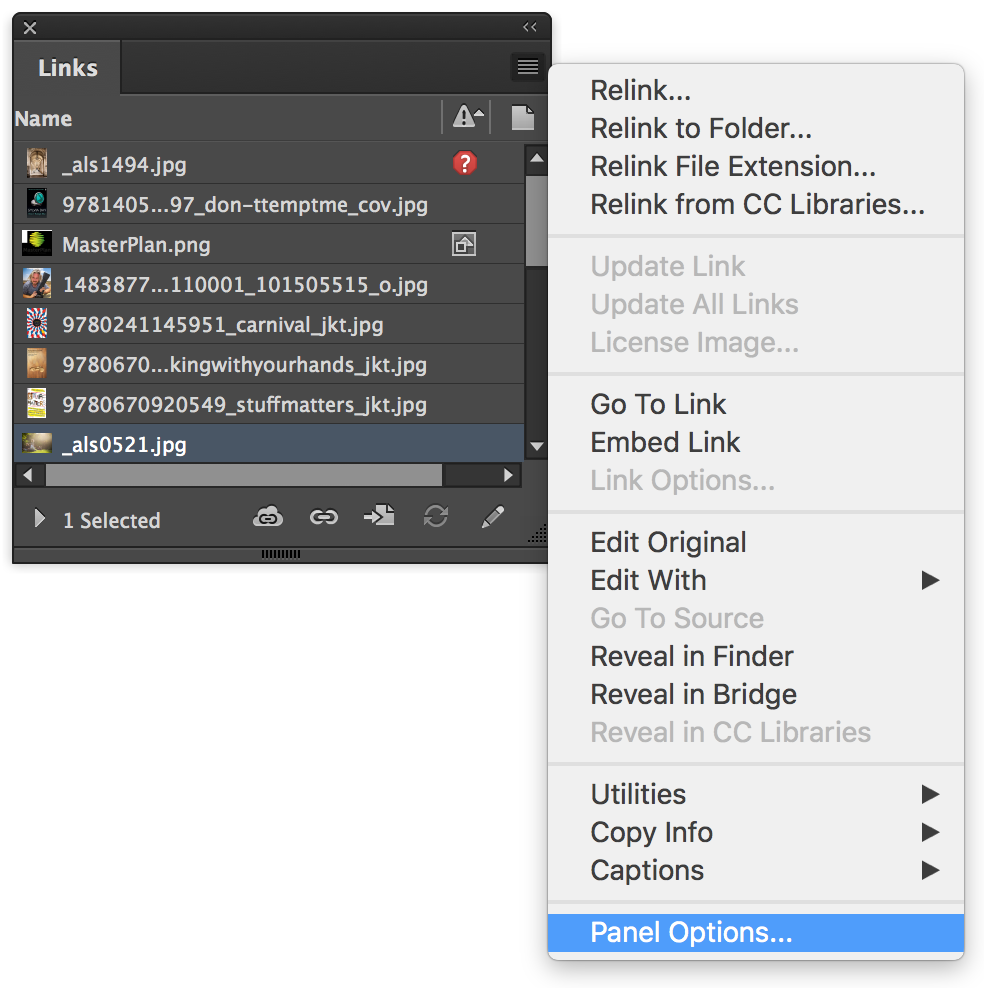
In the Panel Options dialog under the Show Column heading click the checkbox for Format and click OK.
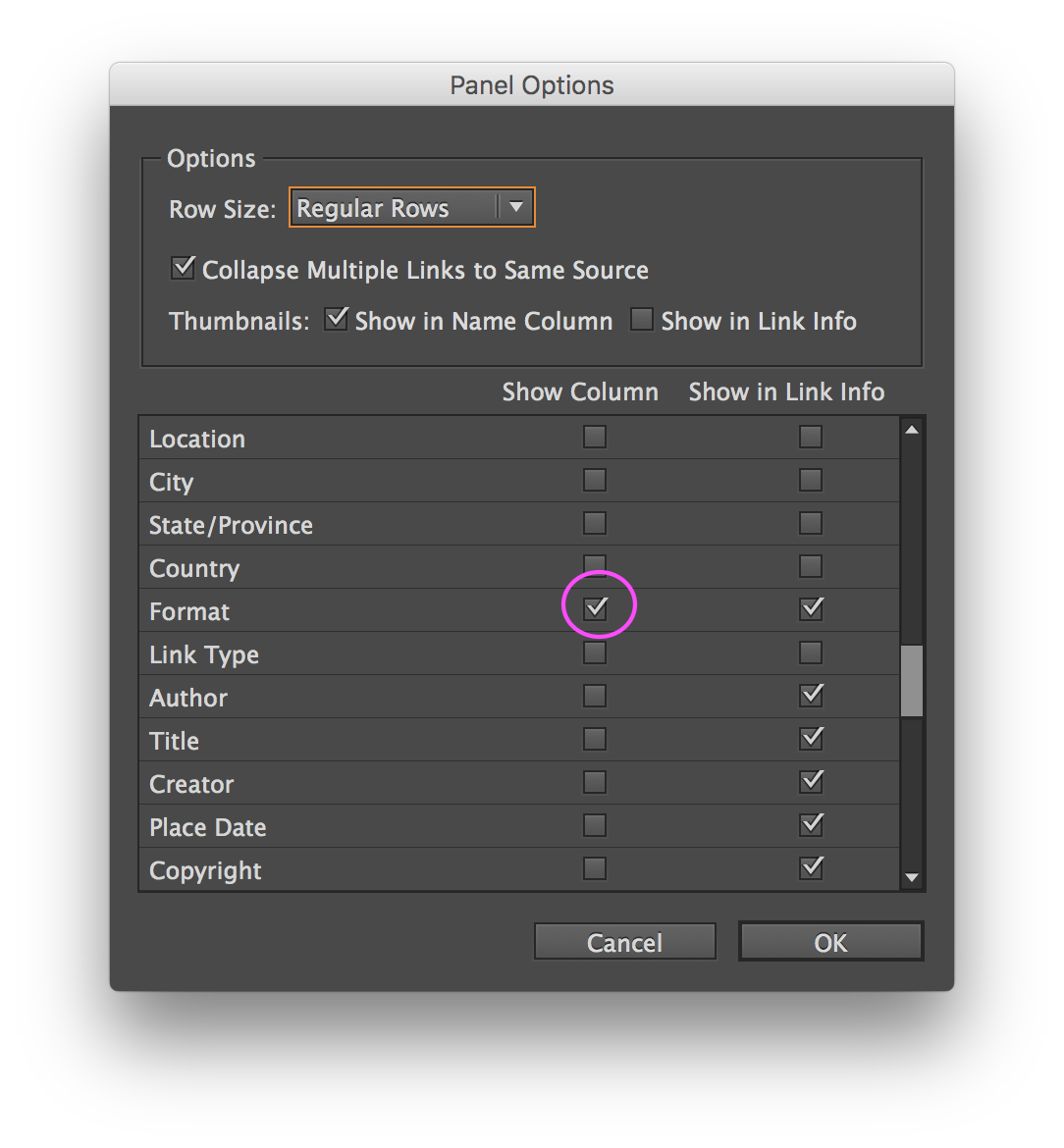
In the Links panel a new column appears indicating the Format of images. You may need to adjust the widths of the columns or panel itself to see all the information.
