No EPS images used
This check reports when the file format of any placed images is EPS.
EPS (Encapsulated PostScript) images are in an old file format which, although still useful, is beginning to show signs of age (like some of us!).
EPS images either do not support or have caused problems with many modern requirements such as transparency, colour profiles and layering. They can also introduce font problems into the workflow.
They also do not translate well into digital products and for use on the web.

Fix this problem by using a AI (Adobe Illustrator) or PDF version of the same image or using an alternative image.
Tip: It is possible to switch on a file types (a.k.a Format) column in the Links Panel. (InDesign Window menu > Links). First choose Panel Options from the Links panel menu.
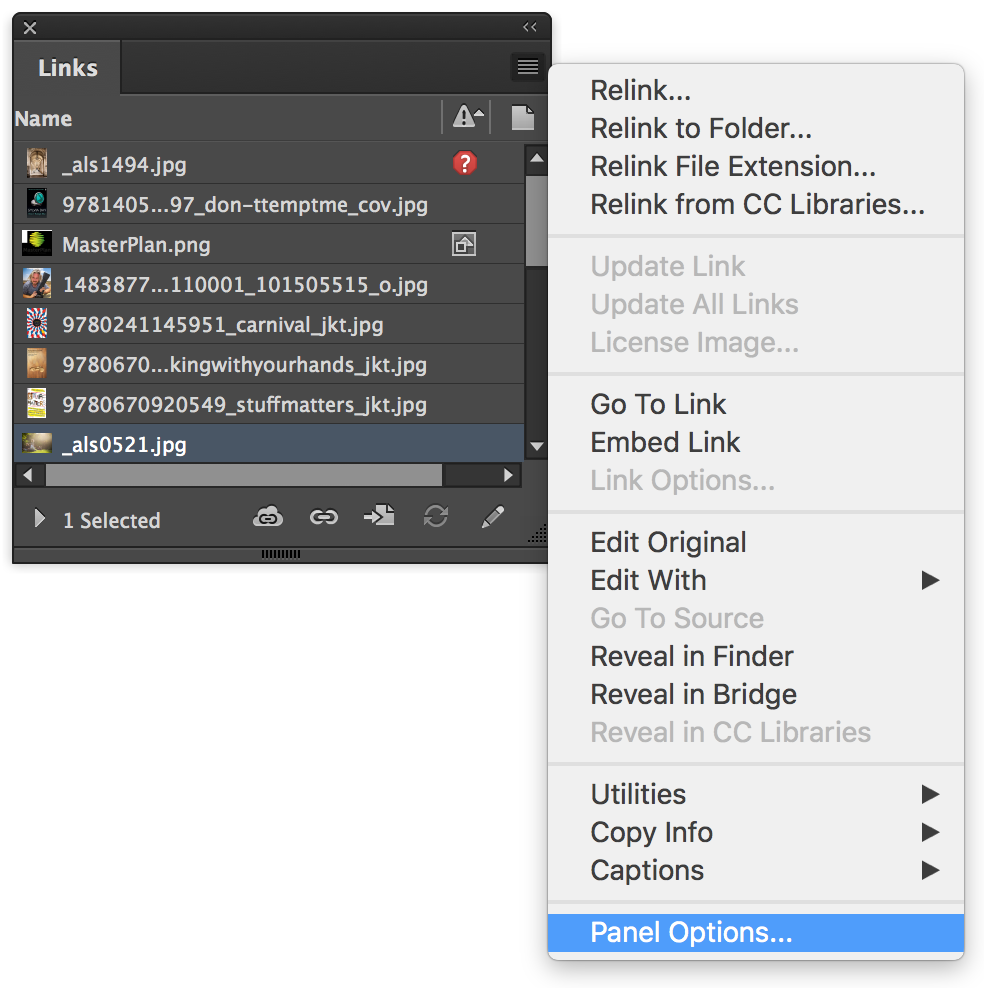
In the Panel Options dialog under the Show Column heading click the checkbox for Format and click OK.
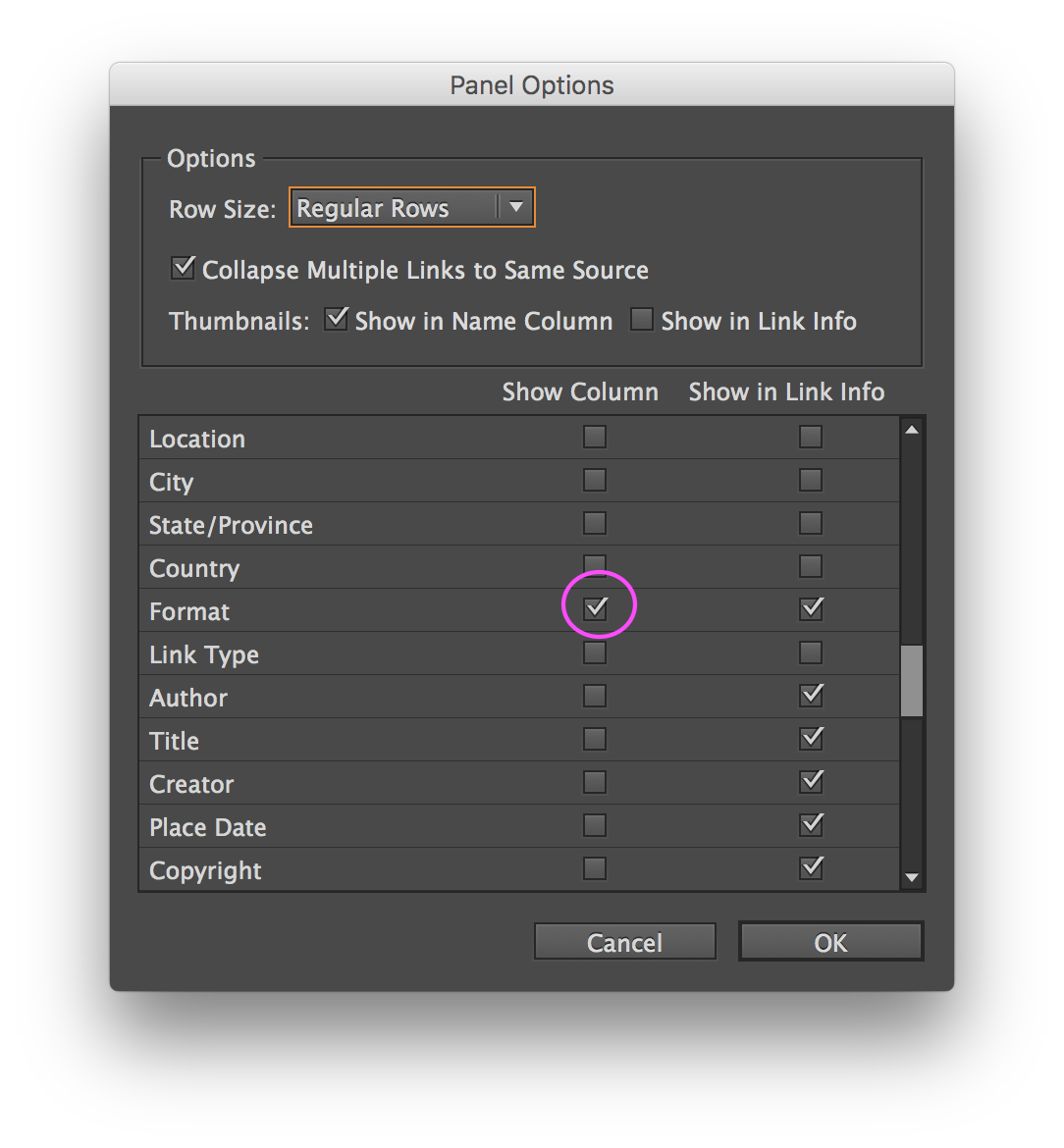
In the Links panel a new column appears indicating the Format of images. You may need to adjust the widths of the columns or panel itself to see all the information.

Adobe Importing File Formats help

