No PDF images used
This check flags when the file format of any placed images is PDF.
Although it is possible to place PDF images into InDesign, the PDF (Portable Document Format) file format was originally designed to maintain document formatting between Apple and PC computers and not designed as an image format.
PDFs can be created from any application, so we can not be sure of their quality and they may contain things which may be confusing or cause printing issues such as multiple pages, objects that are not able to exported (e.g. video) or have security added which disallows exporting.
PDFs are intended as a final export format and are not easy to edit without changing their structure or colour. Also the settings such as for overprinting and image resolution of the content of the PDF are not currently checked by GreenLight.
Technically speaking, InDesign also identifies Adobe Illustrator files as PDF but this GreenLight check will allow Adobe Illustrator files saved as Adobe Illustrator (.ai) files to pass.
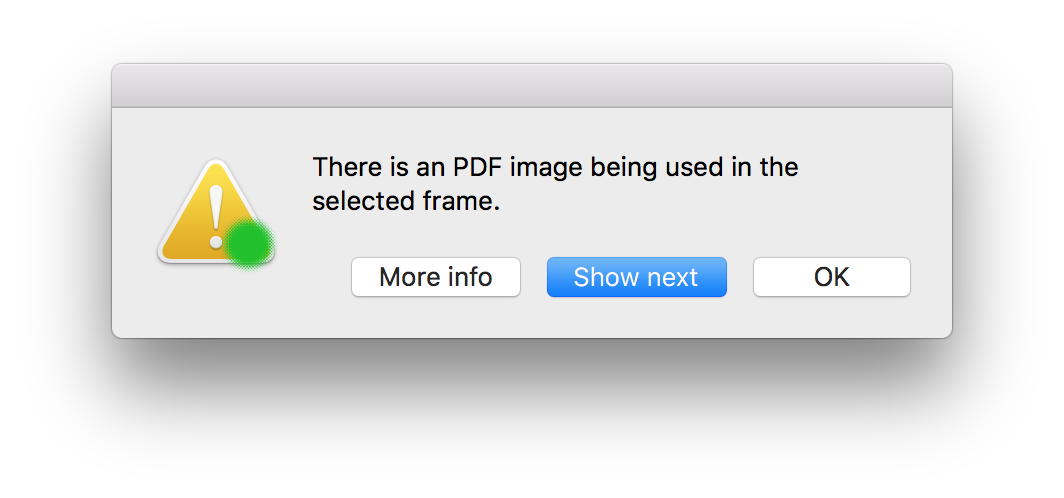
Fix this problem by using an Adobe Illustrator (.ai) or using an alternative image.
Tip: It is possible to switch on a file types (a.k.a Format) column in the Links Panel. (InDesign Window menu > Links). First choose Panel Options from the Links panel menu.
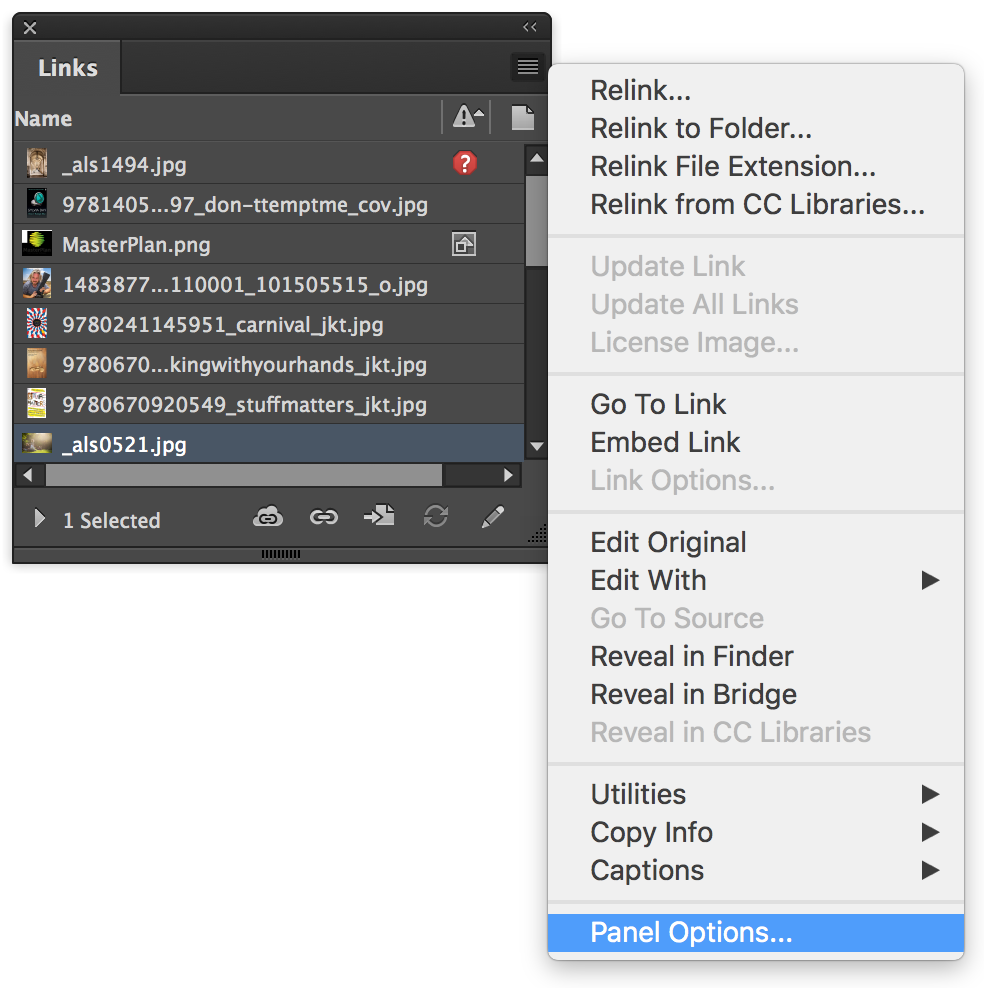
In the Panel Options dialog under the Show Column heading click the checkbox for Format and click OK.
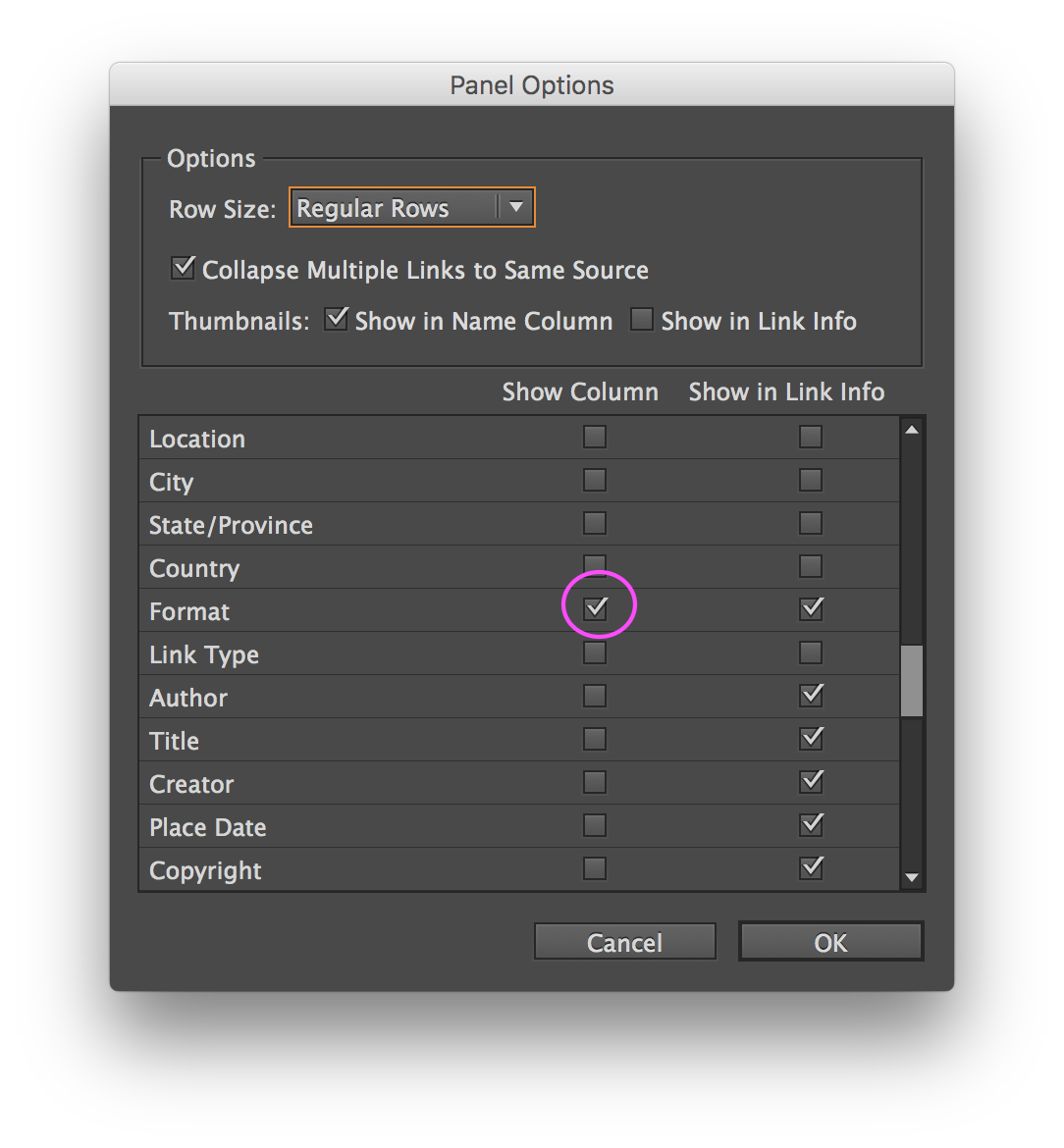
In the Links panel a new column appears indicating the Format of images. You may need to adjust the widths of the columns or panel itself to see all the information.

Adobe Importing File Formats help

