No JPEG images used
This check reports when the file format of any placed images is JPEG.
JPEG (Joint Photographic Experts Group) images are widely used for print and digital publishing. JPEG works well for photographs, but solid-color JPEG images (images that contain large expanses of one colour) tend to lose sharpness.
JPEG uses an adjustable, ‘lossy’ compression scheme that effectively reduces file size by identifying and discarding extra data not essential to the display of the image. A higher level of compression results in lower image quality; a lower level of compression results in better image quality, but a larger file size.
Although in most cases, compressing an image using the Maximum quality option produces a result that is indistinguishable from the original, some production staff may be suspicious of the image quality of JPEGs. Also JPEGs cannot contain transparency.
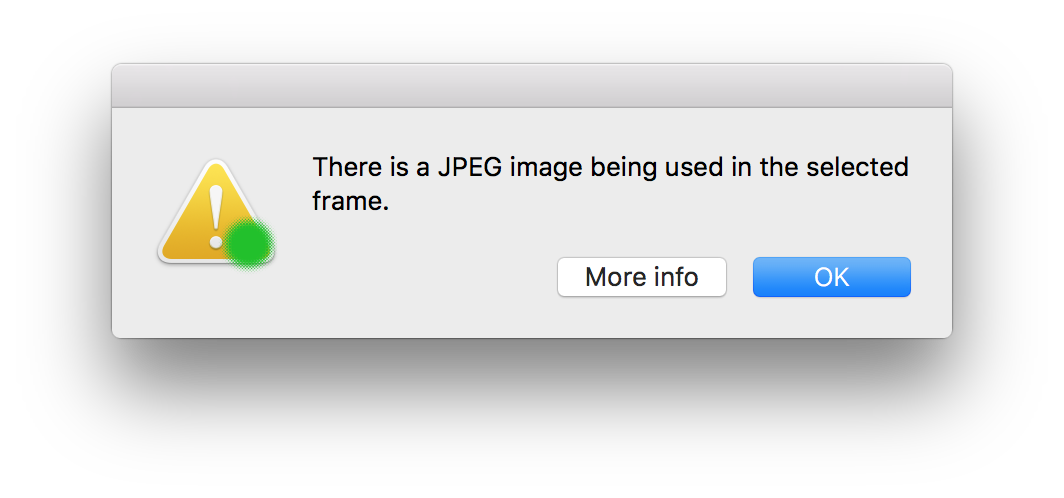
Fix this problem by using a PSD version of the same image or using an alternative image.
Tip: It is possible to switch on a file types (a.k.a Format) column in the Links Panel. (InDesign Window menu > Links). First choose Panel Options from the Links panel menu.
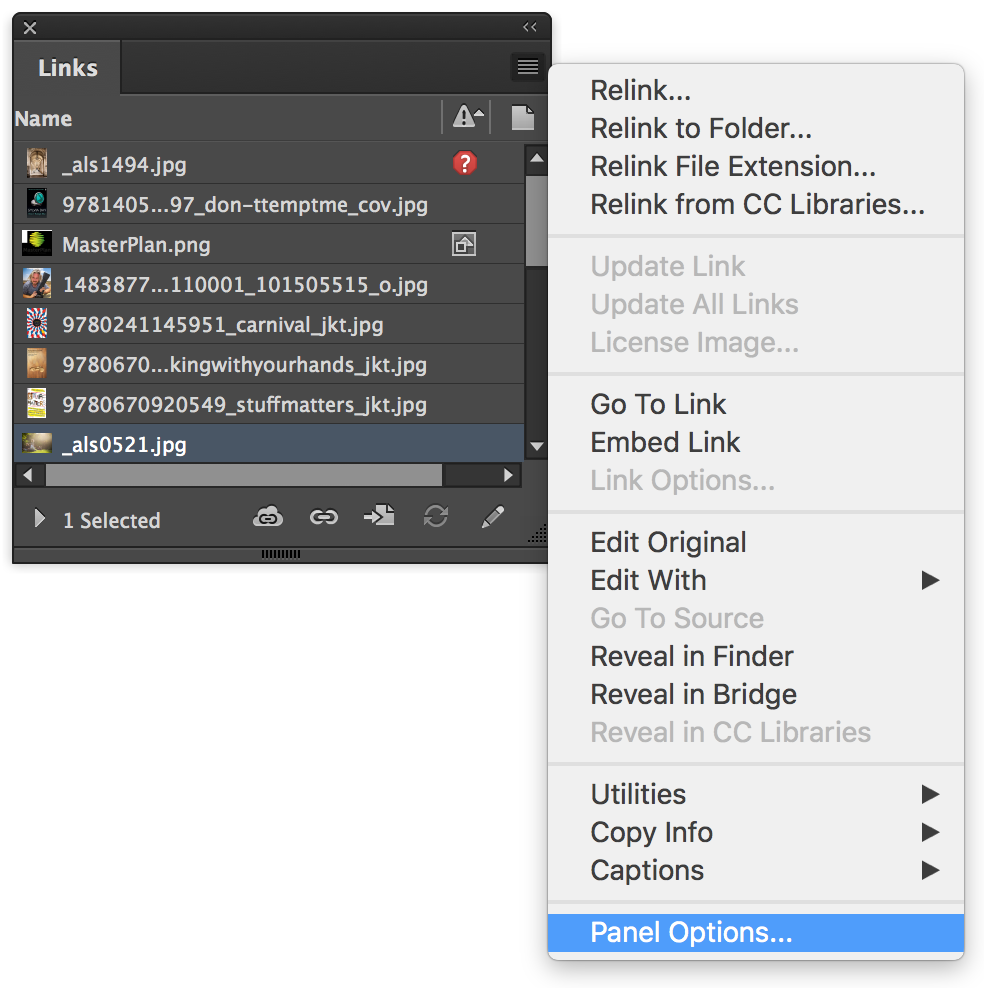
In the Panel Options dialog under the Show Column heading click the checkbox for Format and click OK.
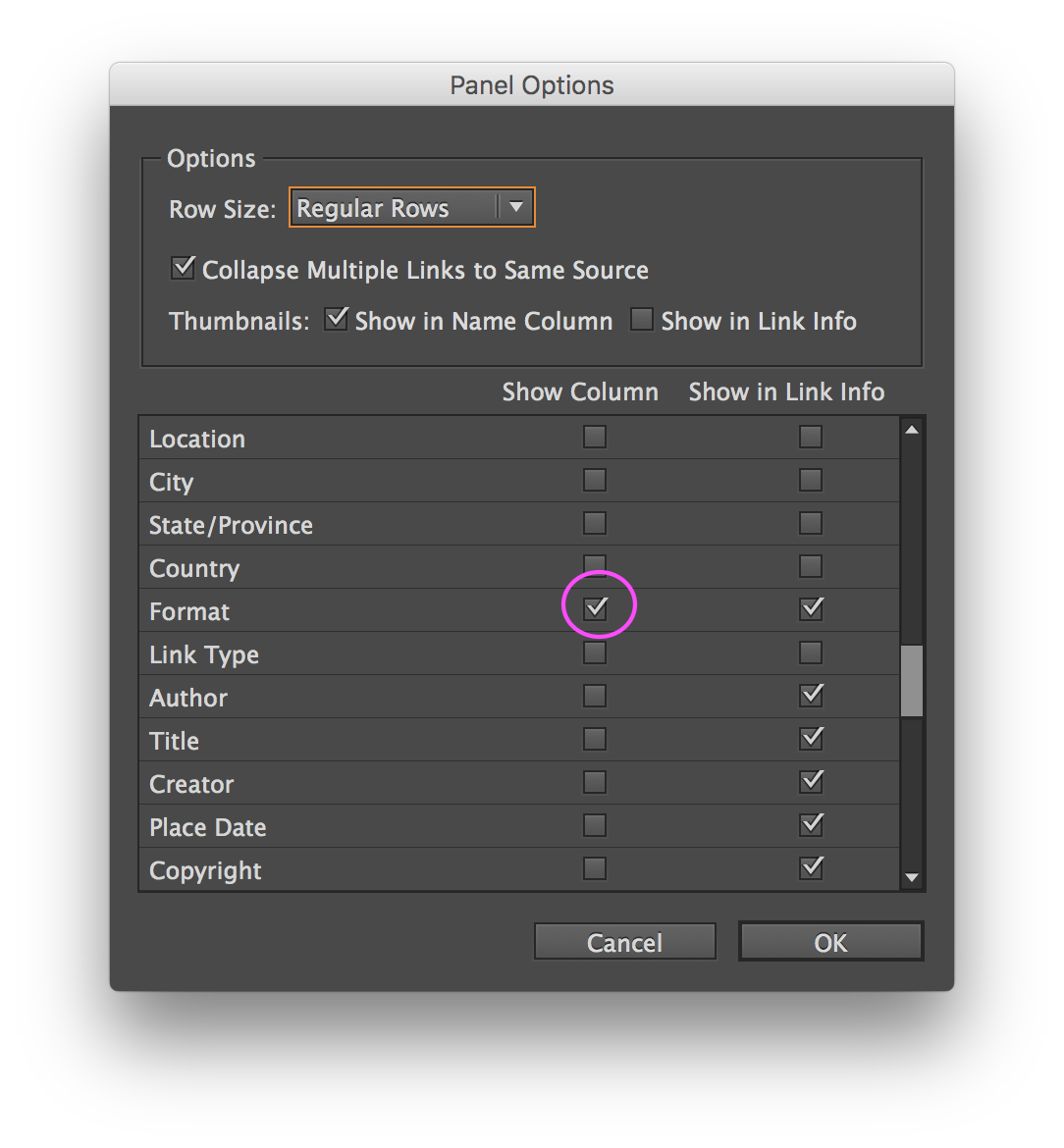
In the Links panel a new column appears indicating the Format of images. You may need to adjust the widths of the columns or panel itself to see all the information.

Adobe Importing File Formats help

