Create Language Shift styles
Create Character Styles for each specified language to enable them to be tagged correctly for accessibility
Type Tools > Create Language Shift styles
Accessible EPUB documents require that each shift of language is identified wherever it occurs, so that screen-readers can correctly pronounce the text correctly.
By applying these Language Shifts using Character Styles the requisite tags will be created on export.
- Open (or create) the InDesign document requiring the Language Shift styles
- Choose GreenLight Tools menu > Type Tools
- Click Create Language Shift styles
- If required click OK to give GreenLight permission to access InDesign or macOS on your Mac
- Choose the styles you need from the panel that appears
- Click Add selected languages
- In the Character Styles panel a new Language Shifts Style Group folder is created with the chosen languages within. Select and apply the named language styles as required
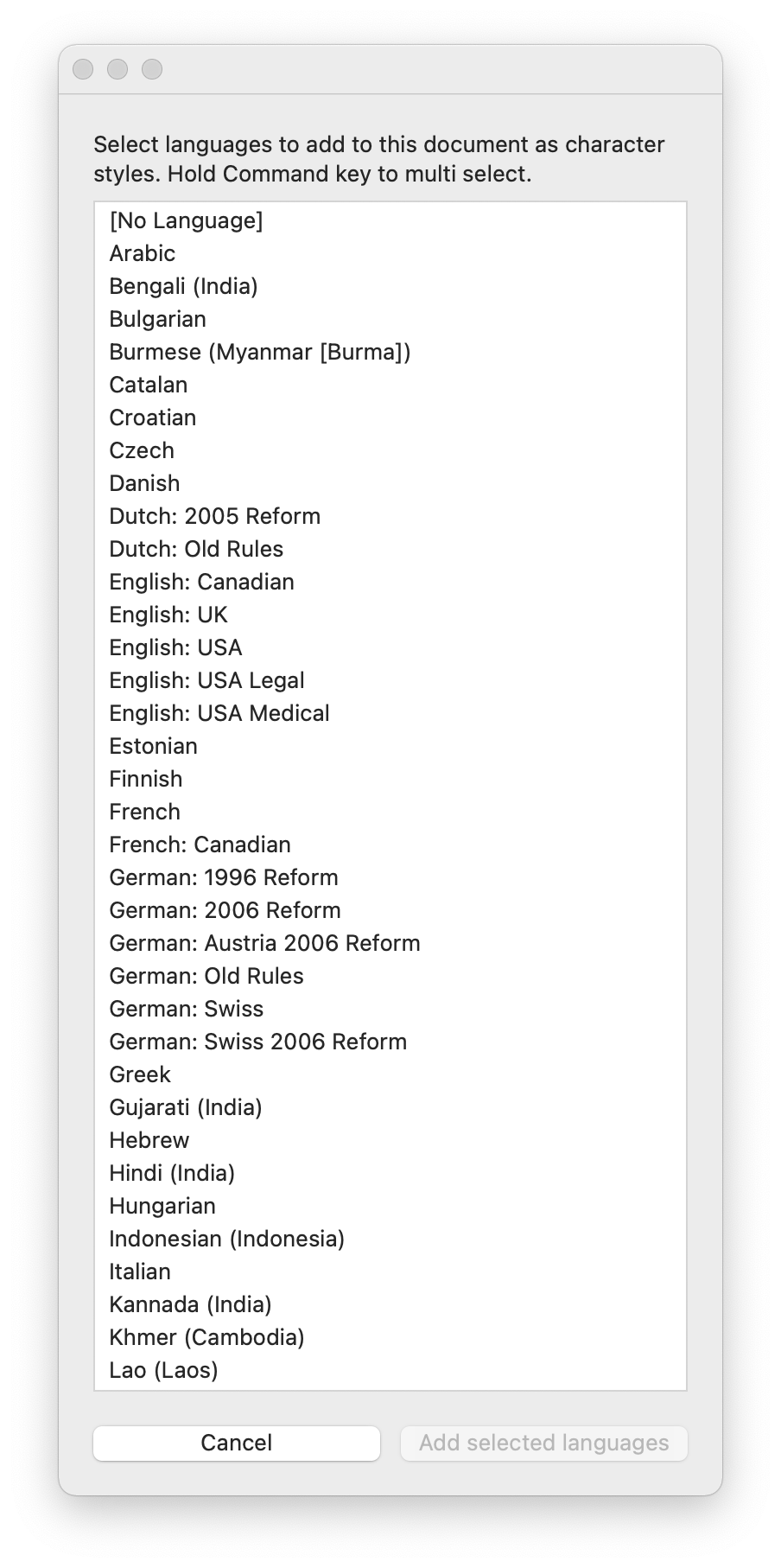
Tip: One way of checking whether languages have been marked using the Control panel (which won’t be retained for EPUBs) or Character Styles (which will) is to click the Style Override Highlighter button [a+] at the top of the Character Styles panel. All language shifts specified using local formatting will be highlighted in Cyan:


