

The GreenLight Info Panel is shown when launching GreenLight and can be found under the GreenLight menu > GreenLight Info Panel

Along with a button to launch the GreenLight Online support page, the panel displays the Client Name, the User ID number and the version number of GreenLight.
The version number of GreenLight is checked each time GreenLight is launched if your Mac is online.
If an update is recommended a prompt will be shown with a link to download the update.

The GreenLight Mini Panel is shown when launching GreenLight and can be found under the GreenLight menu > GreenLight Mini Panel:
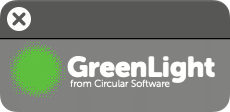
The GreenLight Mini Panel is a small one button panel that provides a quick and easy way to run the GreenLight process on an entire open InDesign document, or to get more info on a particular check in a GreenLight Report.
To run GreenLight, simply click the button:
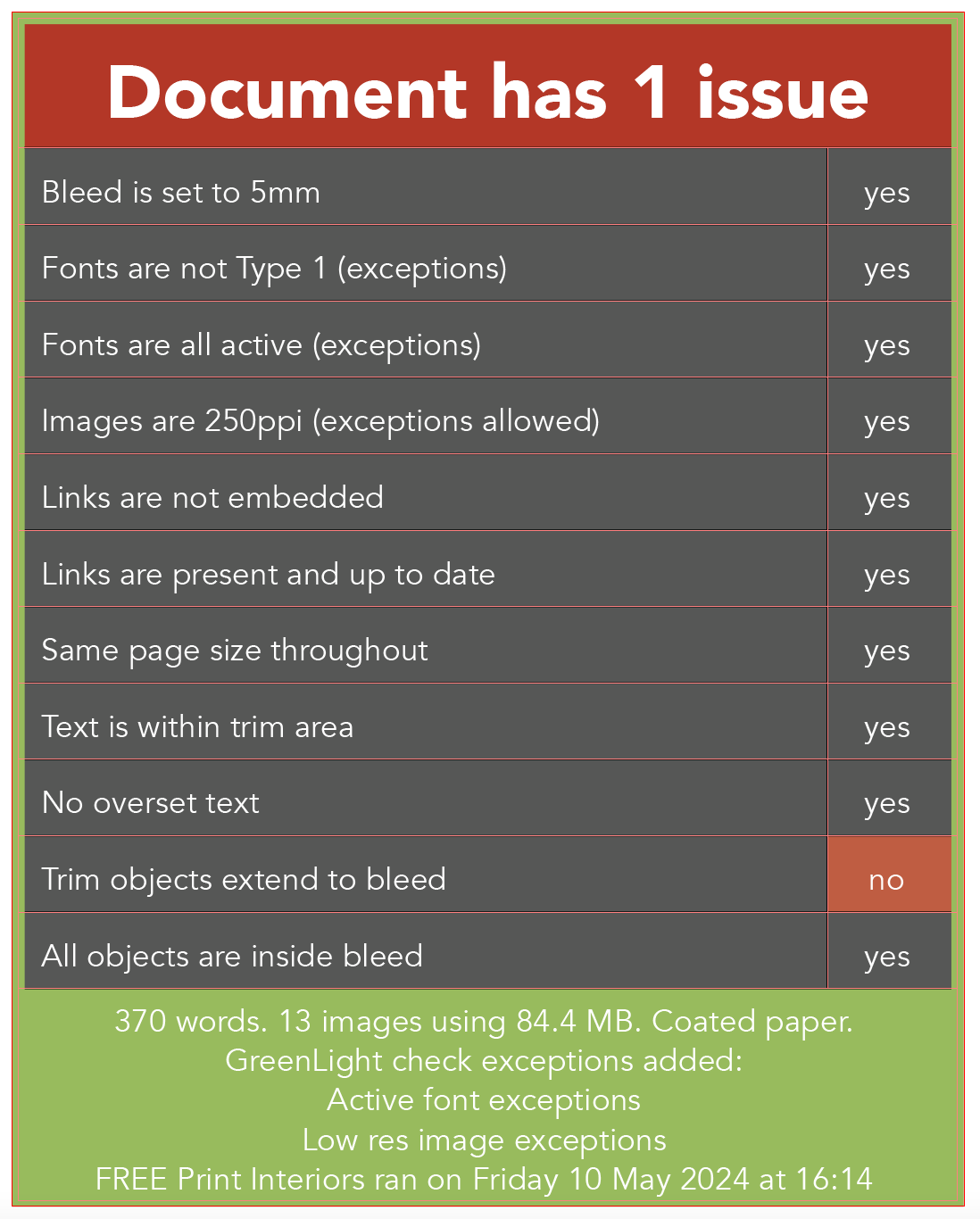
Tip: Hold down the Command key when clicking the GreenLight Mini Panel to move to the GreenLight Report in the active InDesign document.