GreenLight Mini Panel
A small, simple, one button panel that quickly runs the GreenLight process.
The GreenLight Mini Panel is shown when launching GreenLight and can be found under the GreenLight menu > GreenLight Mini Panel:
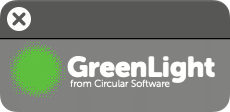
The GreenLight Mini Panel is a small one button panel that provides a quick and easy way to run the GreenLight process on an entire open InDesign document, or to get more info on a particular check in a GreenLight Report.
To run GreenLight, simply click the button:
- With a "no" row selected in a GreenLight Report, run GreenLight again to run this single check and to also explain why the check result was false (i.e. showing “no”).
- If the problem is related to an object on the page then GreenLight will take you to its position in the InDesign document and select the problem area.
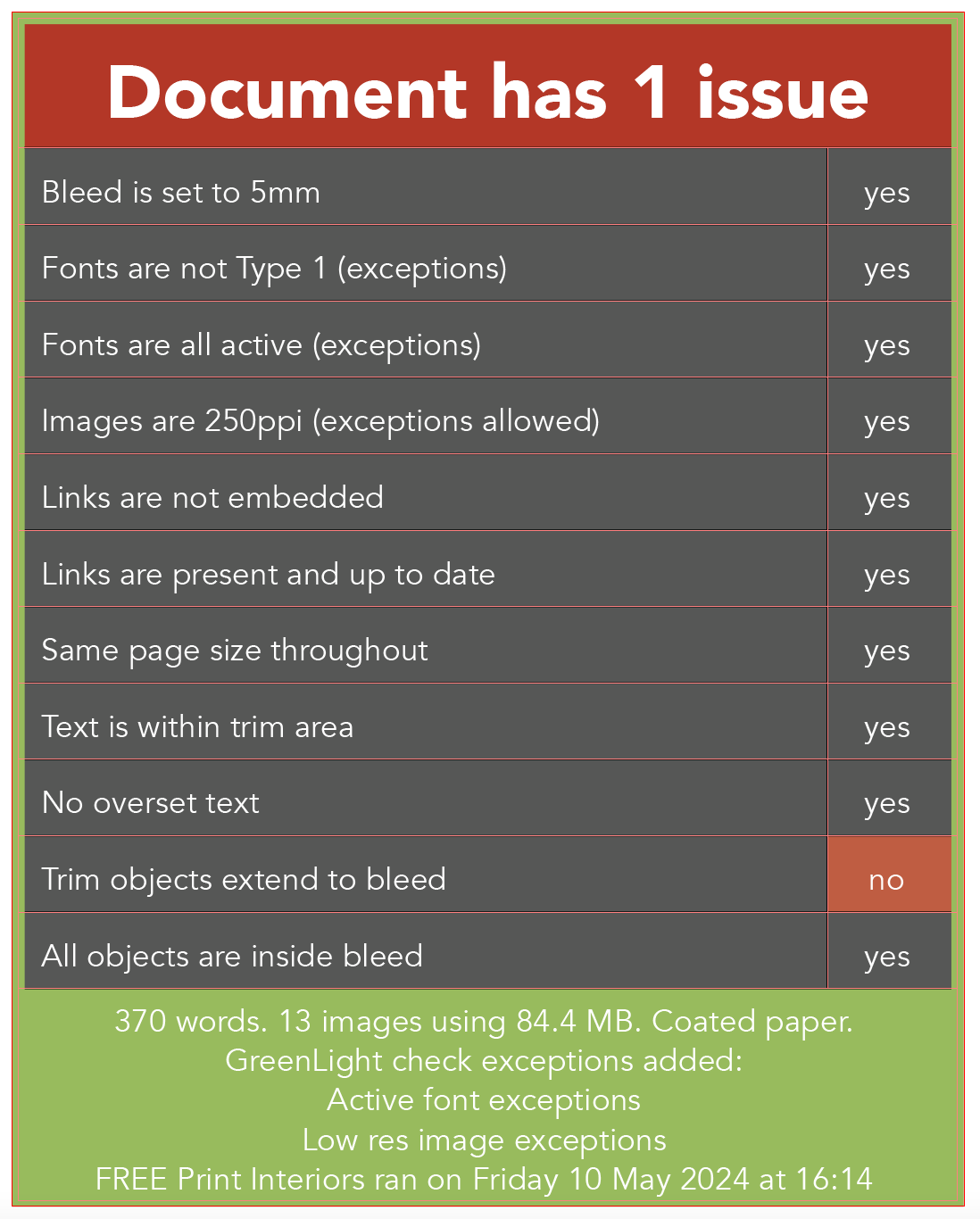
- With a "yes" row selected in a GreenLight Report, you are taken to the info page for that check in the GreenLight online Knowledge Base .
- With no rows selected, GreenLight will run the entire Active Checklist on the InDesign document again.
Tip: Hold down the Command key when clicking the GreenLight Mini Panel to move to the GreenLight Report in the active InDesign document.

