Downloading GreenLight
Getting the correct GreenLight app installed on your Mac.
The location of your GreenLight download will depend on the type of GreenLight app you are to use.
GreenLight Custom Users: Visit your Client Page to see the Download GreenLight App button – e.g.

GreenLight Pro & Free users: Visit the GreenLight product page on the Circular Software site and log in as a Member to see the Download button.
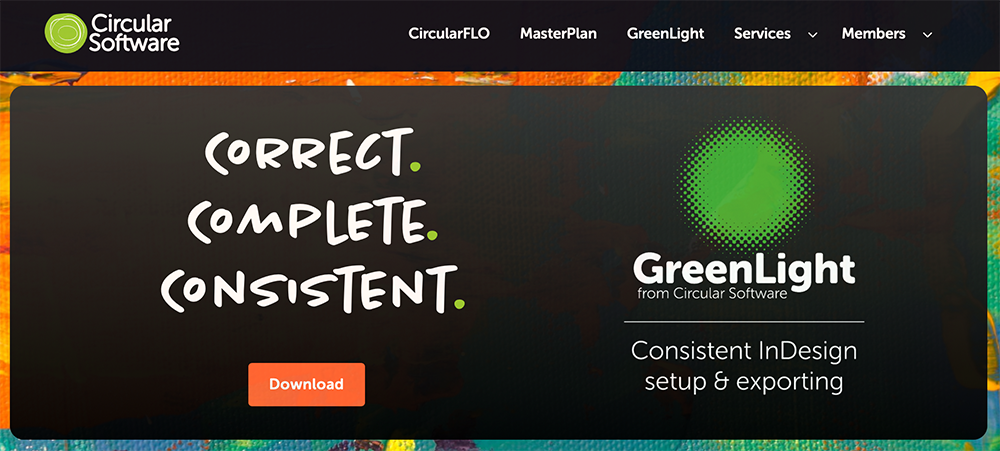
GreenLight can be downloaded free of charge after signing up as a member.
- A disk image (DMG) is saved to your Mac. Depending on your setup, the DMG may open or you may need to look for a file in your chosen downloads folder called ‘GreenLight_[versionnumber].dmg’ and double click it to open
- Drag the GreenLight app to your Mac before launching. We recommend your main Applications folder is a good place for it although GreenLight can be run from anywhere on your Mac.
- Once added to your Mac, double click to launch and choose to add to your dock if you wish.
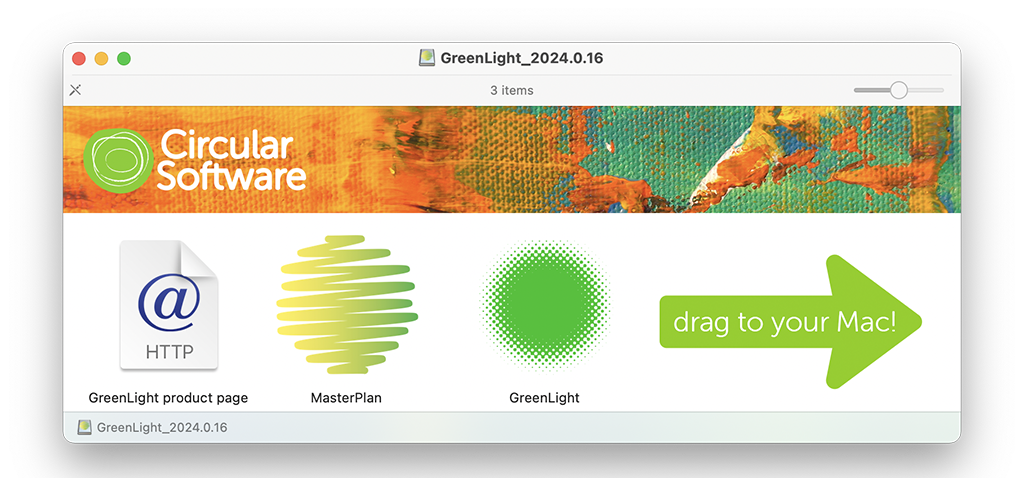
- On launch, GreenLight will check that you are running the latest version and prompt you if there is an update available.
- GreenLight does not require a web connection in order to run but is required every seven days to check for updates and licensing info.

