Paper coloured objects not overprinting
This check makes sure that all text and objects in the document that have [Paper] swatch applied as a stroke or fill colour are not also set to overprint.
For print production the [Paper] switch is intended to NEVER overprint as wherever it is used should be completely devoid of ink. Instead, when used correctly, it always knocks out all inks to reveal the paper colour beneath.
Overprinting does not make sense for this special swatch therefore and InDesign switches OFF overprint whenever [Paper] swatch is applied.
However, and probably due to a small InDesign bug, in some versions it has been possible to accidentally apply overprint to [Paper] coloured text and objects (from InDesign Window menu > Output > Attributes) by altering the colour to [Paper] after a different colour is first applied. More recent versions will automatically turn off overprinting once [Paper] is chosen
If left unchecked overprinting [Paper] text and objects can cause production delays or disappearing text in the final print.

Fix this problem by selecting the object(s) in question, choosing InDesign Window menu > Output > Attributes and deselecting Overprint Fill / Stroke:
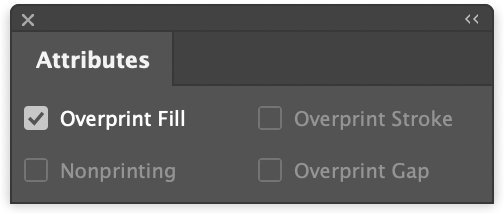
Tip: Choose InDesign View menu > Overprint Preview to see how text and objects are set to overprint in the document.

