Spots are layered and overprint
This check is making sure that the spot colours used in InDesign are matching the expectations required by Welbeck.
‘Spot Colours’ are used to add to the CMYK print process and can be used to add eye catching extra inks and special finishes such as foils and varnishes. They can also be used to indicate physical production techniques such as cutter guides and embossing.
The use of the PANTONE colour library is required for inks that are not made from the CMYK process colours. The Pantone colour reference should be explicit in the spot colour name. The easiest way to do this is to use PANTONE colour mode when adding a spot colour swatch.
Note: Any spot colours – e.g. Pantones – are not split onto separate layers and are included with the main CMYK graphics.
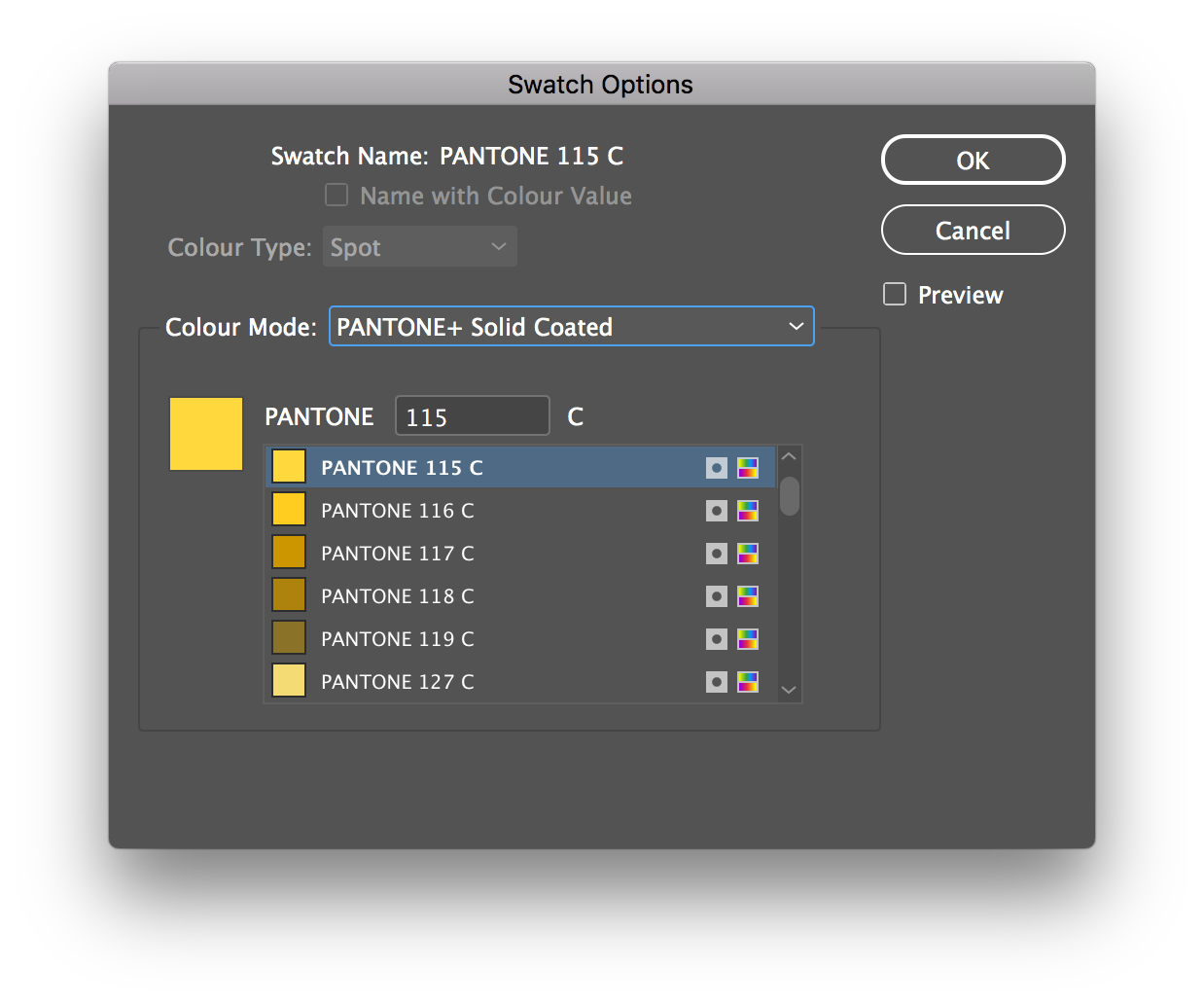
The naming of special finishes should indicate the finish that is to be used and selected from this list:

Spot colours are named with these identifiers. Additional special finishes are identified by adding the word SPECIAL to the start of the layer and spot colour name along with a description e.g. SPECIAL-GLITTER.
Each special finish spot colour is added to a separate, named InDesign layer. All content on the special finish layer uses a spot colour swatch set to the same name as the layer and is set to overprint.
Overprinting
All special finish text and images are set to overprint. This means that images can be changed during a print run without affecting the underlying base images and artwork.
Pixel images can be saved as either Bitmap or Grayscale in Photoshop:
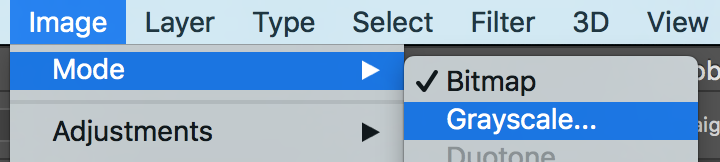
Bitmap images (referred to as ‘Black and White’ in InDesign's Links panel) and Grayscale images can be set to overprint by InDesign using its Attributes panel.
To apply overprint to pixel images it is important to select the content of the image frame rather than the image frame itself. Do this using the InDesign Direct Selection Tool, or with a graphic frame selected choose (InDesign Object menu > Select > Content)
With an appropriate image selected in this way, apply overprinting using the Attributes panel (InDesign Window menu > Output > Attributes) and click Overprint Fill:
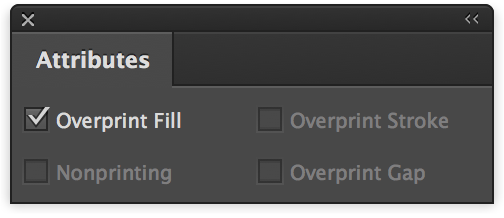
Apply Overprinting using the Illustrator Attributes panel
It is also possible to apply overprinting using the Illustrator Attributes panel (InDesign Window menu > Attributes) After selecting the Illustrator artwork with the Direct Selection Tool tick the checkbox to apply Overprint Fill and/or Stroke:
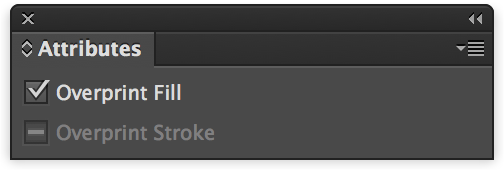
Spot colours used in others apps such as Photoshop and Illustrator are OK to use. Any imported graphics should also use the same naming.
Note: GreenLight is not currently checking vector artwork from Illustrator

