CMYK non-overprinting (exceptions)
This check flags up any objects on the CMYK layer that have been set to overprint. If this has been done intentionally, exceptions can be made.
Typically, all CMYK objects are not set to overprint. By setting an object on the CMYK layer to overprint it may interact differently with the inks below and cause unwanted results in print.
To safeguard against this happening by accident, this check requires InDesign users to mark objects and graphics that have been set to overprint as having been done intentionally.
Apply Overprinting to objects using the InDesign Attributes panel
Objects in InDesign can have overprint assigned to their fill and stroke colours:
With object(s) selected, apply overprinting using the InDesign Attributes panel (Window > Output > Attributes)
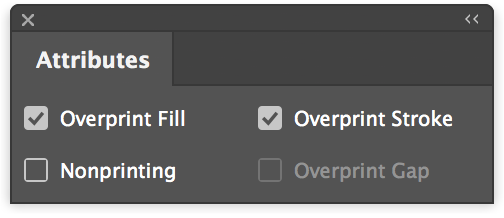
Note that overprint can only be added to object fill and strokes that have a colour applied which is not [Paper] or [None].
Apply Overprinting to pixel images using the InDesign Attributes panel
Bitmap images (referred to as ‘Black and White’ images in the InDesign Links panel) and Grayscale can be set to overprint using InDesign:
Pixel images used on the text layer are saved as either Bitmap or Grayscale in Photoshop.
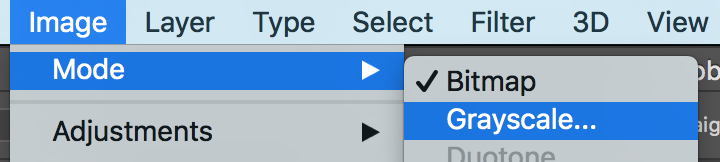
To then apply overprint to pixel images it is important to select the content of the image frame rather than the image frame itself. Do this using the InDesign Direct Selection Tool or with a graphic frame selected choose (Object > Select > Content)
With an appropriate image selected in this way, apply overprinting using the InDesign Attributes panel (Window > Output > Attributes).
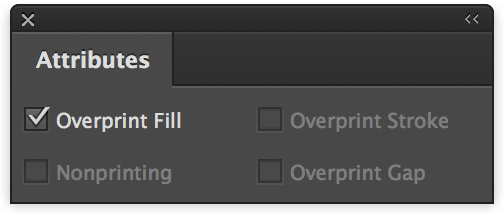
After selecting an image with the Direct Selection Tool tick the checkbox to apply Overprint Fill.
Apply Overprinting using the Illustrator Attributes panel
It is also possible to apply overprinting using Illustrator’s Attributes panel (Window > Attributes):

After selecting the Illustrator artwork with the Direct Selection Tool tick the checkbox to apply Overprint Fill and/or Stroke.
Note: GreenLight is not currently checking vector artwork from Illustrator.

