Featured Spreads
The best spreads to feature in presentations are selected by MasterPlan users.
Bookshelf for Bonnier features auto generated presentation slides for every title, which can be pulled together into Collections.
Along with the latest front cover artwork and Biblio sales and production data there are four spreads included to show examples of the book's internal pages.
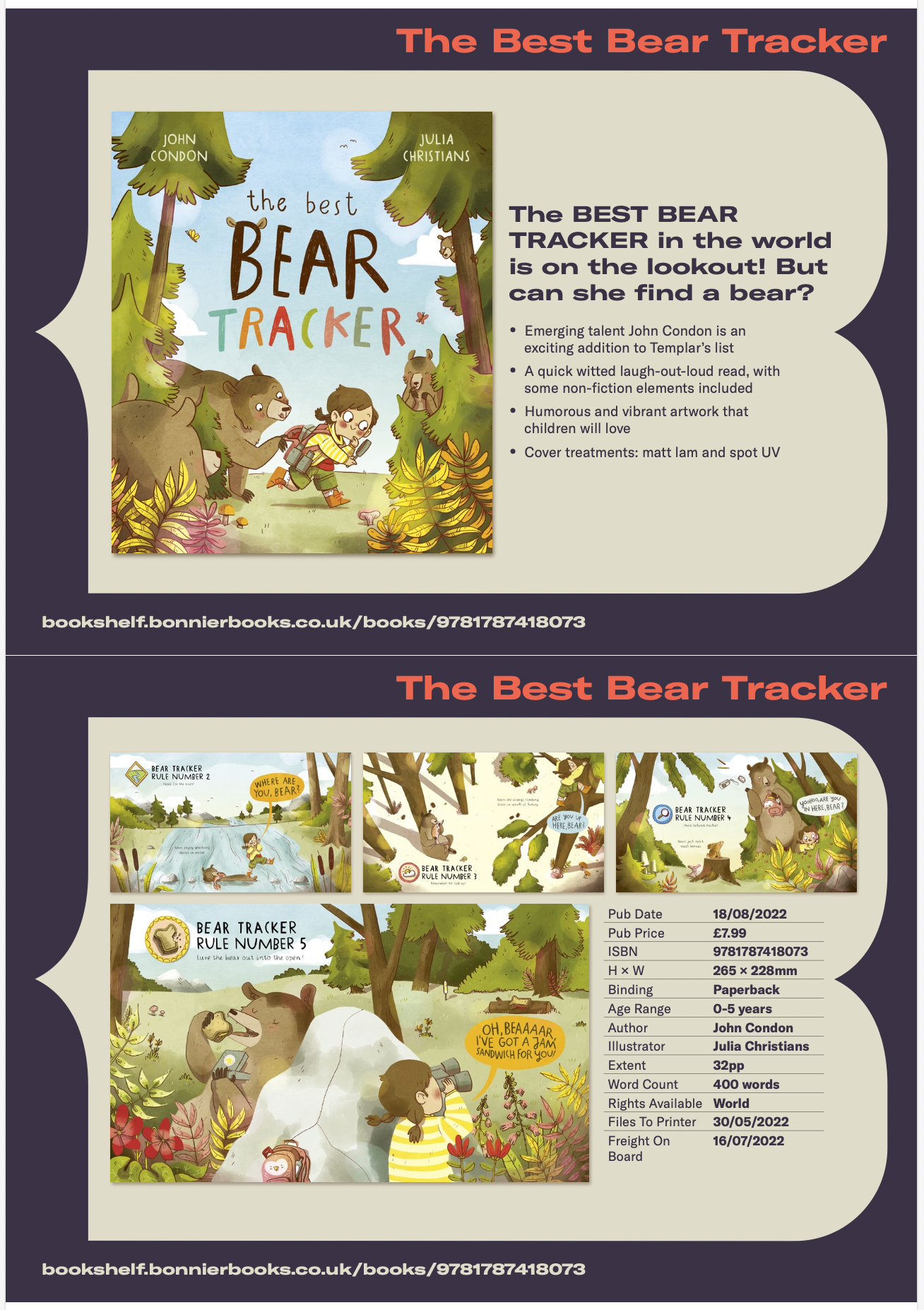
Each slide has space for one lead featured spread and three additional featured spreads.
By default the spread used for the lead spread is spread 014 and additonal featured spreads are 008, 010, 012.
The featured spreads to be used for a title can be altered by MasterPlan users either in the MasterPlan Desktop app or MasterPlan Online.
Altering Featured Spreads in MasterPlan Desktop App
Choose the Set featured spreads command from the MasterPlan WORK menu.
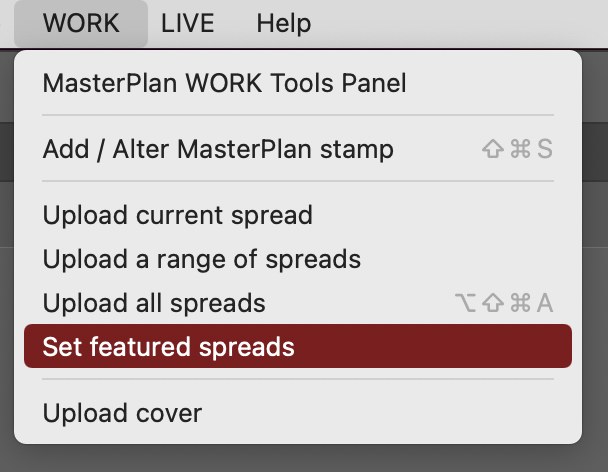
If in the active InDesign job has a MasterPlan Stamp, users are offered a list of spreads to set as the one lead featured spread and three additional featured spreads.
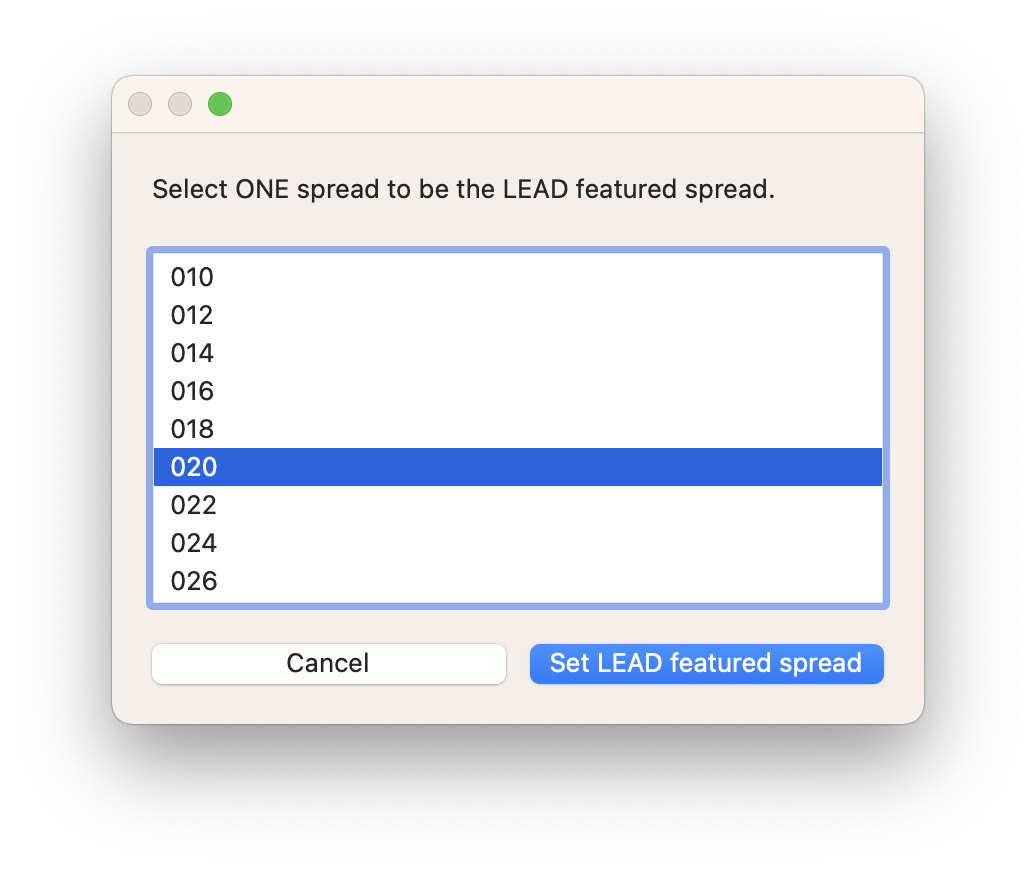
If a MasterPlan Stamp cannot be found, or no documents are open, the MasterPlan Job can be chosen and the current are offered for selection in the same way.
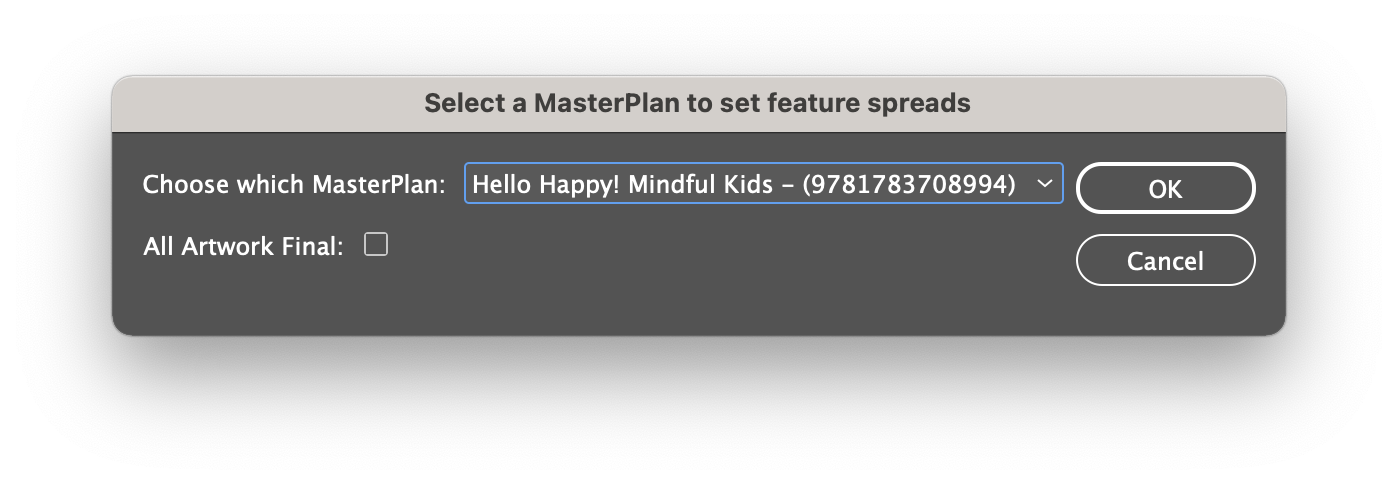
Users are also prompted to set featured spreads after an upload of all spreads.
Altering Featured Spreads in MasterPlan Online
After logging in to MasterPlan Online, open a chosen MasterPlan Job in Job Admin mode

Choose to Edit Job Details
Scroll down to find the feature spread details and, as prompted, enter a single three digit number to indicate the lead featured spread.
Enter three x three digit spread numbers separated by a comma for the additional featured spreads.
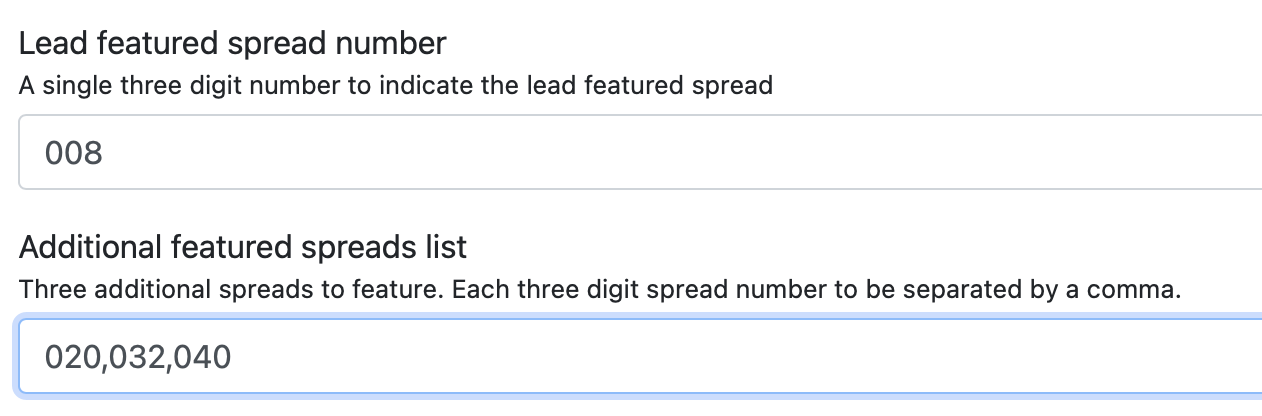
Save and close the dialog.
When entering featured spreads in this way, take extra care to use three digit spread numbers and to enter spreads that are present in the MasterPlan!
Coming soon: The chosen featured spreads are also to be passed to Biblio for marketing use.

