

Click or select existing reading order makers to alter their sequence in the reading order.

The Auto define reading order tool (found in CircularFLO and GreenLight Tools > Accessibility Tools > Reading Order) works by assuming the reading order for a page matches the position of every object on the page.
Objects are marked sequentially from top to bottom (y axis value). Any items with the exact same top position are then compared and marked from left to right (x axis).


The Manually define reading order tools (found in CircularFLO and GreenLight Tools > Accessibility Tools > Reading Order) work in a few different ways:
For illustrated publications there are often times where the reading order needs to be defined manually.
The reading order is shown in an overlaid non-printing frame. Text frames, figure, captions and regions can all be marked.
Multi-select objects in the correct reading order InDesign (using shift click) before clicking the Manually define reading order button to mark all selected objects in order.
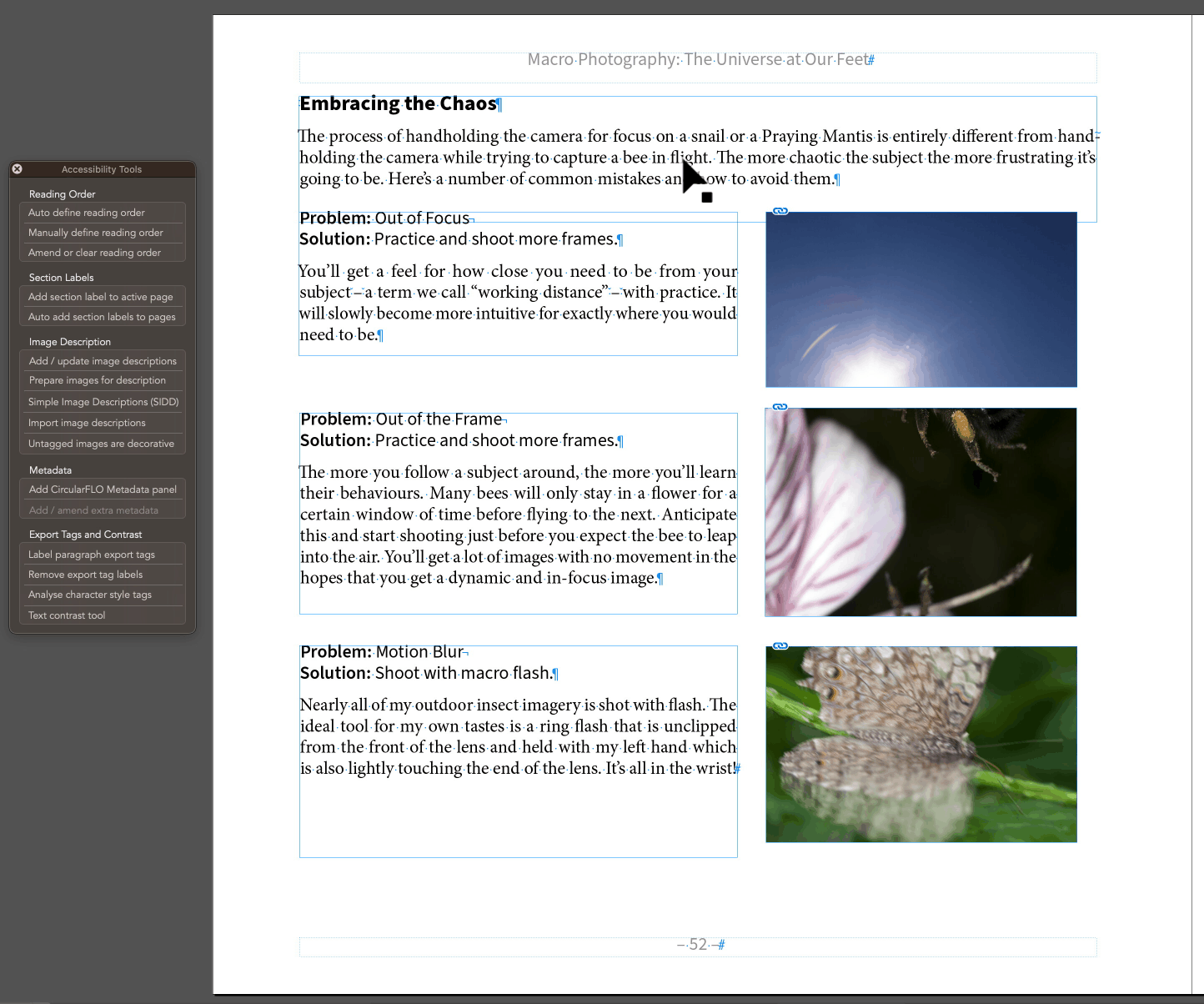
Click the tool button with no page objects selected, then sequentially click page objects to indicate their reading order.
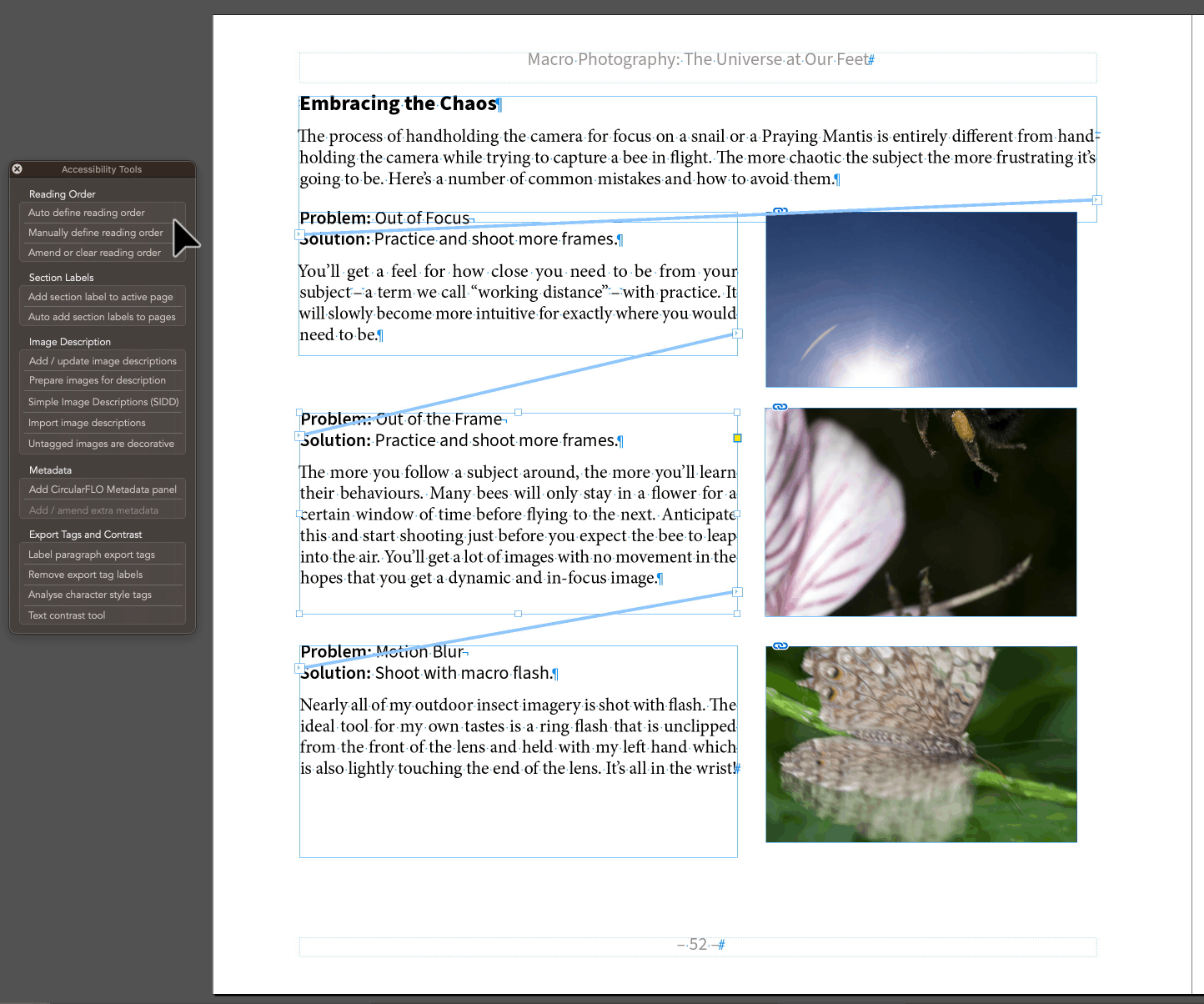
The tool will stop listening for clicks after ten seconds of inactivity. Tap the 'R' key to stop the tool more quickly.
When using the individual selection method, captions can be attached to images. Click the image first, then the caption. Once the caption is clicked tap the 'C' key to associate the caption with the image. The reading order number of the caption then changes to match the reading order of the associated image.
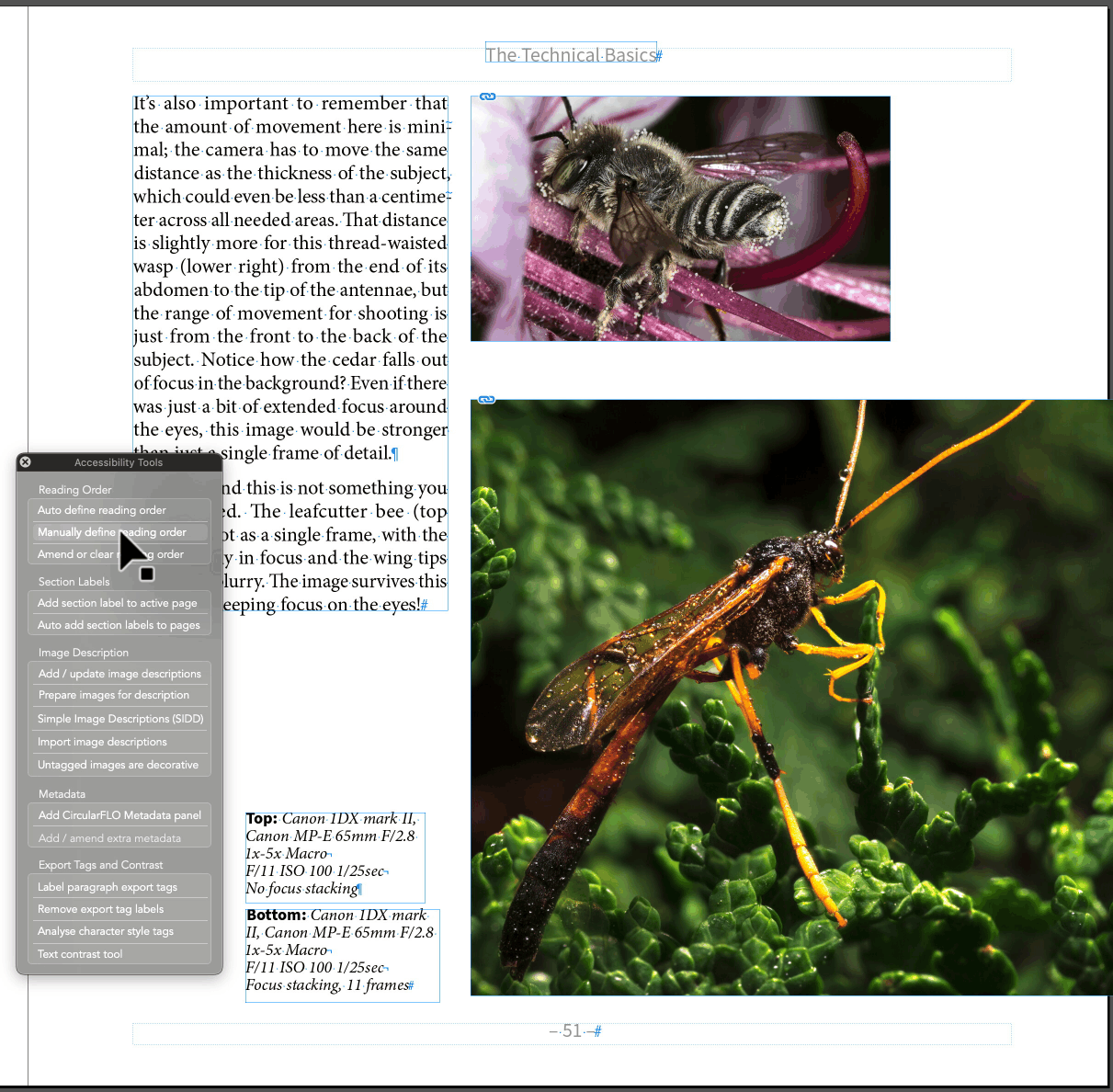
Add regions to mark the reading order of more complex areas of the page.
Tap the 'M' key before drawing a region on part of the page. Regions should not be drawn across the 'fold' between the left and right facing pages.
Tap the 'P' key to mark an entire page as one region.
Regions are useful to combine multiple images that are best viewed as one composite picture
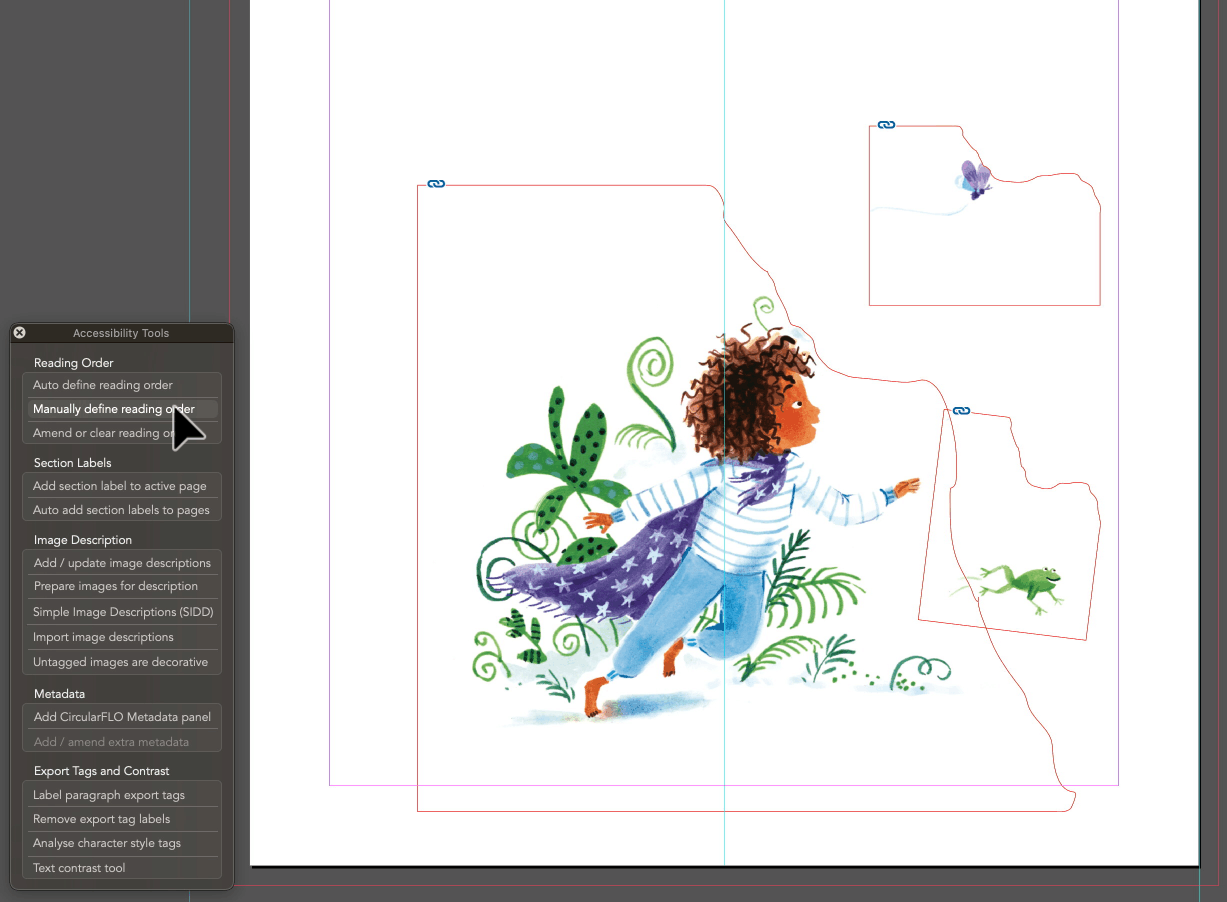
Regions can also be used to split a single image into multiple areas.
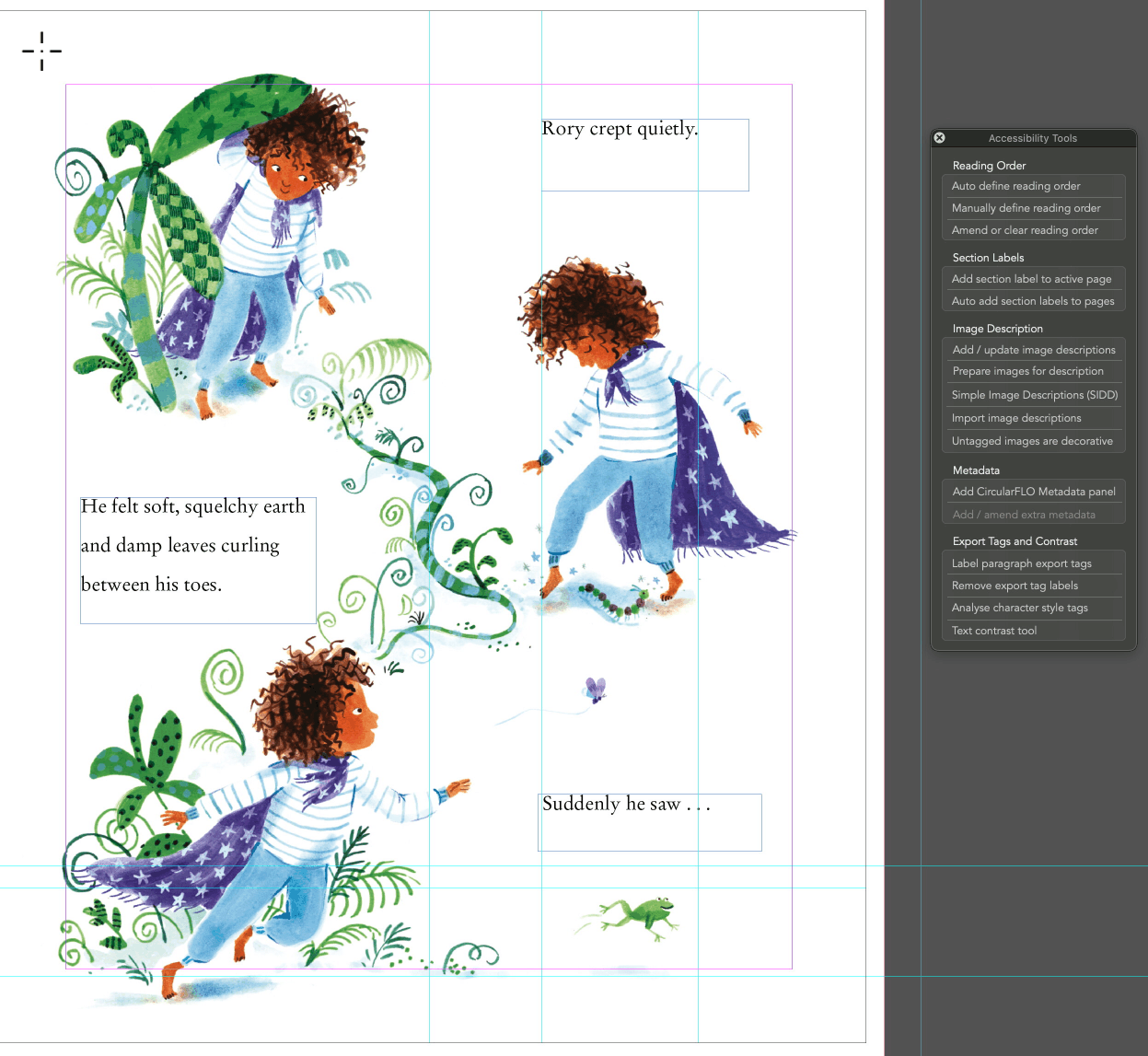
The reading order of regions can be combined with other page items.
Regions can also be used to contain image descriptions.