Connecting MasterPlan to a client
Mac desktop app users are registered as working for a MasterPlan client.
The MasterPlan desktop app needs to be registered to a client before it can upload content to MasterPlan online.
On first launch, you Mac is connected to the free account client MasterPlan free. To change which client you are working on behalf of, choose the MasterPlan Set-up menu > Add or Switch Client Number.
Clients are identified with a four digit Client Number. When prompted enter the four digit Client Number to register with the client.
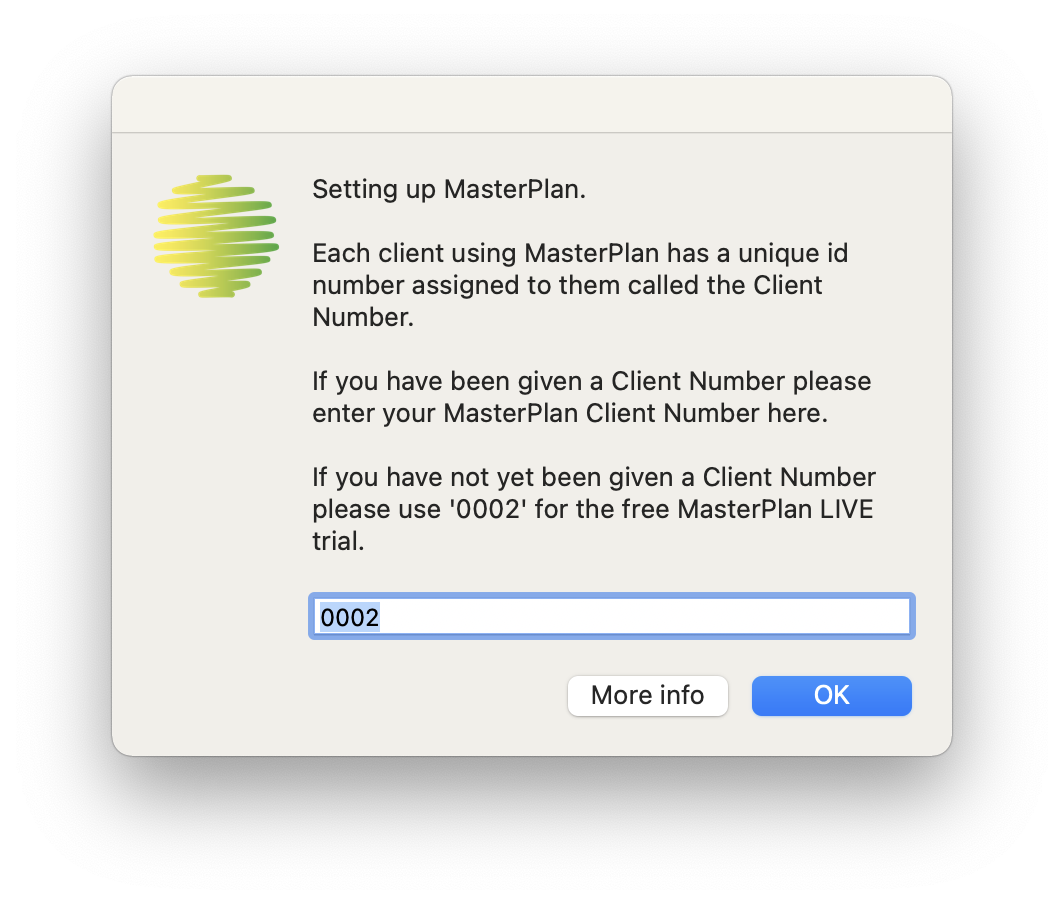
If the client number is entered successfully you will see a confirmation message:
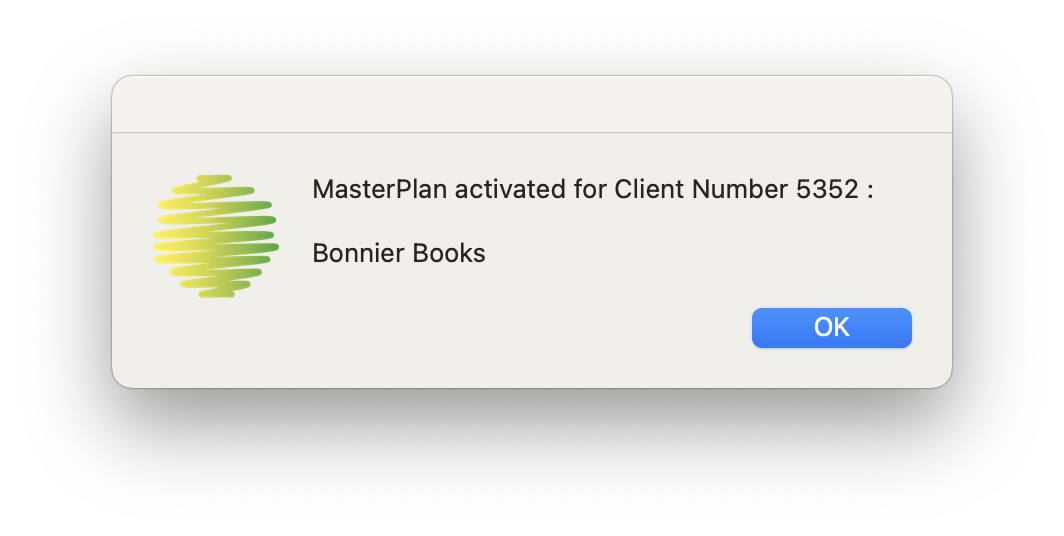
Users are identified with a ten digit User ID Number. This number is linked to the Mac you are using. If you are registered to use MasterPlan on behalf of the client then you see a confirmation notification. The linking to the client only needs to be done once. A confirmation notification is shown each time you launch MasterPlan.
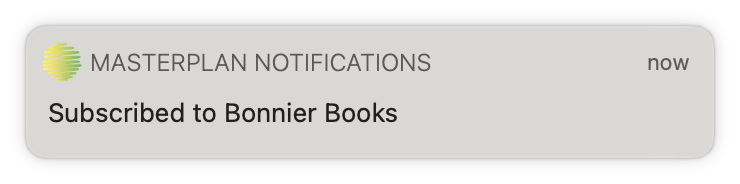
If your User ID Number is not yet registered to the MasterPlan client, you will be prompted to subscribe:
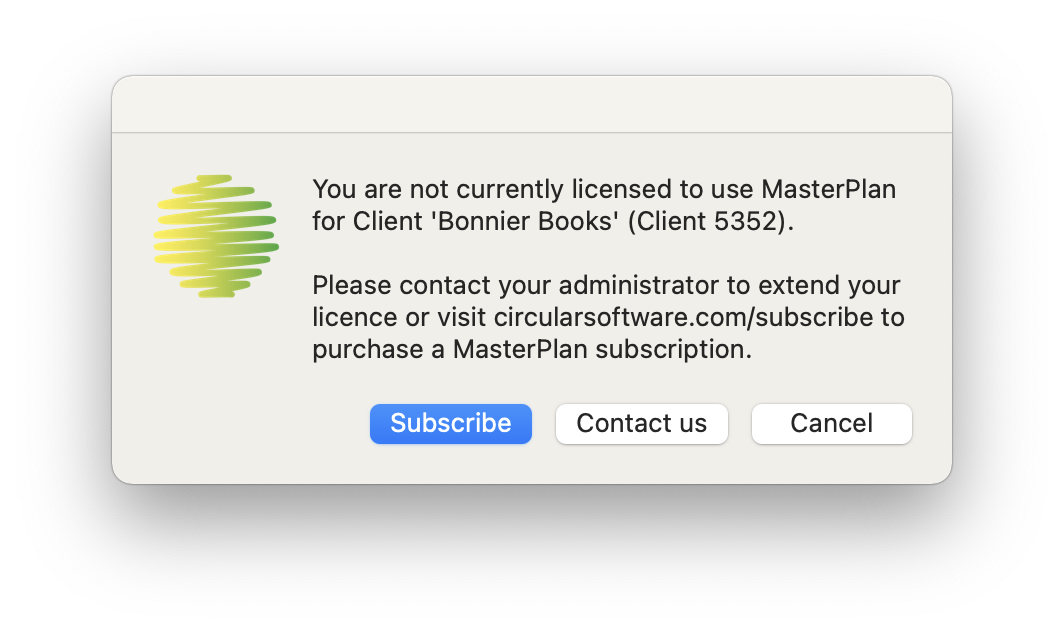
Click the Subscribe button and fill in the (short!) online form to associate your Mac with a MasterPlan client. The client admin user needs to enable your registration. You will then be contacted to confirm when you have been successfully linked to the client.
- It is possible to register one MasterPlan User ID (one Mac) to more than one client. If doing this, take care to link to the correct client before uploading to MasterPlan online.

