No CMYK images used
This check reports when the colour space used in any placed images is set to CMYK.
Pixel images that have been captured by a digital camera or a scanner will always start off as RGB images (Red, Green, Blue). Vector drawn images can be set to use the RGB or CMYK colour mode.
If an RGB image is to be used in commercial printing it is typically converted to the ink colours CMYK (Cyan, Magenta, Yellow and Black) when outputting.
The actual colour that any RGB or CMYK describes depends on many variables such as the type and setup of screen when viewing RGB images and the ink, paper and light source used when viewing CMYK images.
In the past the common advice was to convert images to CMYK prior to placing on the page but doing this too early can actually cause problems by:
- creating larger files
- reducing the achievable colour gamut in the images
- moving to an unsuitable CMYK profile either in error or in haste
- restricting the quality for reuse in other colour modes and profiles later
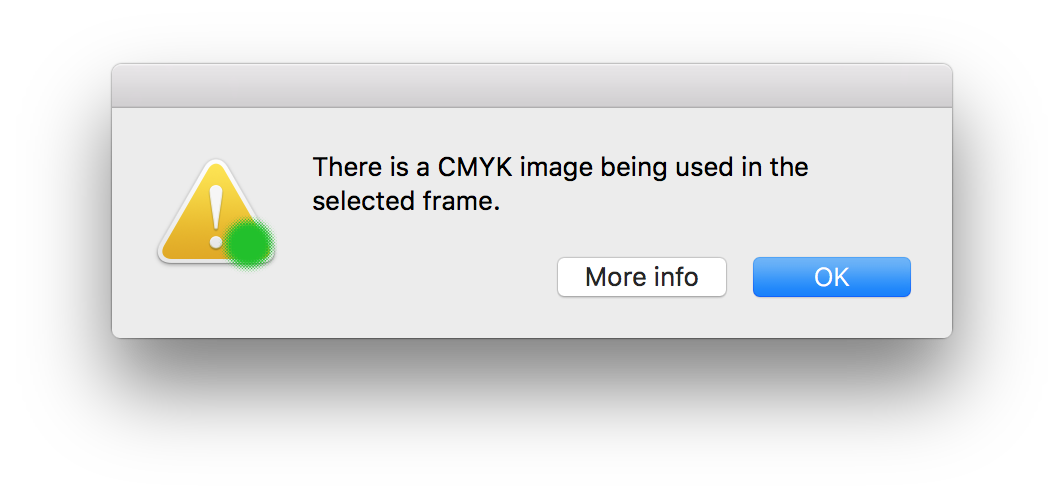
Fix this problem by using a RGB version of the same images or using an alternative image.
Tip: It is possible to switch on a Colour Space column in the Links Panel. (Window > Links). First choose Panel Options from the Links panel menu.
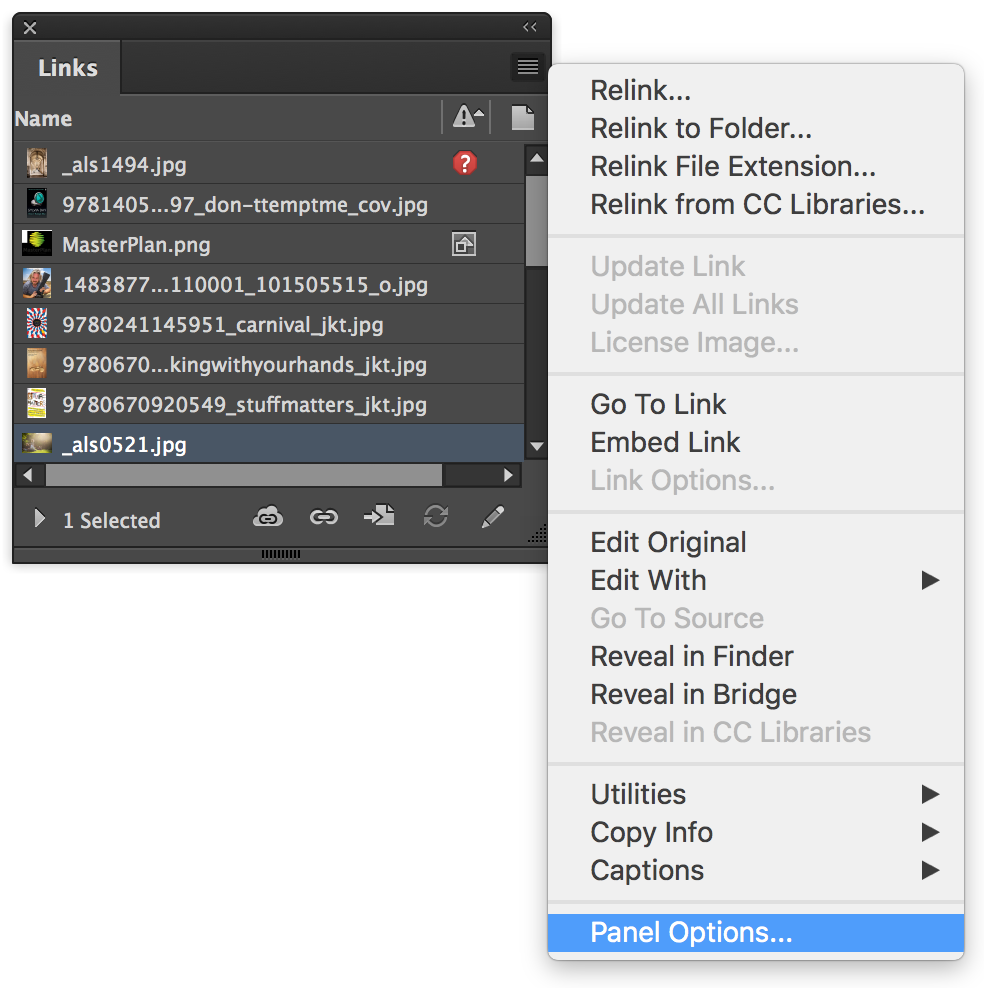
In the Panel Options dialog under the Show Column heading click the checkbox for Colour Space and click OK.
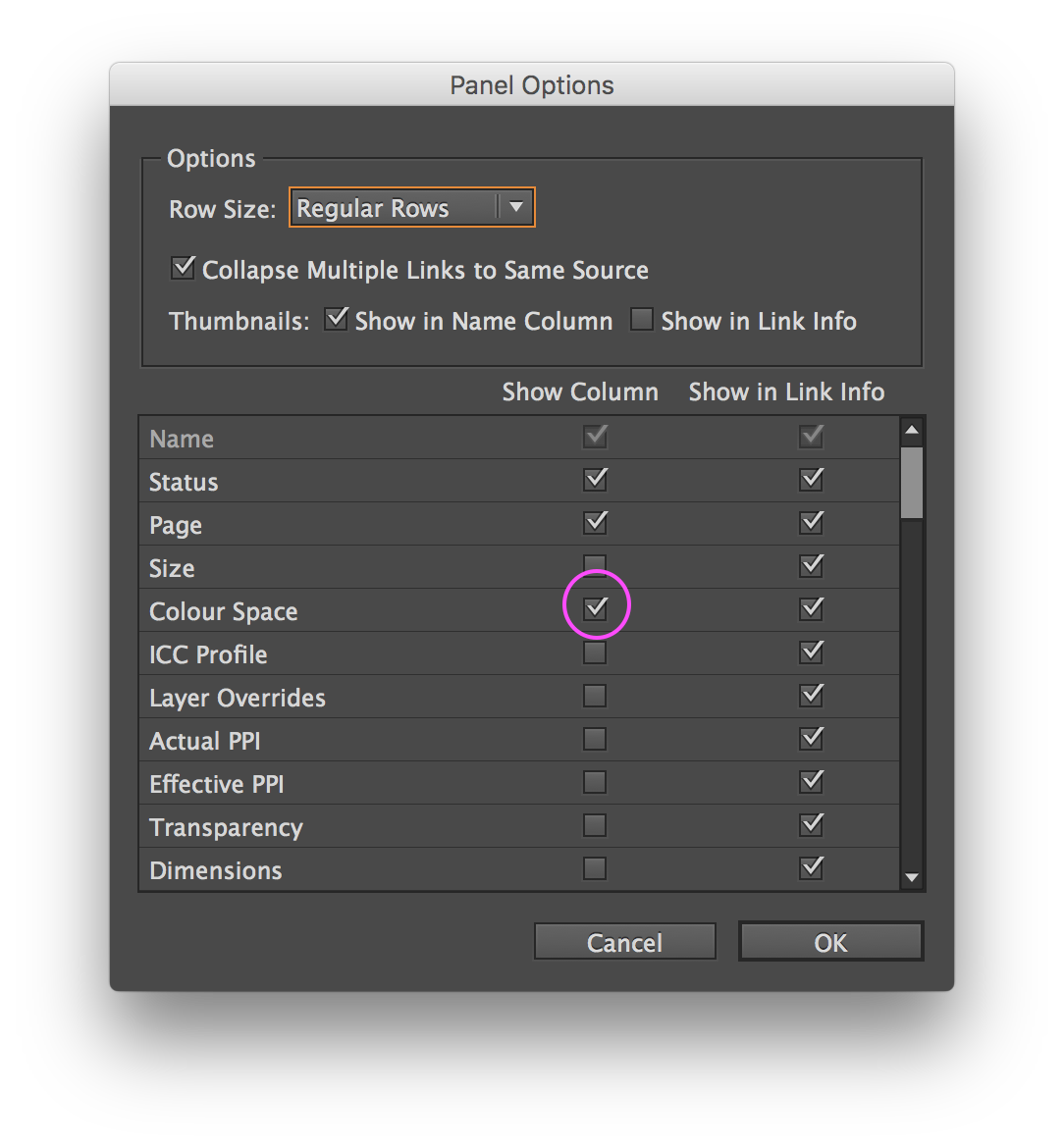
In the Links panel a new column appears indicating the Colour Space of pixel images. You may need to adjust the widths of the columns or panel itself to see all the information.


