Fixing “command not found” for Kindle Previewer in Terminal
Sometimes the kindlepreviewer Terminal command can need setting up before it runs properly…
CircularFLO uses Kindle Previewer to convert to the reflowable and fixed-layout files suitable for Kindle.
However, if you not seeing a Kindle file, you may need to help with the setting up and install of Kindle Previewer.
How to test that Kindle Previewer is installed and ready
1. Open Terminal (Finder > Go menu > Utilities > Terminal)
2. Copy and Paste in the following line and hit Return
kindlepreviewer -help
If you then see a lot of instructions in the Terminal Window then Kindle Previewer is installed and ready.
If you see “command not found” then proceed to next step.
Resetting the default path
In order to reset the default path you can follow the steps below to
1. Open Terminal (Finder > Go menu > Utilities > Terminal)
2. Copy and Paste in the following line and hit Return
export PATH="/usr/local/bin:/usr/bin:/bin:/usr/sbin:/sbin"
More info on this step here
3. Copy and Paste in the following line and hit Return
kindlepreviewer -help
If you then see a lot of instructions in the Terminal Window then Kindle Previewer is installed and ready.
If you see “command not found” then proceed to next step.
Set up the default folders
The Kindle Previewer command line tool expects to be installed in a folder at this hidden folder location /usr/local/bin/
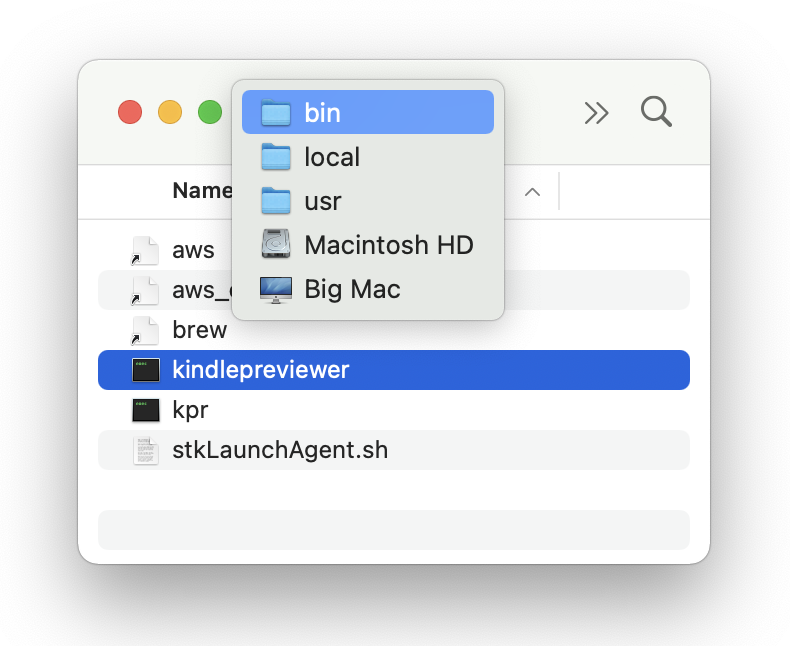
If you are still having trouble running Kindle Previewer, you may need to check the existence or create this folder.
To get to the folder location use the Finder Go menu > Go to Folder and paste in the following location
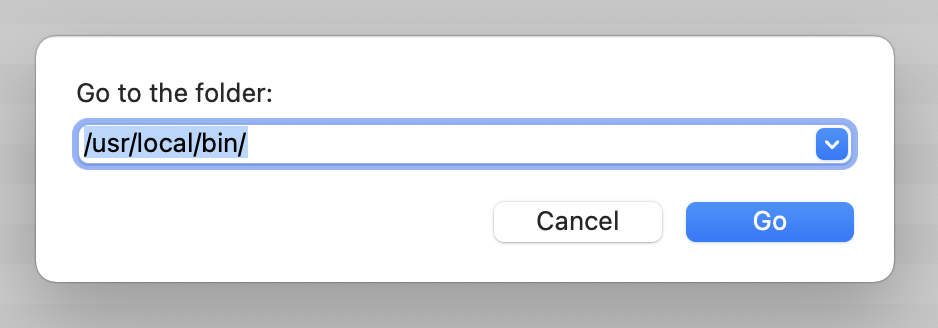
/usr/local/bin/
There should be a folder named bin in the folder local in your usr folder. If there is not, please create an empty folder named bin in this location.
After creating this default folder, please Reinstall Kindle Previewer to write the correct file into this folder.
Reinstall Kindle Previewer
To reinstall Kindle Previewer move the Kindle Previewer app on your Mac to the trash and then download the latest Kindle Previewer Mac app from Amazon and follow the steps to re-install Kindle Previewer.
Finally, test the install has been effective by using the How to test that Kindle Previewer is installed and ready step above.
If you need any further help on this particularly fiddly subject please contact us.

