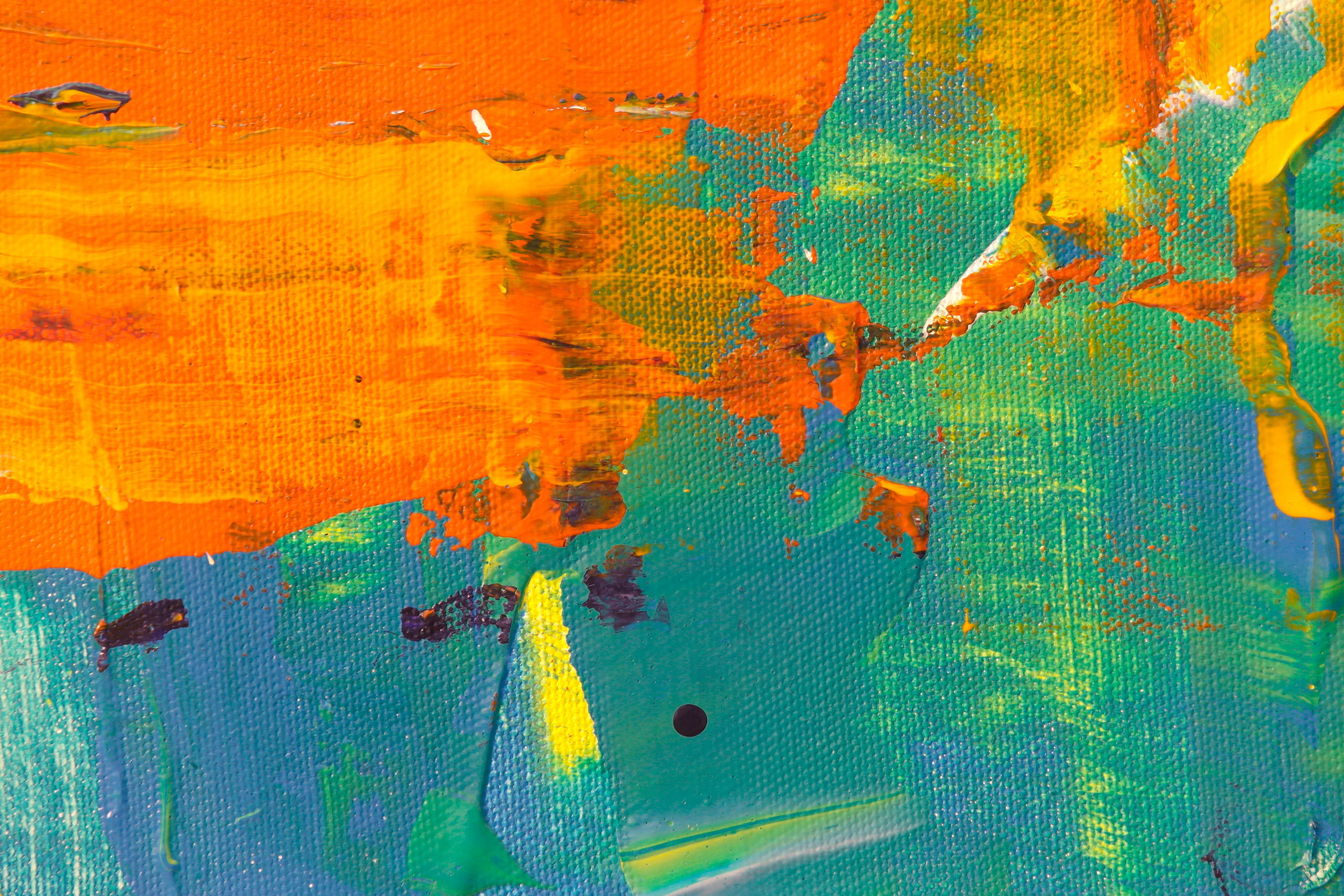


Intended for fixed layout ebooks. Click to quickly add page reference hyperlinks to any numbers in selected text frames, either on live or embedded text layers.
This tool is looking for any numbers or range of numbers in the text in selected text frames. If a number or number range is found, the hyperlink region is added directly to the number. If a page range is found then the first number is used.
This makes it particularly useful for quickly adding page reference hyperlinks to more complex indexes that contain multiple page references.

Intended for fixed layout ebooks. Click to quickly add page reference hyperlinks to any selected text frames, either on live or embedded text layers.
The CircularFLO Hyperlinks Tools panel > Auto add page links tool is looking for lines of text in selected text frames that end or start with a number. If a number is found at either end of a line then a hyperlink to a page of that number is added above the text. If a page range is found then the first number is used.

This makes it particularly useful for quickly adding page reference hyperlinks to large tables of content and simple indexes.

Hyperlinks added to text and objects with InDesign's hyperlinks panel do not carry through to fixed layout files for Amazon or when moving to the FLO_BASE layer for EPUB. This tool fixes that problem by moving the InDesign hyperlinks to CircularFLO hyperlink regions on the FLO_LINKS layer.

The Draw Hyperlink Regions tool (CircularFLO Tools > Hyperlink Tools > Draw Hyperlink Regions).
With this tool active, drag to add hyperlink regions on top of any areas of the page. When prompted choose the type of URL you wish to add and enter the destination.
Once one hyperlink has been added using the ‘Draw Hyperlink Regions’ tool simply draw another frame to repeat the process or switch tools to finish adding hyperlinks.

When PDFs have been placed using Circular Software tools, the text is extracted from the PDF and added using the previous button then the PDF text can be used to help add hyperlinks quickly. Click the button to see a prompt with any URLs or email addresses found in the PDF text for the page. After a confirmation you can then draw the hyperlinks area onto the page.

The Make FLO LINKS layer tool (CircularFLO Tools > Hyperlink Tools > Make FLO LINKS layer).
The size and position of all text frames placed on an InDesign layer named FLO_LINKS will be used to create the tappable hyperlinks in the final eBook. The text content then becomes the destination for the hyperlink.
Hyperlink regions must be rectangular frames but can be rotated if required and background colours can be used to indicate these areas in InDesign, these layers will not appear in the final EPUB.
Be careful to add the destination exactly and avoid using spaces. For URLs we recommend pasting the entire web address include the http:// prefix from a browser.
External hyperlinks and internal 'cross reference' hyperlinks to pages within the ebook are supported for Amazon files. Hyperlinks in Amazon fixed layout files are supported but their operation is dependant on the device used to read the ebook and are not active to test in Kindle Previewer 3 app.