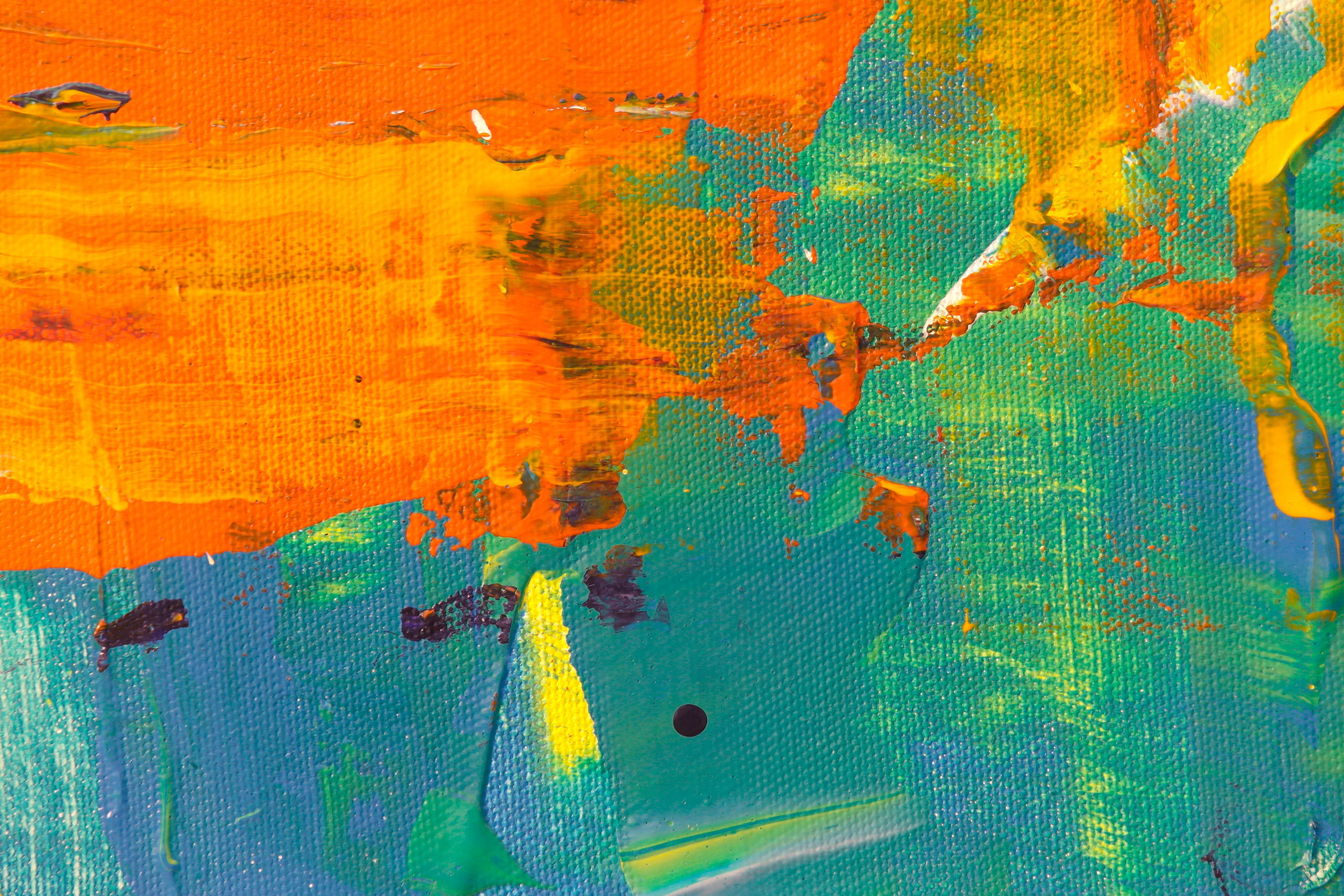

As you use Circular Software tools you may notice that extra layers are. These layers are a visual way to add extra instructions, indicate areas that have been prepared or hadinformation added
Common Circular Software layers may include:
FLO_INFO - to hold various including reading order regaionda and markers and to show and apply image descrioptions
FLO_LINKS - added hyperlink regions and their destinations
FLO_RA -to hold the the Read Aloud panels that relate to each page or spread
FLO_BASE - a background layer to simplify the export of objects that are not part of the reading order
GreenLight - to hold the GreenLight reports
MasterPlan - to hold the Applied MasterPlan stamp
These layers should be left in the document after that are created as some of these layers are relied upon by different Circular Software processes but all of these layers can be removed without damaging the content of the InDesign document.

The first page of your book should be a single right-hand page. Some users like to add the cover file as the first page of the book so when opened the reader sees the first page cover artwork.
The page size needs to be the same for every page throughout the publication.
Images should not be anchored into the text flow.
It is important that each page of the eBook has a unique name or number. InDesign page names are used and Roman numerals or page numbering prefixes can be used if required. CircularFLO will check and warn you if the same page name has been used twice.
For larger documents (over 100 pages) we recommend using an InDesign book with multiple documents that contain all the pages for the eBook.
The name of your eBook is taken from the name of your InDesign book or document unless you add one in the InDesign File Info or the CircularFLO Preferences panel.
Use the GreenLight accessibility checks to check your document and to know when it is ready to export.

By default, images and text in fixed-layout EPUB are written into the page as 'live elements', meaning text has a font and style and can be selected and searched, and images have a position in the reading order and can have descriptions added.
This is typically the best approach for achieving accessible content, however this may not always be desirable. e.g. perhaps the text uses an unsupported font format or styling or images have been drawn in InDesign.
Moving InDesign objects onto a layer named FLO_BASE causes them to be flattened into one large background graphic. Any objects on the FLO_BASE layer are merged together and flattened into a single JPEG image at the export size of the page, set in the Preferences panel.
Any large placed background images, especially images that span across an entire spread, are recommend to add the background layer . Regions can still be applied to help with the accessibility, image descriptions and reading order of these backgrounds images.
Any text objects added to the FLO_BASE layer is no loner live or searchable and objects do not have alt text applied.
Setting the Prefer InDesign live text option to no in the CircularFLO Preferences Panel has a similar affect across the whole document, means all text becomes embedded, not live. But it does remain searchable and within the specified reading order.
The Make FLO_BASE layer tool and the Lift live text from base artwork tool in the CircularFLO Document Tools create and work with the FLO_BASE layer.

CircularFLO will convert any existing, or new, InDesign or PDF documents you may have. There is no limitation or restriction on the physical page size, the page proportions or the type and colour space of graphics used. The only restriction of the fixed layout standard is that all pages in one book are the same size.
Users sometimes assume they should prepare pages or images at a certain screen proportion, resolution or pixel size or should modify the graphics used. This is unnecessary as all this work is done automatically as part of the conversion process.
If your do wish to alter the graphic file size consider the Circular Software Slimage tools and quality you and also see the JPEG compression options in the Preferences Panel.

The first page of your book should have a section marker.
It is important that each page of the eBook has a unique name or number. InDesign page names are used and Roman numerals or page numbering prefixes can be used if required. CircularFLO will check and warn you if the same page name has been used twice.
For larger documents (over 500 pages) we recommend using an InDesign book with multiple documents that contain all the pages for the eBook.
All images should be anchored into the text at the position
The name of your eBook is taken from the name of your InDesign book or document unless you add one in the InDesign File Info or the CircularFLO Preferences panel.
Use the GreenLight accessibility checks to check your document and to know when it is ready to export.

A textual table of contents is recommended to help with navigation and accessibility and can be required by retailers for longer ebooks and audiobooks.
For short and simple books, e.g. children's picture books, a table of contents is usually unnecessary and without one you will still see a thumbnail table of contents in most EPUB readers.
Tools in the Document Tools panel allow you to add and modify a table of contents panel that will be used in the final ebook.
Alternatively, CircularFLO will use the InDesign generated table of contents if one is present.
Automatically add a text table of contents to your audiobook, by using the Audiobook panel and tools. Coming soon!