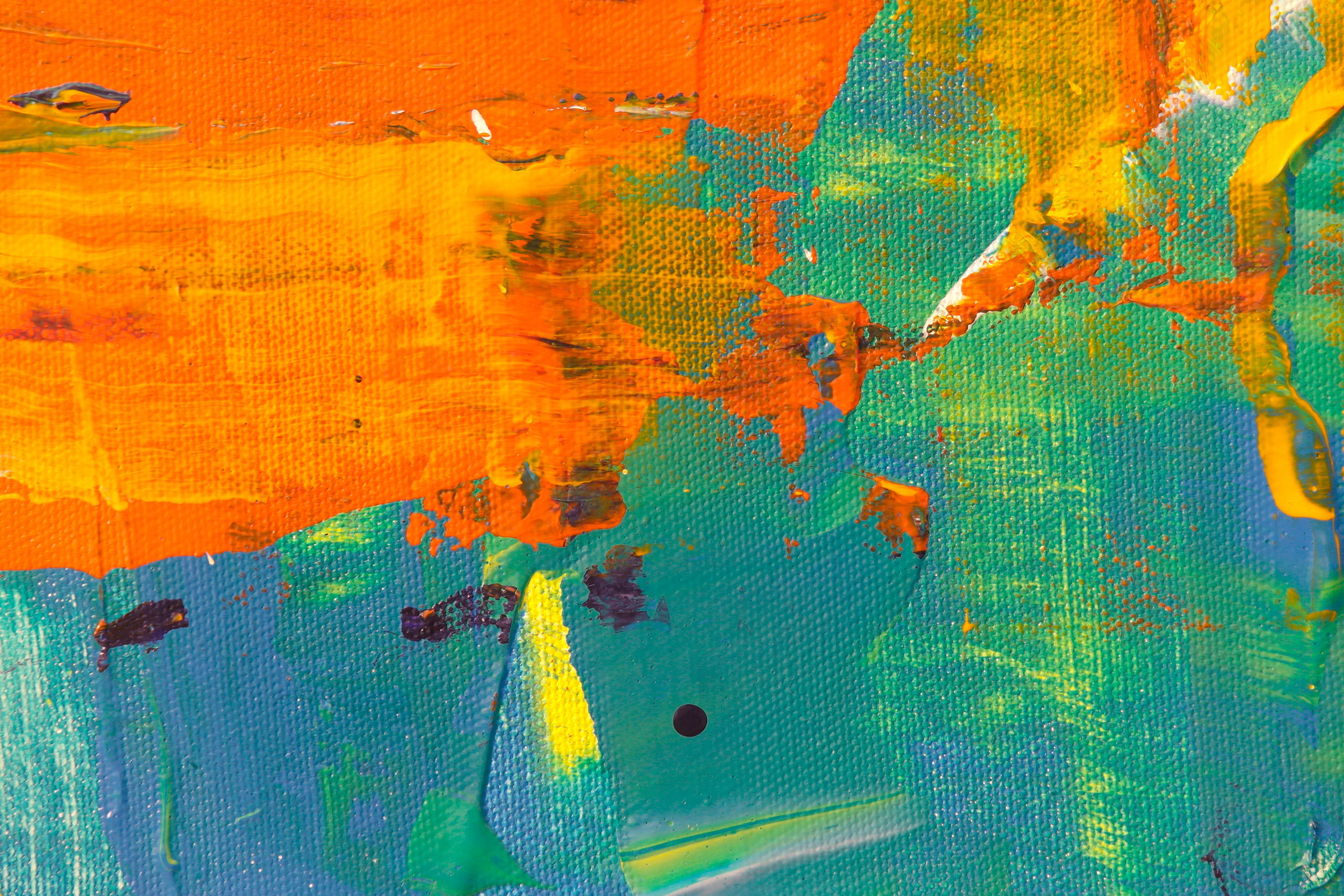User Entered info
Bonnier Bookshelf Editors can add and amend extra info on Bookshelf title pages.
Sometimes there is a need for extra information to be shown on a Bookshelf title page that is not coming from the Biblio feed. e.g. complex and recently updated rights information.
In these cases, it is possible for Bonnier Bookshelf Editors to edit the information in a special User Entered info area directly on a title's product page.
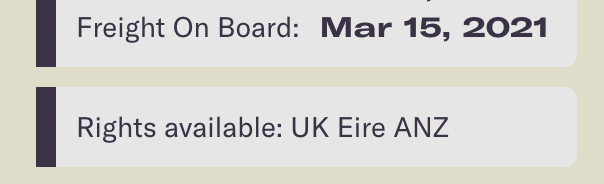
Once User Entered info has been edited and published, it quickly appears on the live site for all users to see.
In order to become a Bonnier Bookshelf Editor:
- Set yourself up as a Bonnier Internal member with your bonnierbooks.co.uk email address. See related article.
- Ask to become a Bonnier Bookshelf Editor. Kieran H or Kirsty D will help with this.
- You will receive an invite to become a Bonnier Bookshelf Editor. Set yourself up with a password using the link provided.
Once set up, to add and alter User Entered Info:
1. Log-in to bookshelf.bonnierbooks.co.uk?edit using your Bonnier Bookshelf Editormember name and password.
2. Find the Bookshelf product page you want to edit in your usual way. As a logged-in Bonnier Bookshelf Editor you will see an extra text editing area in orange underneath the main product data panel.
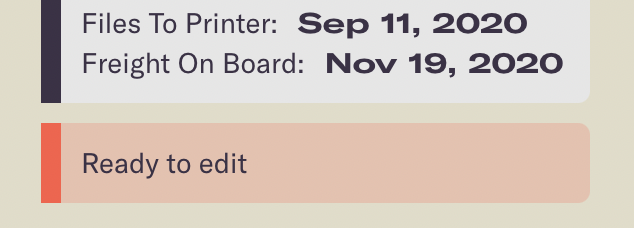
This orange panel is hidden for other website visitors.
3. As an Editor, click the editing pencil icon in the bottom right of the browser window and log-in using your your Bonnier Bookshelf Editor email and password.
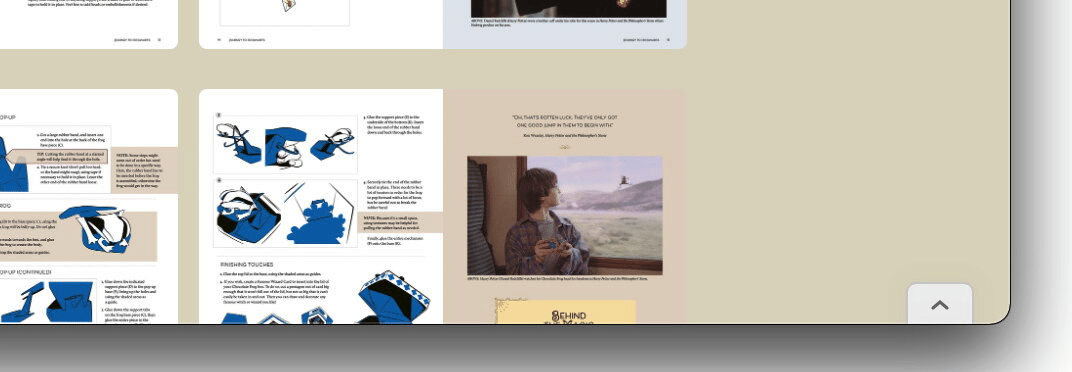
4. Then click the Edit Site button
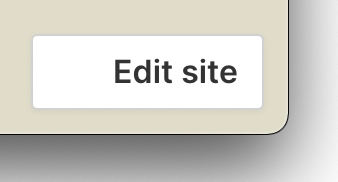
5. Click on and edit the User Entered info in the orange text editing area to add and alter the User Entered info displayed on a product page. If this text reads Ready to edit there is no User Entered info displayed to other users.
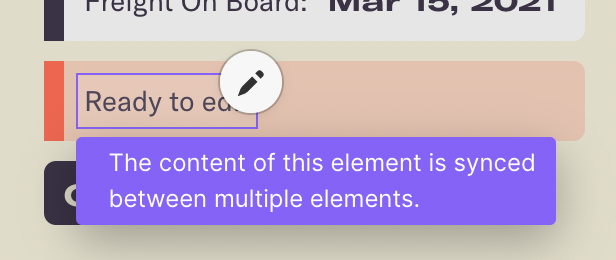
6. Click off the orange text editing area to see the User Entered info added to the page above the orange text editing area. Continue editing the orange text editing area as required. Take care not to edit any other parts of the page!
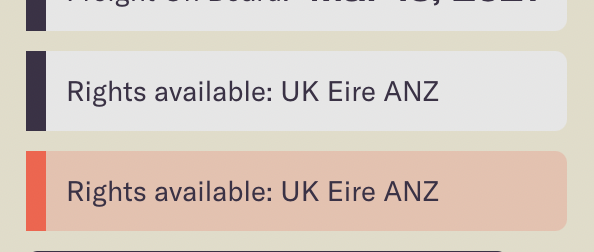
7. When edits are complete, click Back to live site to move to another page and repeat from step 4 to edit more User Entered info.
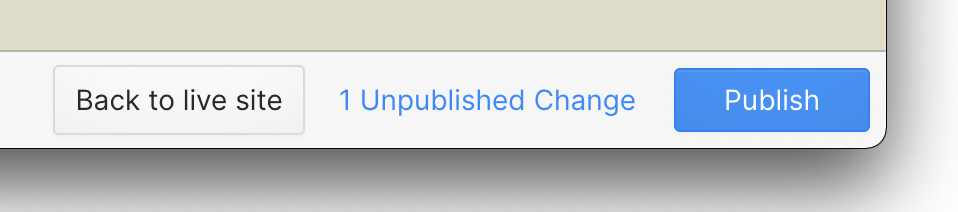
8. When edits are done. Click the Publish button and wait for confirmation.
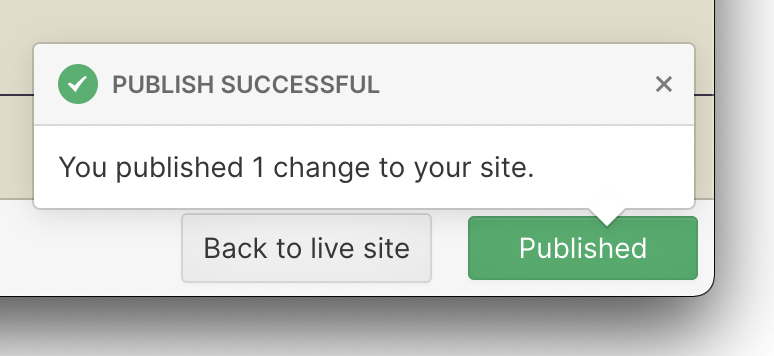
9. Choose to Log out to be sure you have stopped editing the site!
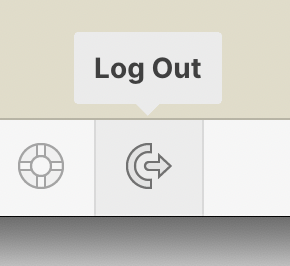
You will always still see the orange text editing area when logged in as a Bonnier Bookshelf Editor.
10. To remove previously added User Entered info, set the text back to Ready to edit so there is no User Entered info displayed to other users.