Making and Removing Exceptions
Some checks may have an exception allowed.
Some checks may be based on design guidelines but are not strictly required for successful production. In this case some checks may have an exception allowed.
To make a check exception select GreenLight Run menu > Add / Remove Check Exceptions and choose from the displayed list.
Tip: Hold the command key to multi select checks in this list.
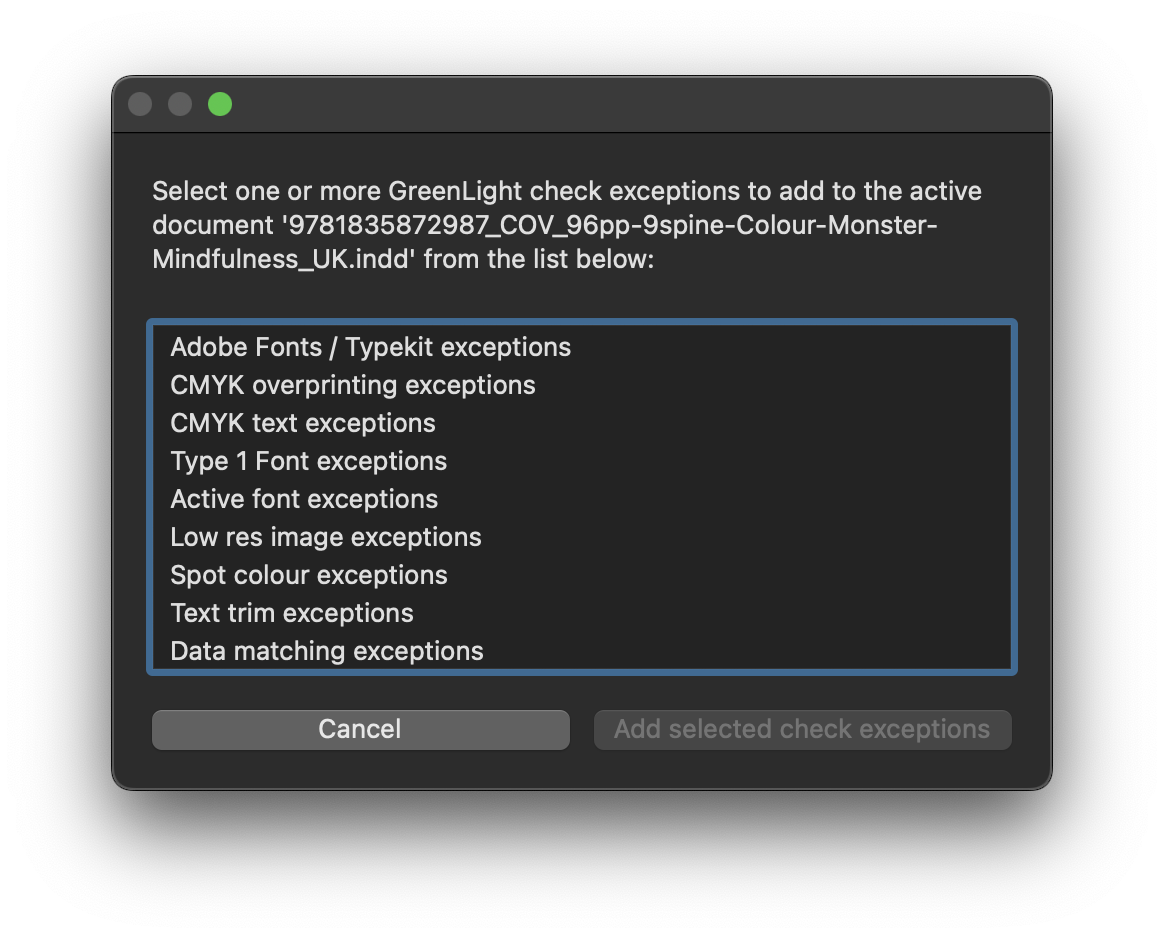
An example of this is image resolution. Every good designer knows the value of using high resolution images, especially for print. However in some circumstances it is not possible to source a truly high resolution version of an important image.
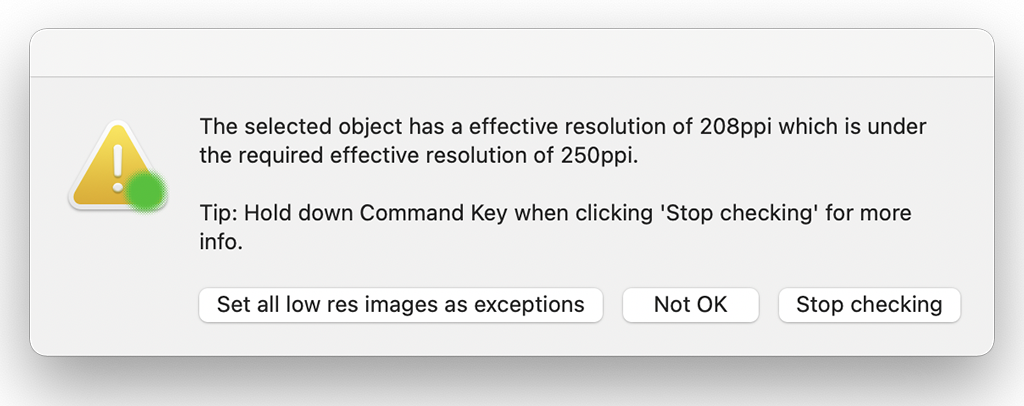
In this case, and if allowed by the Admin User when setting up the checklist, it may be possible to mark a low resolution image as an acceptable exception.
To keep track of allowed exceptions these are listed at the bottom of the GreenLight Report.
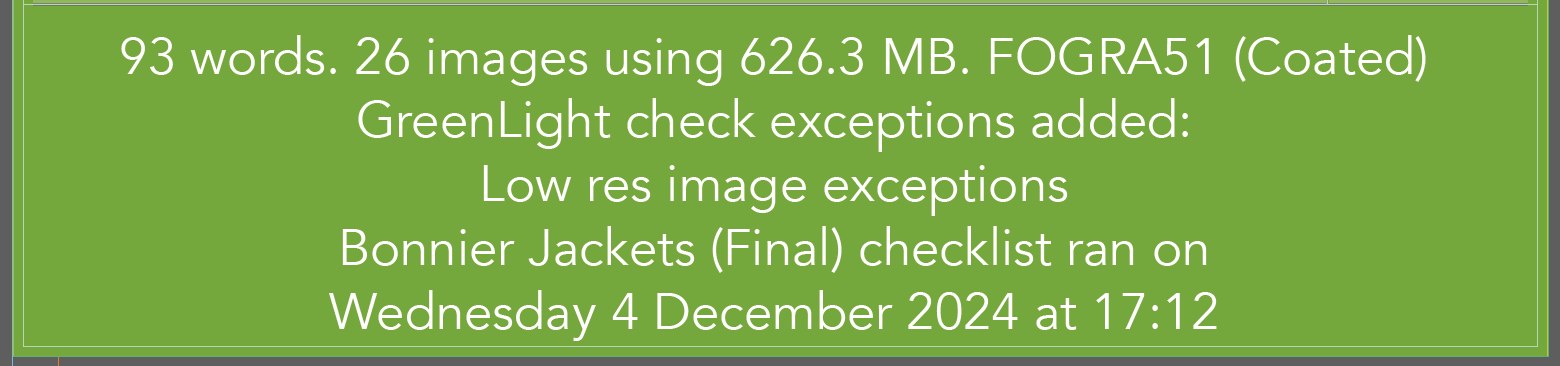
Running the GreenLight check with exceptions allowed will disregard the resolution of images already marked as OK.
To remove one or more exceptions currently applied to a docuement, run the same command GreenLight Run menu > Add / Remove Check Exceptions to see a confirmation of the checks currently excepted, and select the ones to remove.
Tip: Hold the command key to multi select checks in this list.

