Adding Data Only jobs to MasterPlan Online
Add 'Data Only' jobs to MasterPlan Online that pull in daily data and cover changes but have no content.
To quickly add a new Data Only job using MasterPlan Online:
Create a new job
- Log in to MasterPlan Online as anAdmin user
- Move to the Job Maintenance tab in Client Admin
- Click the Create New Job button
- Set the Publication Type to Data Only
- Set the Job ID to the ISBN. The ISBN must already added to daily data feed.
- No need to set any other fields, as the job title and cover are set up to automatically pull in from the daily data feed. Click Next.
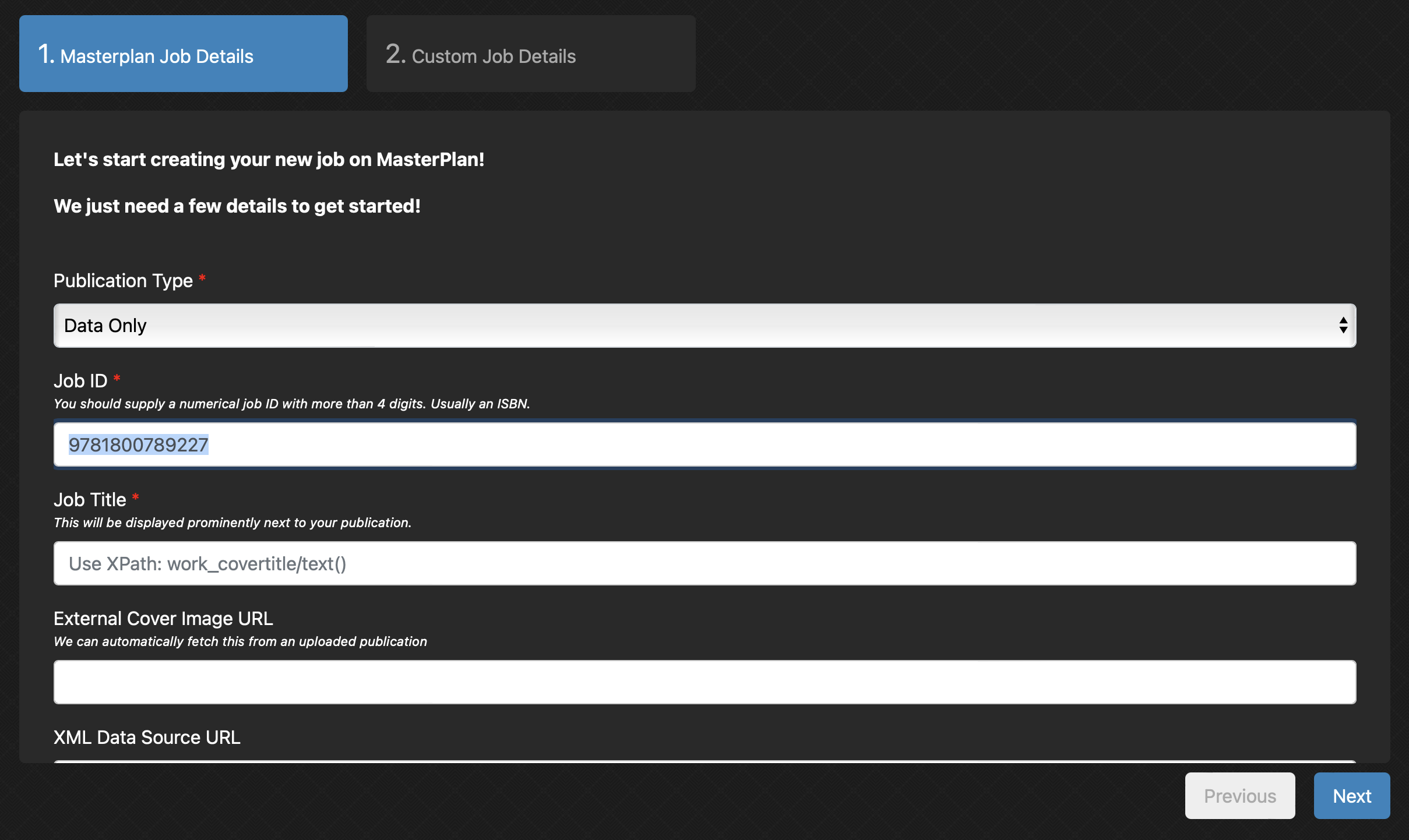
Set new job details
- Set the Category as required by selecting from the available categories in the dropdown list.
- Set the MasterPlan Job Number to 0. This indicates to BookSite that there is no content pages to display for this Data Only job.
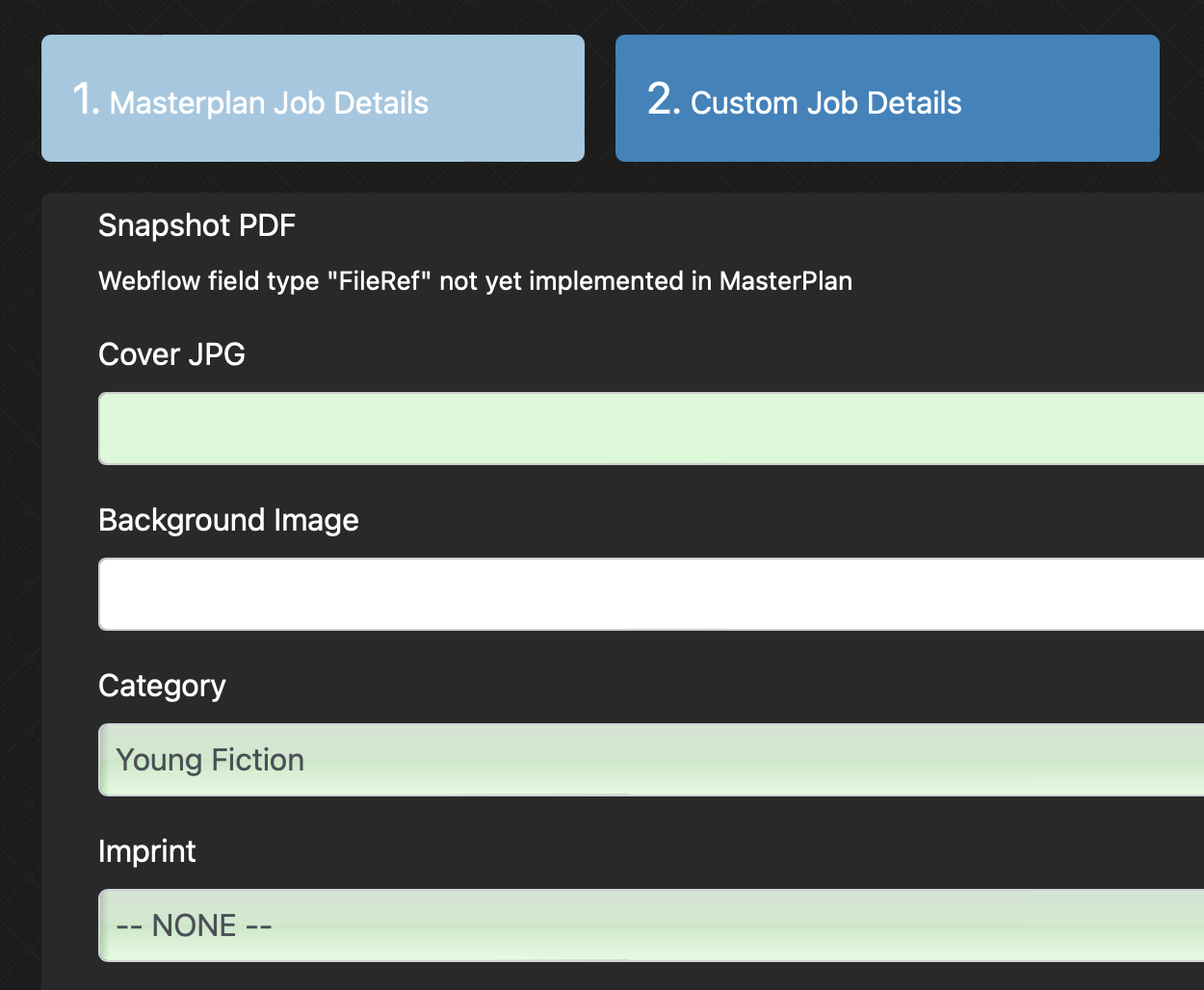

Temporary Info!
For Data Only jobs we don't need to upload a file. Right now (January 2023) we may still see the Upload file tab shown briefly… if you do, please wait a few seconds. Otherwise click the Finish button without setting or changing any values.
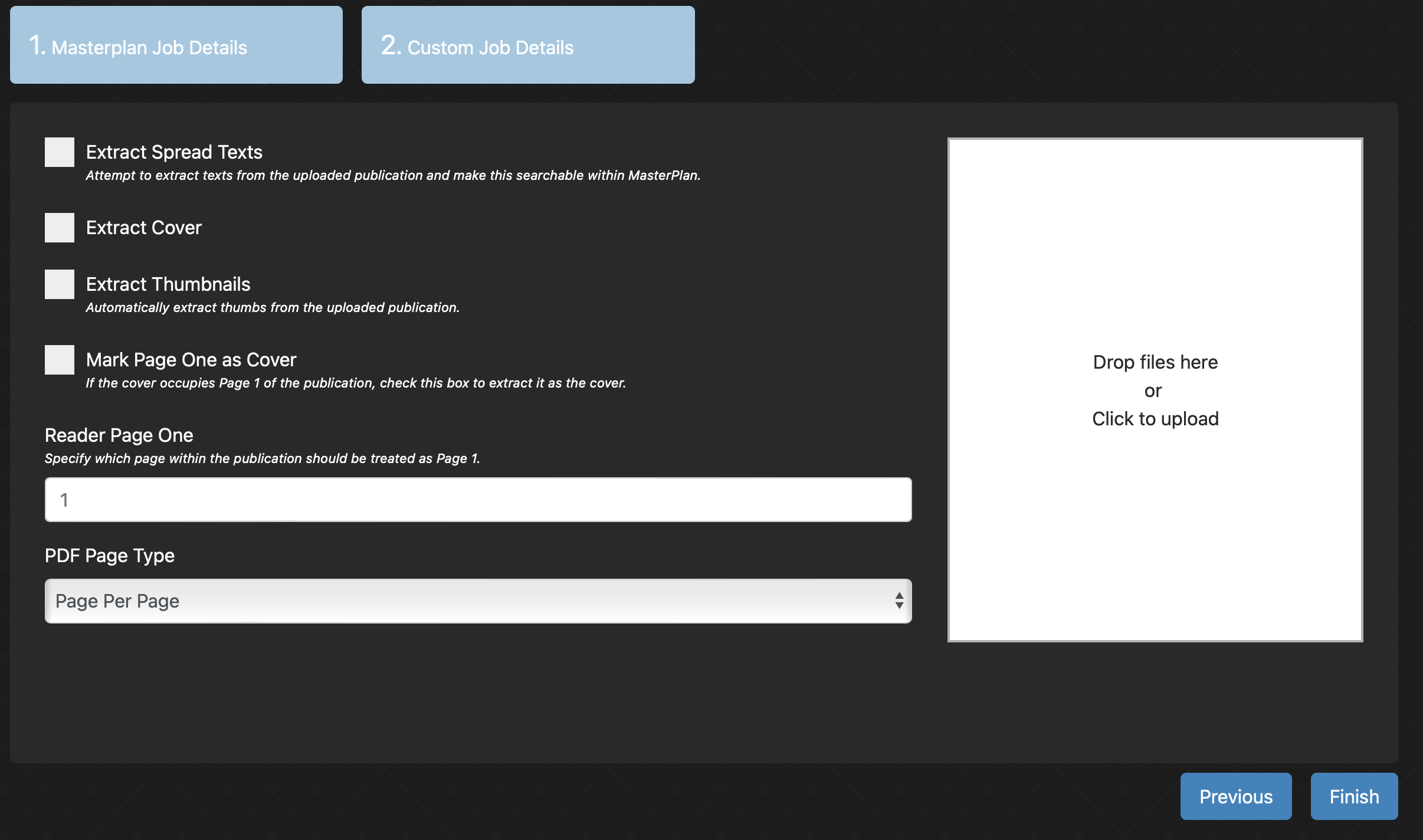
The newly created Data Only job is added to MasterPlan Jobs and BookSite.
Check the file on BookSite
To view the title on BookSite and confirm the data has pulled in, either:
- Click the link icon next to the name of the newly added job in the Job Maintenance view
- Click the View on Bookshelf button in Job Admin view

