All objects are inside slug
This check ensures that all objects are on the page or within the bleed or slug area. Any objects that are completely outside the bleed area and the slug area are flagged.
The slug area is outside of the InDesign page and can be used to store information that is not meant to be printed.
This might inthings like the file name, creation date, the name of the designer, or any internal codes that are relevant to the project. The slug area is indicated by a cyan line and can be on any of the four sides of the page or spread.
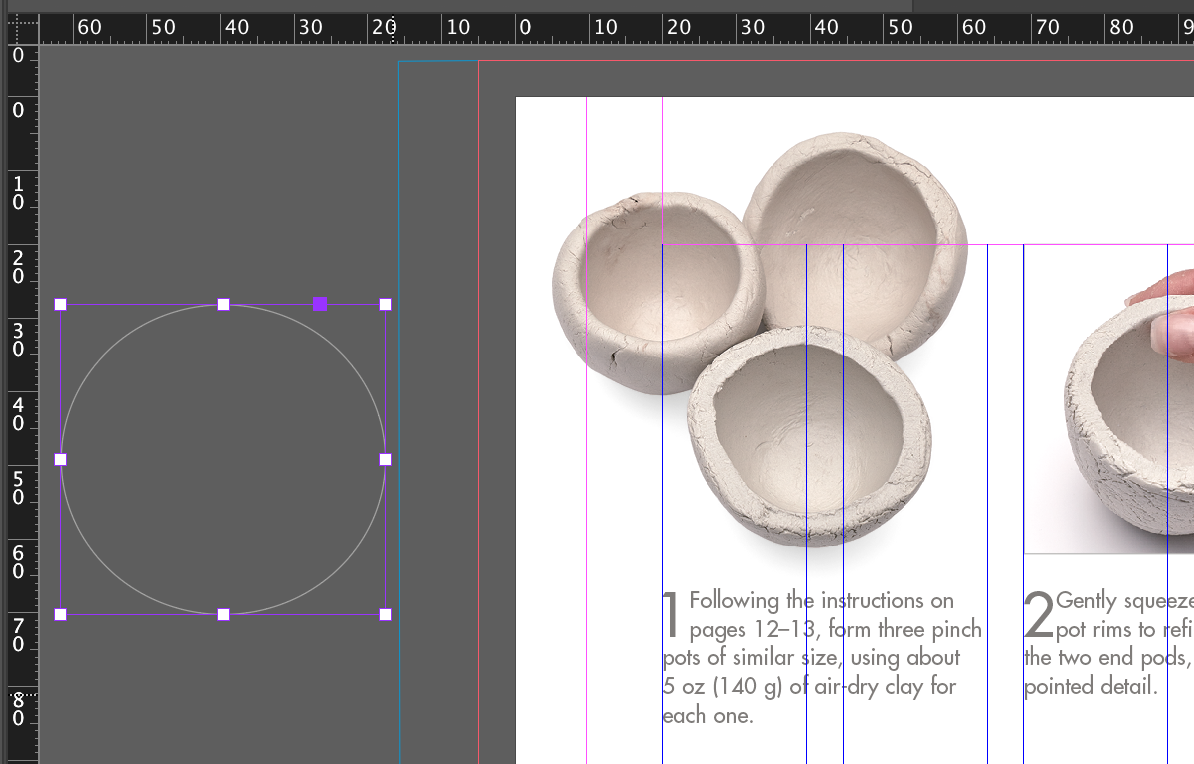
When files are ready to output, having objects hanging outside the slug area can cause problems and confusion. Also it means the file could be larger and more complex than it needs to be. Extra image links, swatches and fonts might be used, and word counts and text extraction could be affected.
This check verifies that all items are wholly or partially on the spread or within the bleed area or slug area. Objects that are only on the pasteboard and outside of the bleed area or slug area are flagged.
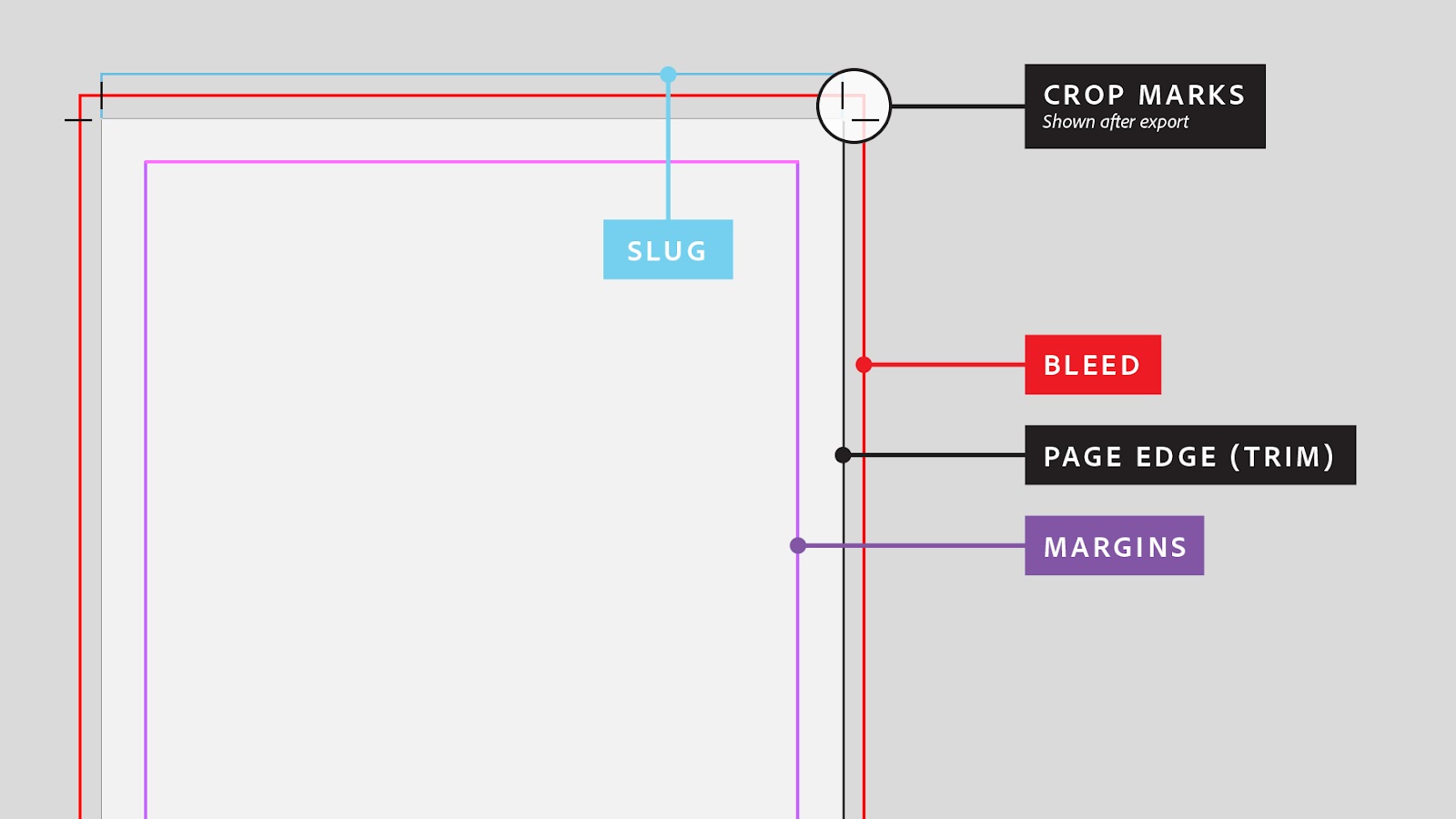
Fix this problem by moving objects within the bleed or slug area or deleting them. A GreenLight tool is available to remove all pasteboard objects at once (GreenLight Tools menu > Print Production tools panel > Delete pasteboard objects)
Adobe InDesign help on setting bleed

