No text style overrides aside from tracking
This GreenLight check flags any text in InDesign that been ‘overridden’ from its base Paragraph and Character styles, aside from tracking.
The efficient use of Paragraph and Character Styles greatly improves consistency and speeds up formatting in InDesign, especially for long or complex documents.
When a text style is applied to the words on the page it is still possible to modify the text manually e.g. by modifying the font, size or styling.
If text has been altered by hand in this way InDesign refers to it as a style override (aka ‘local formatting’). You can see where style overrides occur in an InDesign document by choosing InDesign Window menu > Styles > Paragraph Styles or Character Styles and selecting the Style Override Highlighter button. Any such text become highlighted with cyan as a result:
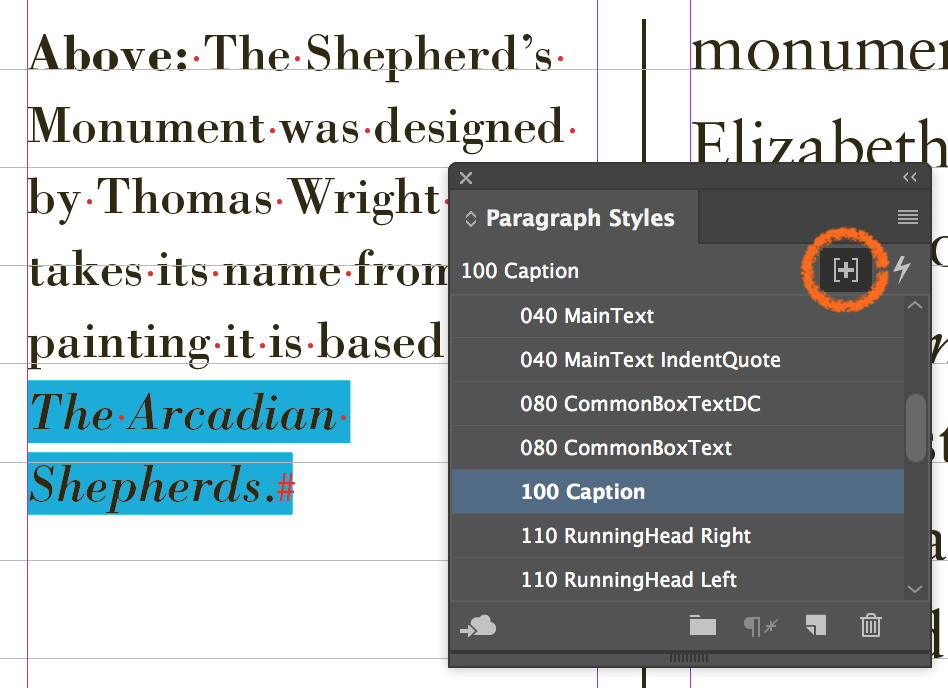
With this check, GreenLight can take you to place on the page where overridden text can be found (aside from tracking) and highlight it. Because tracking is by definition an exception, it is considered acceptable: like breaking eggs to make that tasty omelette!

It is a good idea to convert Paragraph Style overrides (such as emboldening or italicising text) to Character Styles where possible — again for consistency and efficiency. This process can be sped up using Find/Change from InDesign Type menu > Find/Replace Font.
If you want to remove overrides from the selected text, click the Clear Overrides button in Paragraph and Character Style panels.

GreenLight offers a Clear all text style overrides tool to remove text overrides throughout a document in one click (from GreenLight Tools menu > Typography tools panel > Clear all text style overrides).
Adobe InDesign help on applying and removing text style overrides

